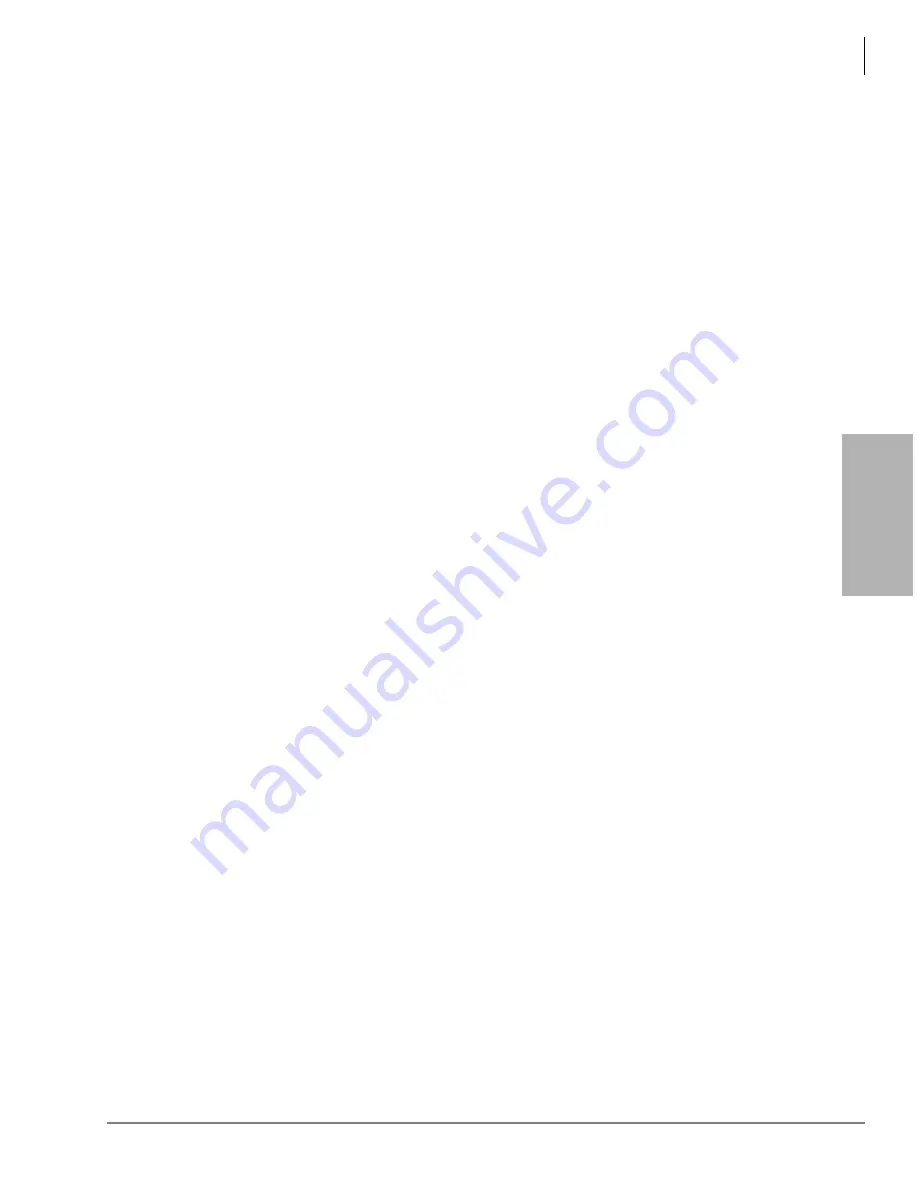
V
o
ic
e Mail
Con
fig
uratio
n
Voice Mail Configuration
Scheduler
Strata CIX Voice Mail Programming 01/07
3-23
Add Scheduled Action
1. From the eManager menu, click Advanced Configuration > Systems > VM Scheduler. The
Scheduler screen displays (see
2. Click Add. A blank line appears below the already scheduled actions.
3. Click on the blank line and type a name of the action to be executed.
Note
The action name must be a registered TCL command name.
4. In the Timetable section, click drop-down arrow in the
Effective from
field. A drop-down
calendar displays.
5. Highlight a date on the calendar. Calendar closes and the date is listed in the
Effective from
field.
6. Using the drop-down menu, select the time notation in the three
At
fields.
7. In the second section of the
At
field, use the drop-down menu to select either Repeat or One
Time Only. If you select Repeat, another field (
On The
) appears on the screen.
8. Using the drop-down menu, select the number of times you want the action to happen from the
first section (numeric) of the
Every
field.
9. Click on the second section of the field and use the drop-down menu to select the frequency of
the action. Possible values are: Minute, Hour, Day, Week, Month and Year.
10. (Optional) If you selected Repeat in the
At
field, you must now select a day of the month from
the drop-down menu in the
On The
field. Possible values are: 1st, 2nd, 3rd ... 31st.
11. Click on second portion of the
On The
field and use the drop-down menu to select the
frequency. Possible values are: Day of Month, Active Day in Month.
12. Highlight the days of the week in the
Active Days
field.
13. Click Submit. Your changes are saved and the screen remains open. A dialog box displays.
14. Click OK. The changes are added to the voice mail database the next time voice mail service is
shutdown and restarted.
15. Click the Scheduled Action number (e.g., “1” next to OSShutdown 600). The
Next Run
field
refreshes.
Delete Scheduled Action
1. From the eManager menu, click Advanced Configuration > Systems > VM Scheduler. The
Scheduler screen displays (see
2. Highlight the action.
3. Click Delete. You are asked to confirm the deletion.
4. Click OK.
5. Click Submit. Your changes are saved and the screen remains open. A dialog box displays.
6. Click OK. The changes are added to the voice mail database the next time voice mail service is
shutdown and restarted.
Note
In order to maintain the validity of both Windows XP and voice mail data, a periodic soft
boot of the system is required. For that reason the OSShutdown routine cannot be deleted
from the Scheduler’s list of Scheduled Actions. If desired, the timetable for this action can
be extended to a date and time in the future.
Содержание STRATA CIX
Страница 1: ...Strata CIX Programming Manual Volume 2 Stratagy ES Voice Mail Application Release 5 ...
Страница 16: ...This page is intentionally left blank ...
Страница 40: ...This page is intentionally left blank ...
Страница 138: ...This page is intentionally left blank ...
Страница 140: ...This page is intentionally left blank ...
Страница 170: ...This page is intentionally left blank ...
Страница 176: ...This page is intentionally left blank ...
Страница 216: ...This page is intentionally left blank ...
Страница 230: ...This page is intentionally left blank ...
Страница 238: ...This page is intentionally left blank ...
Страница 247: ...THIS IS THE LAST PAGE OF THE DOCUMENT ...
Страница 248: ......






























