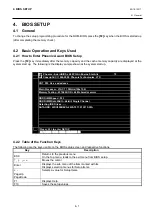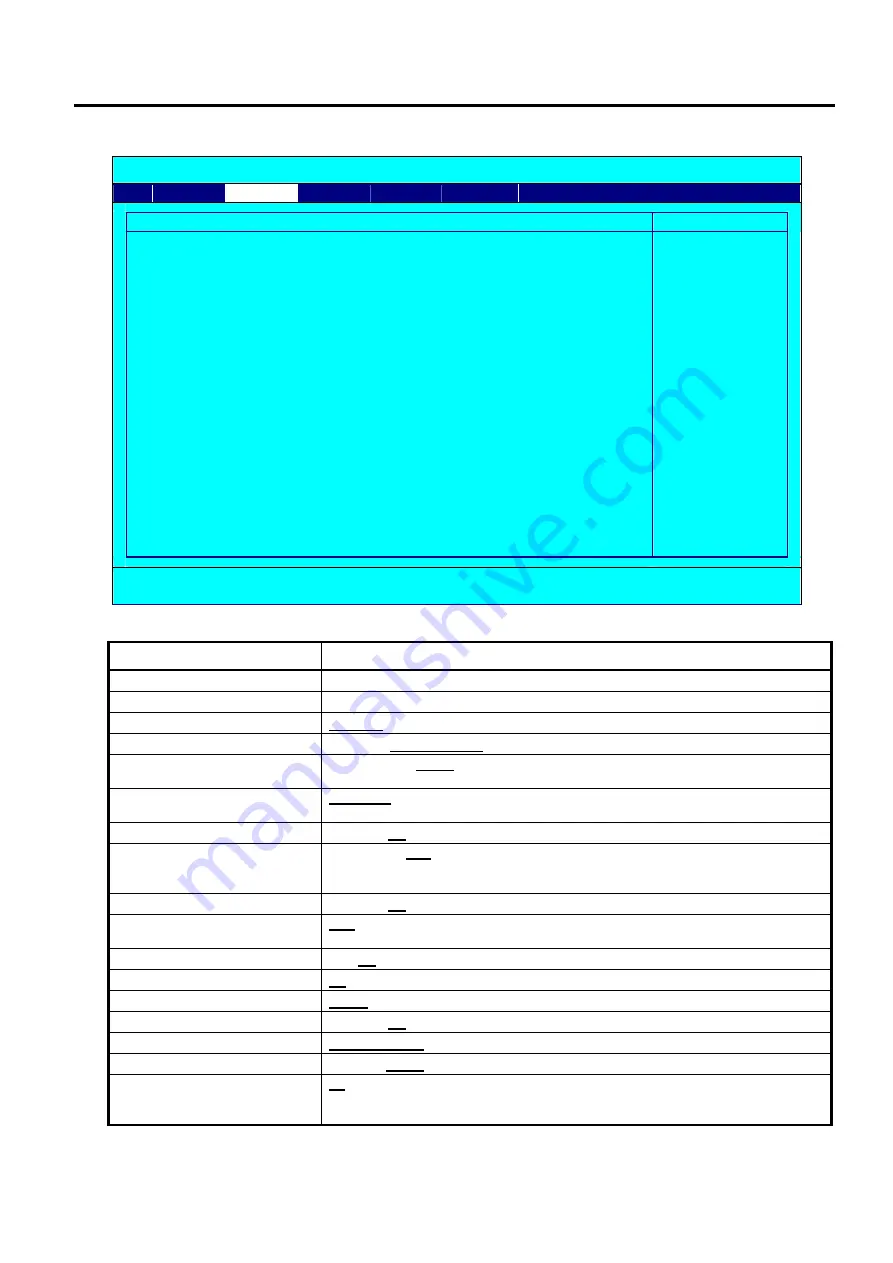
4. BIOS SETUP
EO18-12017
4.3 BIOS Setup Screen Configuration and Default Setting
4- 13
(6) DRAM Clock/Drive Control Menu
Phoenix - AwardBIOS CMOS Setup Utility
Advanced
DRAM Clock/Drive Control
Item Help
×
×
×
×
×
×
×
×
Current FSB Frequency
Current DRAM Frequency
DRAM Clock
DRAM Timing
SDRAM CAS Latency [DDR/DDR2]
Bank Interleave
Precharge to Active(Trp)
Active to Precharge(Tras)
Active to CMD(Trcd)
REF to ACT/REF (Trfc)
ACT(0) to ACT(1) (TRRD)
Read to Precharge (Trtp)
Write to Read CMD (Twtr)
Write Recovery Time (Twr)
DRAM Command Rate
RDSAIT mode
RDSAIT selection
100MHz
266MHz
[By SPD]
[Auto By SPD]
2.5/ 4
Disabled
4T
07T
4T
21T
3T
[2T]
[1T/2T]
[4T]
[2T Command]
[Auto]
03
Menu Level
►
↑↓→←
:Move Enter:Select +/-/PU/PD:Value F10:Save ESC:Exit F1:General Help
F5:Previous Values F6:Optimized Defaults
*: X mark above shows its readings don’t have any meaning and can’t be changed when it’s linked to other items.
Setup Item
Selective Item (Default setting is indicated by boldface.)
Current FSB Frequency
Auto-setup (not changeable).
Current DRAM Frequency
Auto-setup (not changeable).
DRAM Clock
By SPD
/ 200 MHz / 266 MHz
DRAM Timing
Manual /
Auto By SPD
SDRAM CAS Latency
[DDR/DDR2]
1.5/ 2 / 2/ 3 /
2.5/ 4
/ 3/ 5
(Selectable only when DRAM Timing is set to Manual)
Bank Interleave
Disabled
/ 2 Bank / 4 Bank / 8 Bank
(Selectable only when DRAM Timing is set to Manual)
Precharge to Active(Trp)
2T / 3T /
4T
/ 5T (Selectable only when DRAM Timing is set to Manual)
Active to Precharge(Tras)
05T / 06T /
07T
/ 08T / 09T / 10T / 11T / 12T / 13T / 14T / 15T / 16T / 17T /
18T / 19T / 20T
(Selectable only when DRAM Timing is set to Manual)
Active to CMD(Trcd)
2T / 3T /
4T
/ 5T (Selectable only when DRAM Timing is set to Manual)
REF to ACT/REF (Trfc)
21T
08T - 71T (1T Step) (Selectable only when DRAM Timing is set to Manual)
ACT(0) to ACT(1) (TRRD)
2T /
3T
/ 4T / 5T (Selectable only when DRAM Timing is set to Manual)
Read to Precharge (Trtp)
2T
/ 3T
Write to Read CMD (Twtr)
1T/2T
/ 2T/3T
Write Recovery Time (Twr)
2T / 3T /
4T
/ 5T
DRAM Command Rate
2T Command
/ 1T Command
RDSAIT mode
Manual /
Auto
RDSAIT selection
03
Min=0000 Max=003F Key in a HEX number :
(Selectable only when RDSAIT mode is set to Manual)