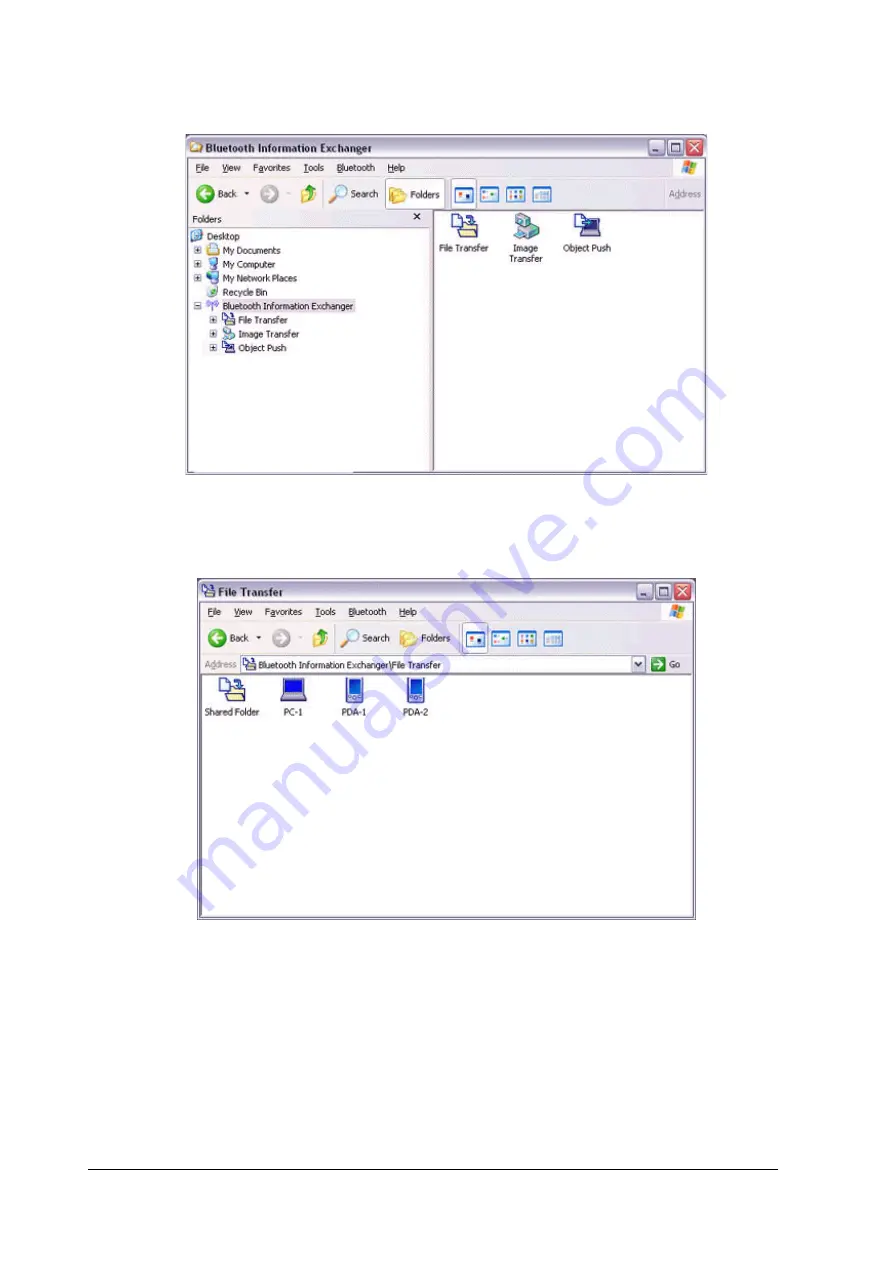
61
3.
Double-click on the [File transfer] icon
A list of devices will appear in the [File transfer] window.
In this case, the file will be received from the PDA named "My Mobile".
4.
Double-click on the [PDA-1] icon
The file saved in the shared folder in "My Mobile" will appear.
5.
Right-click on the file you wish to receive, and then select "Receive file".
Содержание Sitecom CN-512
Страница 24: ...22 ...
Страница 27: ...25 The Add New Connection Wizard Searching for Bluetooth devices window will appear ...






























