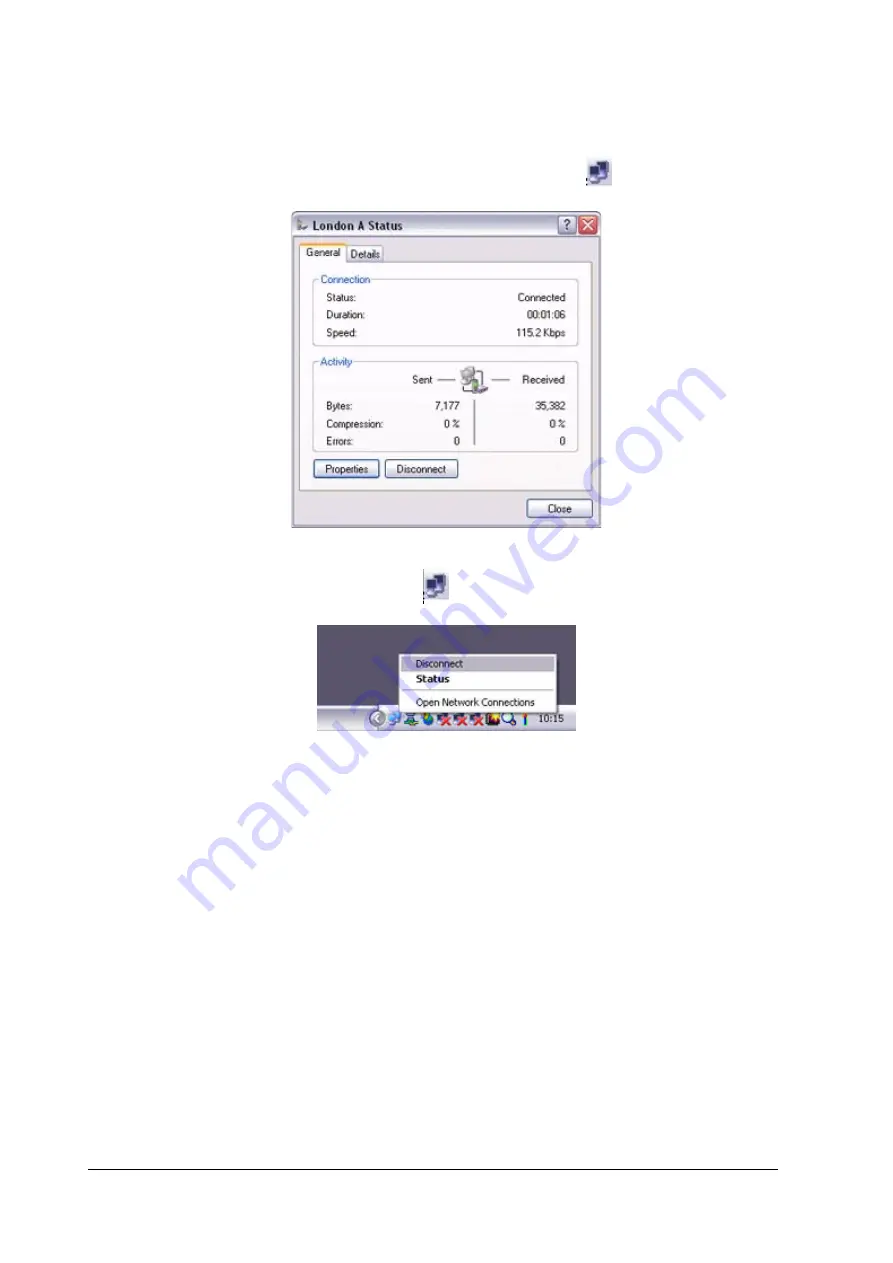
39
4.
End the connection
The window below will appear if you double-click on the
icon in the task bar.
Please click on the [Disconnect] button when you want to disconnect from the Internet.
Alternatively, please right-click on the
icon, and then click on [Disconnect].
Note
Η
You can start an application to make an automatic connection to the Internet, but
you can also make a manual connection using the connection destination icon.
The procedure is described below.
1.
From the [Bluetooth Settings] window, right-click on the connection
destination icon, and then click on [Connect] from the menu that appears
.
Содержание Sitecom CN-512
Страница 24: ...22 ...
Страница 27: ...25 The Add New Connection Wizard Searching for Bluetooth devices window will appear ...
















































