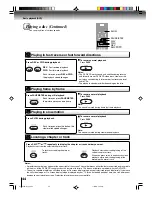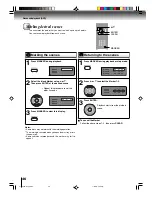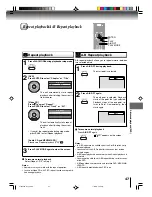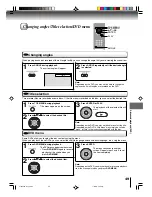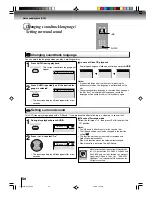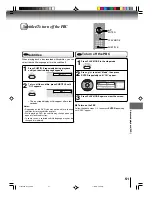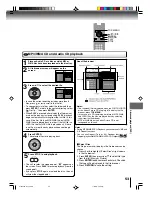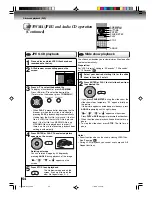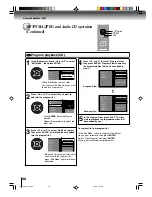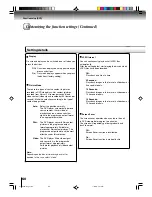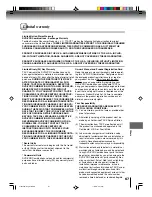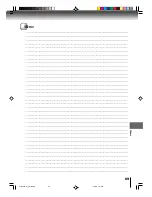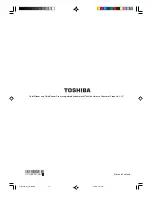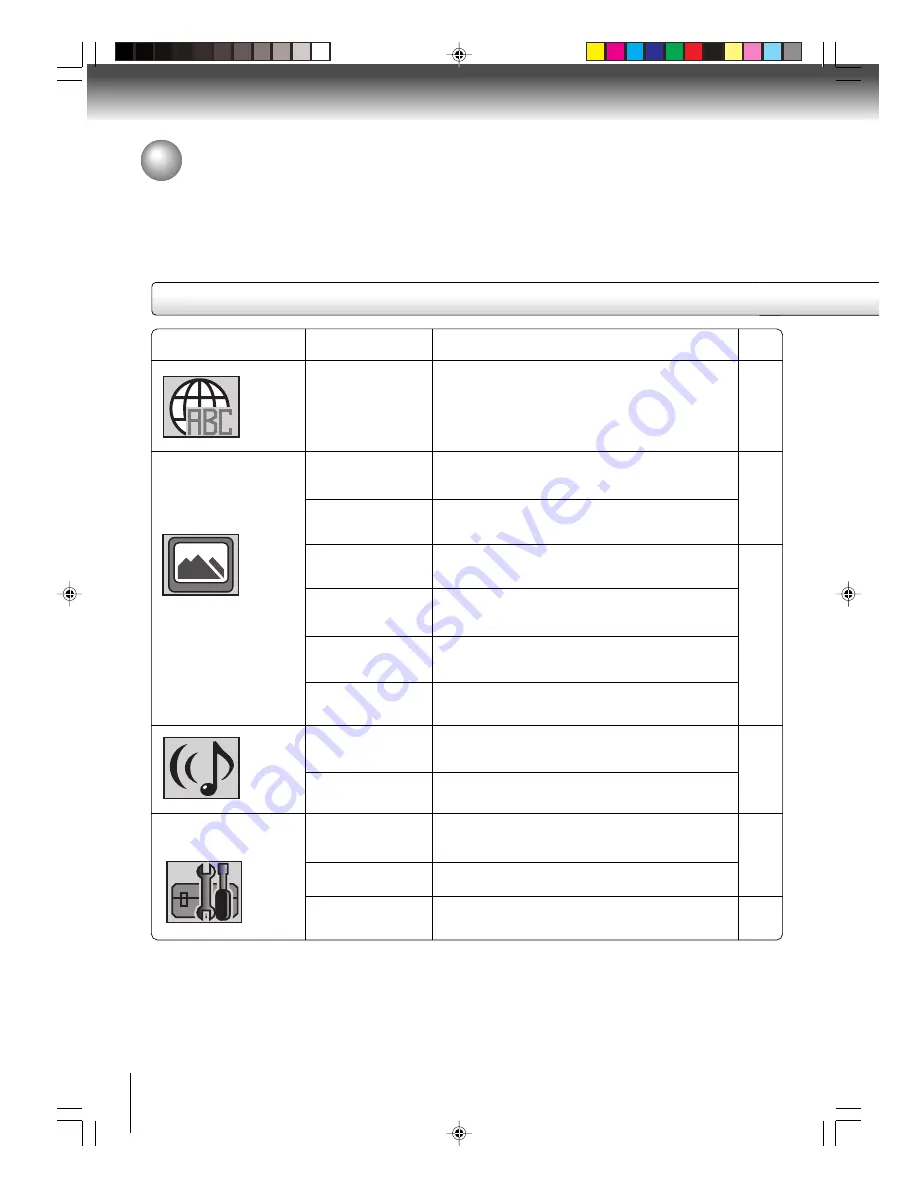
58
Function setup (DVD)
Section
Option
Menu
Subtitle
Audio
E.B.L.
TV Screen
Display
Picture Mode
JPEG Interval
Screen Saver
DRC
QSound
Parental
Password
Output
Details
To select the language of “Menu”, “Subtitle” and
“Audio” if more than one language are available on
the disc.
To select On or Off for E.B.L. (Enhanced Black
Level).
To select a picture size according to the aspect
ratio of your TV.
To turn on or de-activate the operational status dis-
play on the screen.
To select a preferred picture mode from “Video”,
“Film” or “Auto”.
To select a preferred setting for the slide show play-
back.
To select On or Off for Screen Saver function.
To select On or Off for DRC (Dynamic Range Con-
trol).
To select On or Off for QSound.
To select a preferred parental level for the parental
setting.
Input 4-digit password to set the parental level.
To select a preferred video output signal from “Inter-
lace” or “Progressive”.
Page
59
59
60
61
61
62
Setting details
Customizing the function settings (Continued)
2I30201B-En_p57-62
1/13/06, 2:51 PM
58