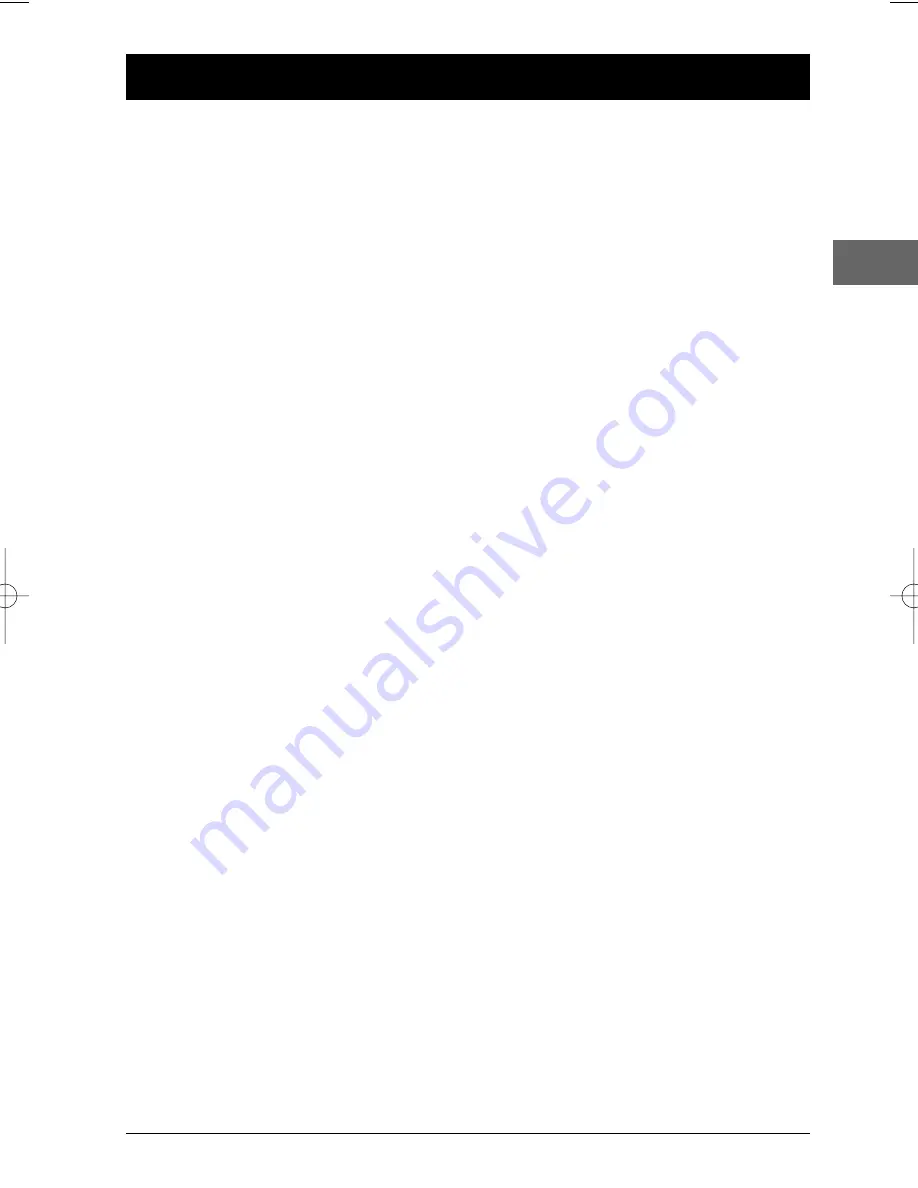
1
Table of Contents
EN
Connections and Setup
Some points to check before you connect..................2
Accessories provided ....................................................2
Inserting batteries in the remote control ............2
Front panel controls ......................................................3
Front panel display ........................................................3
Basic connections (DVD TV)..........................4
Basic connections (DVD TV + video recorder) 4
Other connection options ............................................5
Video sockets and cables ........................................5
Audio sockets and cables ........................................5
The remote control ......................................................6
Navigating through menus ......................................6
Functions in DVD mode ..........................................6
Functions in TV mode ..............................................7
Functions in VCR mode............................................7
Basic Playback Operations
Operating the DVD player............................................8
Description of the various menus................................8
Compatible discs ..........................................................8
Compatible formats ......................................................8
Regional coding..............................................................8
Playback..........................................................................8
Accelerated play ............................................................9
Still image ......................................................................9
Frame advance ..............................................................9
Variable slow motion ....................................................9
Changing chapter ..........................................................9
Zoom ..............................................................................9
Scene replay ..................................................................9
Info menu
Using the Info menu....................................................10
Direct access ................................................................11
Title/Chapter / Track ..................................................11
Screen fit ......................................................................11
Subtitles........................................................................11
Audio ............................................................................12
Play mode ....................................................................12
Bookmark ....................................................................13
Camera angle ..............................................................13
PBC (PlayBack Control) ............................................13
Playback of mp3,WMA and JPEG files
Displaying JPEG files or playing mp3
or WMA files ................................................................14
Playing JPEG and mp3 music files
at the same time ........................................................15
Player Menus
Using player menus ....................................................16
The Play Mode menu ..................................................17
Start............................................................................17
Random play ............................................................17
Program play ............................................................17
AutoPlay ....................................................................17
IntroScan ..................................................................17
The Parental Control menu ......................................18
Lock............................................................................18
Password ..................................................................18
Ratings limits ............................................................18
Unrated titles ..........................................................18
The Display menu........................................................19
TV image ..................................................................19
Front Display ............................................................19
PAL/NTSC ................................................................19
The Sound menu ........................................................20
Sound Logic ..............................................................20
Digital Output ..........................................................20
Virtual Surround......................................................20
The Languages menu ..................................................21
Player Menus ............................................................21
Disc Menus ..............................................................21
Audio..........................................................................21
Subtitles ....................................................................21
Additional Information
Troubleshooting ..........................................................22
Precautions ..................................................................23
Use..............................................................................23
Cleaning ....................................................................23
Handling and caring for discs................................23
Guarantee ....................................................................24
Technical data ..............................................................24
Discs you can play........................................................25
DVD copy protection
In accordance with the DVD standard, your DVD player is equipped with a Copy Protection system, which can be switched on
and off by the DVD disc itself, in order to make any recording of the relevant DVD disc onto a videotape of very poor picture
quality, or even impossible.“This product incorporates copyright protection technology that is protected by method claims of
certain U.S. patents and other intellectual property rights owned by Macrovision Corporation and other rights owners. Use of this
copyright protection technology must be authorized by Macrovision Corporation, and is intended for home use only unless
otherwise authorized by Macrovision Corporation. Reverse engineering or disassembly is prohibited.”
DTH213_EN 22/12/03 16:44 Page 1
















