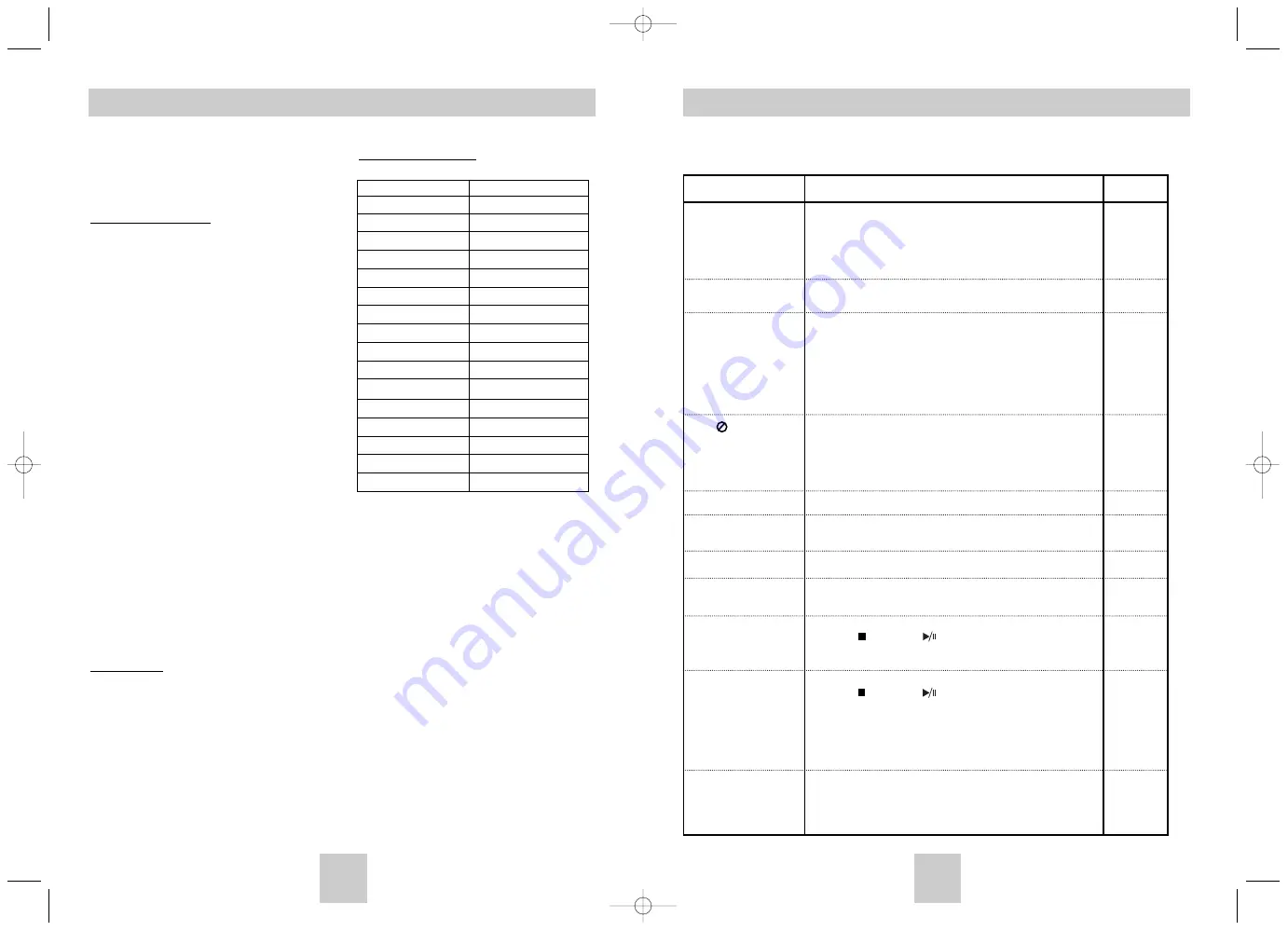
ENG-37
Troubleshooting
Before requesting service (troubleshooting), please check the following.
No operations can be
performed with remote.
The screen ratio cannot
be changed.
No audio.
Play mode differs from the
Setup Menu selection.
Disc Menu doesn’t appear.
The icon appears on
screen.
Forgot password
The screen is blocked
If you experience other
problems.
5.1 channel sound is not
being reproduced.
Disc does not play.
• Check the batteries in the remote. They may need replacing.
• Operate the remote control within 30 angle on either side of the
remote sensor, up to a distance of no more than 23 feet.
• Remove batteries and hold down one or more buttons for several
minutes to drain the microprocessor inside the remote to reset it.
Reinstall batteries and try to operate the remote again.
• Ensure that the disc is installed with the label side facing up.
• Check the region number of the DVD.
• 5.1 channel sound is reproduced only when the following condi-
tions are met. :
1) The DVD player is connected with the proper amplifier
2) The disc is recorded with 5.1 channel sound.
• Check whether the disc being played has the “Dolby 5.1 ch” mark
on the outside.
• Check if your audio system is connected and working properly.
• In a SETUP Menu, is the Audio Output set to Bitstream?
• The features or action cannot be completed at this time because:
1. The DVD’s software restricts it.
2. The DVD’s software doesn’t support the feature (e.g., angles).
3. The feature is not available at the moment.
4. You’ve requested a title or chapter number or search time that
is out of range.
• Check if the disc has a Menu.
• Some of the functions selected in the Setup Menu may not work
properly if the disc is not encoded with the corresponding function.
• The Screen Ratio is fixed on your DVD discs.
• Make sure you have selected the correct Digital Output in the
Audio Options Menu.
• Press power on from a cold start with no disc in the unit. Press the
STOP ( ) and PLAY ( ) buttons simultaneously on the front
panel for three seconds. The SELECT MENU LANGUAGE display
will appear. Select the number button of the desired language.
• Press power on from a cold start with no disc in the unit. Press the
STOP ( ) and PLAY ( ) buttons simultaneously on the front
panel for three seconds. The SELECT MENU LANGUAGE display
will appear. Select the number button of the desired language.
Press the SETUP select Setup, then press RIGHT or ENTER.
Press Up or Down to select Parental Setup. The Parental Setup is
now unlocked as indicated on the display. You can change your
password.
• Go to the contents and find the section of the instruction book that
contains the explanations regarding the current problem, and follow
the procedure once again.
• If the problem still cannot be solved, please contact your nearest
authorized service center.
Action
Problem
Page
P5
P7
P12
P31~32
P14
P29~35
P33
P14
P34~35
ENG-36
The remote control can be competible with various
brands of TV by setting their control codes. The
TOSHIBA code has initlally been set to control
TOSHIBA TVs.
Setting Control Codes
1. Press TV to set the remote control operating your
TV.
2. While holding down PROG button enter the two
digits of your TV’s brand code (listed right) using
number buttons.
3. Release PROG.
4. Point the remote control at your TV and use each
button listed below to make sure your TV is
operated correctly.
TV POWER
To turn the TV on or off.
CH
To select TV channels in the
upper or lower direction.
TV VOL.
To adjust the sound level.
I.SELECT
To select an external source
such as a VCR.
Number buttons
To select TV channels.
When selecting channels 1 to
9, first enter 0 and then the
desired number.
100
To substitute for 100 channel
key.
DISPLAY
To turn on or off TV’s screen
display.
ENTER
To use for the TV’s ENTER
key.
Important Note
• Some TV’s may not respond to all the operations
above, or may not be operated at all with this
remote control. In this case, operate your TV with
its own remote control.
• For some brands, several control codes (brand
codes) are allocated. Try each of them until the
buttons work on your TV.
• If you replace the remote control’s batteries, set
the brand code again.
Table of Brand Codes
Controlling a TV with the Remote
BRAND
CODE
TOSHIBA
PROG + 01
RCA/GE
PROG + 02
SONY
PROG + 03
MITSUBISHI
PROG + 04
JVC
PROG + 05
HITACHI
PROG + 06
PANASONIC A
PROG + 07
SHARP NEW
PROG + 08
SANYO
PROG + 09
MAGNAVOX
PROG + 10
GOLDSTAR NEW
PROG + 11
SAMSUNG
PROG + 12
SHARP OLD
PROG + 13
ZENITH
PROG + 14
PANASONIC B
PROG + 15
PIONEER
PROG + 16
P31~32
Toshiba-SD-6915 fix ok rev01 2004/6/04 07:30am Page 36



































