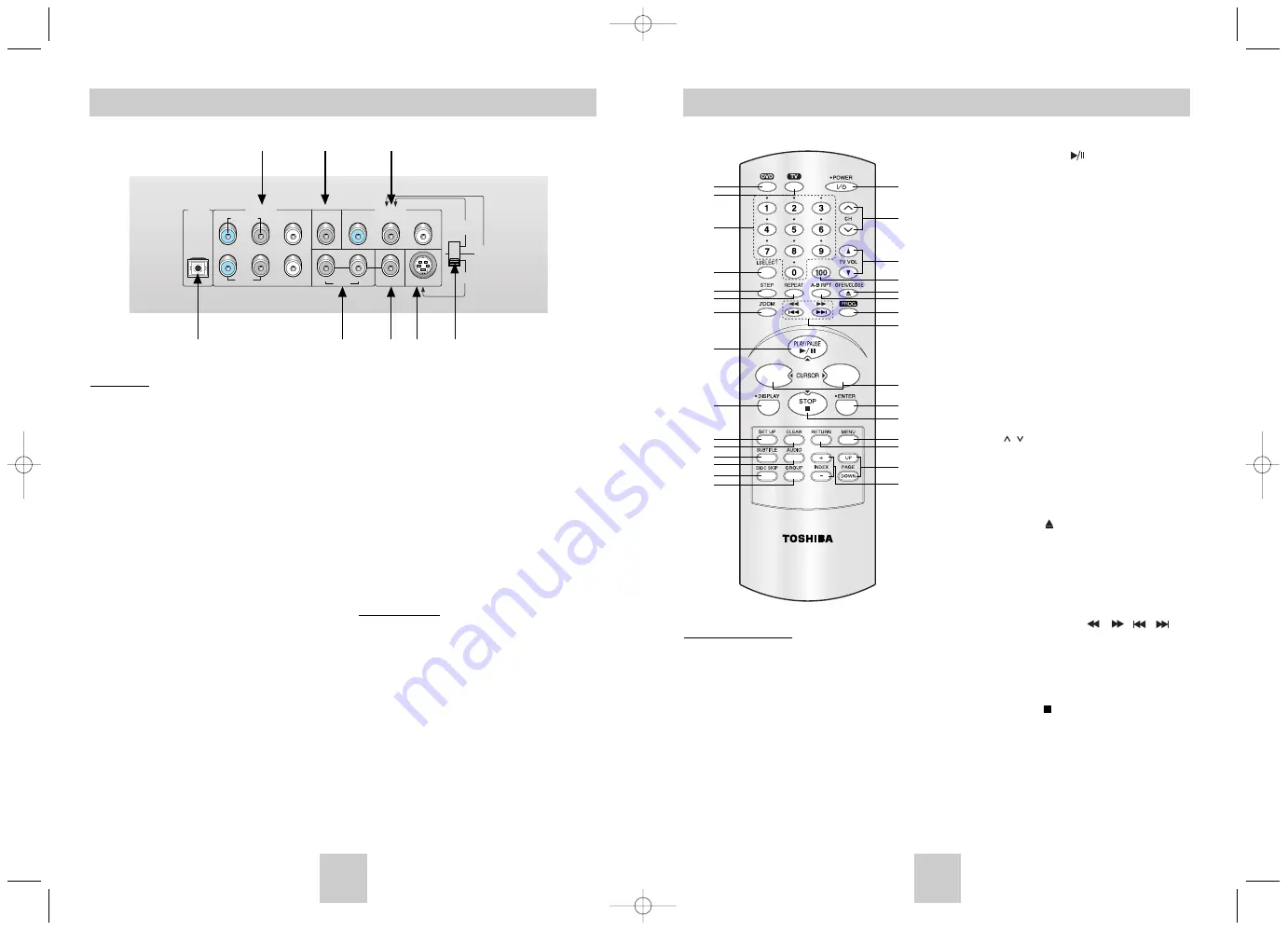
ENG-11
ENG-10
8. PLAY/PAUSE Button ( )
• Press and hold the button for about 2 second to
begin/pause disc play in menu.
9. DISPLAY Button
• Displays the current disc mode.
10. SET UP Button
• Brings up the DVD player’s menu.
11. CLEAR Button
• Use to remove menus or status displays from
the screen.
12. SUBTITLE Button
13. AUDIO Button
• Use this button to access various audio
functions on a disc.
14. DISC SKIP Button
• Use to skip a disc in order.
15. GROUP Button
• Use to select the GROUP.
16. POWER Button
• Turns the DVD player’s power on or off.
17. TV CH / Buttons
• Channel selection.
18. TV VOL +/- Buttons
• Control volumes.
19. TV 100 button
• Channel number button.
20. OPEN/CLOSE ( ) Button
• To open and close the disc tray.
21. A-B REPEAT Button
• Use to mark a segment to repeat between A
and B.
22. PROG Button
• Allows you to program a specific order.
23. SEARCH/SKIP Buttons ( / , / )
• Allows you to search forward/backward through
a disc. Use to skip the title, chapter or track.
24. CURSOR Button
25. ENTER Button
• This button functions as a toggle switch.
26. STOP Button ( )
• Press and hold the button in menu for about 2 second.
27. MENU Button
• Brings up the Disc menu.
28. RETURN Button
• Returns to a previous menu.
29. PAGE Buttons
• Use to skip the PAGE.
30. INDEX Buttons
• Use to skip the INDEX.
DVD Function Buttons
1. DVD Button
• DVD mode select button.
2. TV Button
• TV mode select button.
3. NUMBER Buttons
4. I.SELECT Button
• TV input select.
5. STEP Button
• Advances play one frame at a time.
6. REPEAT Button
• Allows you to repeat play a title, chapter, track,
or disc.
7. ZOOM Button
• Enlarges DVD picture.
Tour of the Remote Control
1
2
3
4
5
6
7
8
9
10
11
12
13
14
15
16
17
18
19
20
21
22
23
24
25
26
27
28
29
30
Description-Rear Panel
Rear Panel
1. DIGITAL AUDIO OUT JACKS
• Use a optical or coaxial digital cable to connect
to a compatible Dolby Digital receiver.
Use to connect to an A/V Amplifier that contains
a Dolby Digital or DTS decoder.
2. 5.1CH ANALOG AUDIO OUT JACKS
• Connect to an amplifier with 5.1ch analog input
jacks.
3. MIXED AUDIO OUT JACKS
• Connect to the Audio input jacks of your
television, audio/video receiver.
4. VIDEO OUT JACK
• Use a video cable to connect to the Video input
jack on your television.
• The Video Output must select the 525i(480i) or
S-Video by setting Video select switch.
5. S-VIDEO OUT JACK
• Use the S-Video cable to connect this jack to
the S-Video jack on your television for a higher
quality picture.
• The Video Output must select the S-Video by
setting Video select switch.
6. COMPONENT VIDEO OUT JACKS
• Use these jacks if you have a TV with Compo-
nent Video in jacks. These jacks provide Pr, Pb
and Y video. Along with Component Video pro-
vides the best picture quality.
• If 525p(480p) Video Out is selected by setting
Video select switch progressive scan mode will
work.
• If 525i(480i) Video Out is selected by setting
Video select switch interlace scan mode will
work.
7. Video Select Switch
Important Note
• Consult your TV User’s Manual to find out if your
TV supports Progressive Scan.
If Progressive Scan is supported, follow the TV
User’s Manual’s instructions regarding Progressive
Scan settings in the TV’s menu system.
• If 525p(480p) Video Output is selected by setting
Video select switch, Video (Composite) and
S-Video will not work.
SURROUND WOOFER
AUDIO
VIDEO
S-VIDEO
S-VIDEO
525i
(480i)
525p
(480p)
OPTICAL
COAXIAL
FRONT CENTER
R L S/W
R L
Pr
Pb
Y
DIGITAL
OUT
AUDIO OUT
VIDEO OUT
1
3
4
5
7
1
6
2
This remote control can also control most TVs. See pages 36.
Toshiba-SD-6915 fix ok rev01 2004/6/04 07:30am Page 10







































