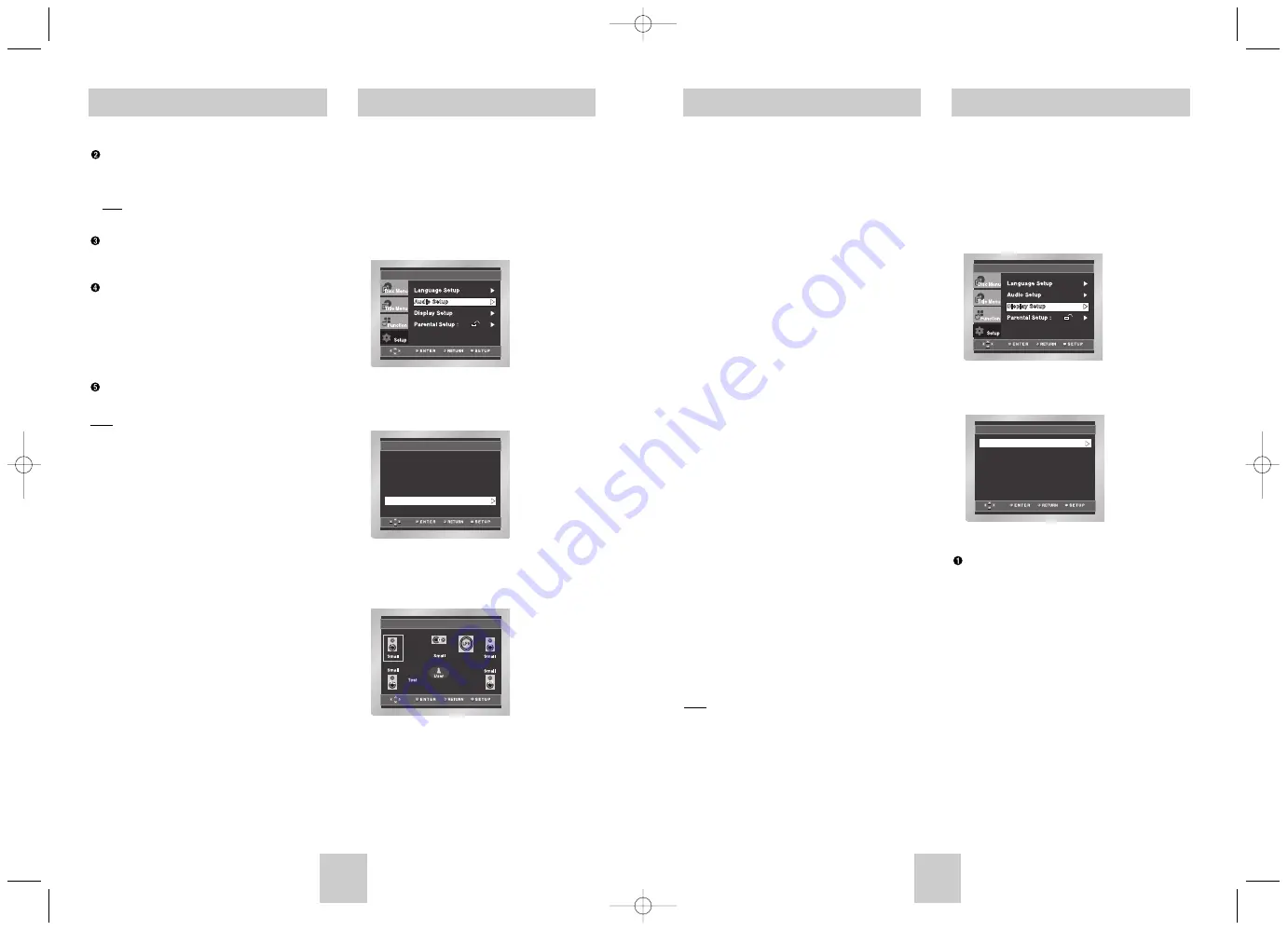
ENG-33
ENG-32
Setting Up the Display Options
Surround Sound Speaker Setup
The default settings : FRONT L, R (Small),
CENTER (Small), SURROUND (Small) Select the
size of the speakers to be connected.
• Front (FL, FR)
- Large: Normally select this.
- Small: When the sound distorts or the surround
sound effects are difficult to hear, select this.
This activates the Dolby Digital bass redirection
circuitry and outputs the bass frequencies of the
speaker from the subwoofer.
• Center
- None: If you do not connect a center speaker,
select this.
- Large: Normally select this.
- Small: When the sound distorts, select this.
This activates the Dolby Digital bass redirection
circuitry and outputs the bass frequencies of the
center speaker from other speakers.
• Surround (SL, SR)
- None: If you do not connect a surround speaker,
select this.
- Large (Rear/Side): Normally select either of these
according to the rear speaker’s position.
- Small (Rear/Side): When the sound distorts or the
surround sound effects are difficult to hear, select
either of these according to the rear speaker’s
position. This activates the Dolby Digital bass
redirection circuitry and outputs the bass
frequencies of the rear speaker from other
speakers.
Setting up TEST
The test output signals come clockwise starting from
the Front Speaker(L). Adjust Channel Balance to
match to the volume of test signals memorized in
the system.
FRONT(L)
➝
CENTER
➝
SUBWOOFER (LFE)
➝
FRONT(R)
➝
SURROUND(R)
➝
SURROUND(L)
Note
How to make the SETUP menu disappear or return
to menu screen during set up. Press RETURN or
LEFT button.
• The subwoofer test output signal is lower than the
other speakers.
• The MPEG Multichannel logo is a trademark
registered by PHILIPS Corporation.
• If you Set Front (FL, FR) “Small”, LFE is sat “On”
automatically.
1. With the unit in Stop mode, press the SETUP
button.
2. Select Setup using UP/DOWN buttons, then
press the RIGHT or ENTER button.
3. Select Display Setup using UP/DOWN buttons,
then press the RIGHT or ENTER button.
4. Use the UP/DOWN buttons to select the desired
item. Then press the RIGHT or ENTER button.
TV Aspect
Depending on the type of television you have, you may
want to adjust the screen setting (aspect ratio).
1. 4:3 Letter Box : Select when you want to see the total
16:9 ratio screen DVD supplies, even though you
have a TV with a 4:3 ratio screen. Black bars will
appear at the top and bottom of the screen.
2. 4:3 Pan Scan : Select this for conventional size TVs
when you want to see the central portion of the 16:9
screen. (Extreme left and right side of movie picture
will be cut off.)
3. 16:9 Wide : You can view the full 16:9 picture on your
widescreen TV.
DISPLAY SETUP
Still Mode
: Auto
Screen Messages
: On
Black Level
: On
TV
TV Aspect
Aspect
: Wide
ide
Front Display
: Auto Dim
Setting Up the Audio Options
Surround Sound Speaker Setup
DTS
1. Off : Doesn’t output digital signal.
2. On : Outputs DTS Bitstream via digital output only.
Select DTS when connecting to a DTS Decoder.
Note There is no analog audio output when you play
DTS sound disc.
Dynamic Compression
1. On : To select dynamic compression.
2. Off : To select the standard range.
PCM Down Sampling
1. On : Select this when the amplifier connected to the
player is not 96KHz compatible. In this case, the
96KHz signals will be down converted to 48KHZ.
2. Off : Select this when the amplifier connected to the
player is 96KHz compatible. In this case, all
signals will be output without any changes.
Speaker Setup
Note
• How to make the SETUP menu disappear or
return to menu screen during set up;
Press RETURN or LEFT button.
• Manufactured under license from Dolby Laborato-
ries. “Dolby” and the double-D symbol are trade-
marks of Dolby Laboratories.
• “DTS” and “DTS Digital Out” are trademarks of
Digital Theater Systems, Inc.
• In case of DVD-Audio
Digital output discs will be output as 2 channel
Discs that prohibit downmixing also mute the
digital output.
• In case of SACD
Digital output is mute.
1. With the unit in Stop mode, press the SETUP
button.
2. Select Setup using UP/DOWN buttons, then
press the RIGHT or ENTER button.
3. Select Audio Setup using UP/DOWN buttons,
then press the RIGHT or ENTER button.
4. Use the UP/DOWN buttons to select Speaker
Setup. Then press the RIGHT or ENTER button.
5. Use the UP/DOWN or LEFT/RIGHT buttons to
select the desired item. Then press the ENTER
button.
AUDIO SETUP
DTS
: Off
Dynamic Compression
: On
PCM Down Sampling
: On
Digital Output
: PCM
Speaker Setup
Speaker Setup
SPEAKER SETUP
On
Toshiba-SD-6915 fix ok rev01 2004/6/04 07:30am Page 32





































