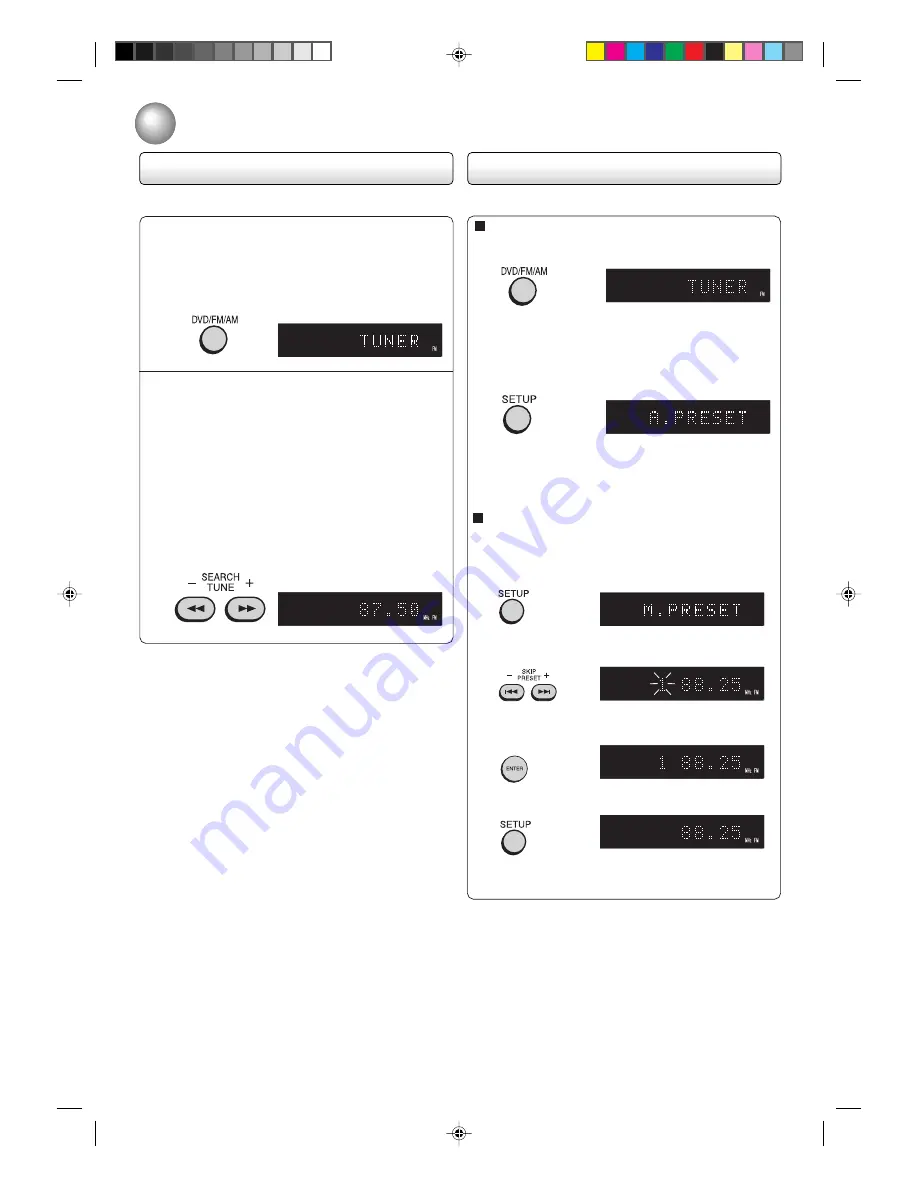
36
Manual presetting
1. Tune the station to be preset as described in “Au-
tomatic/Manual tuning”.
2. Press SETUP. “M. PRESET” appears on the win-
dow display, then the preset position number blinks.
3. Press or – to select the position num-
ber to be preset.
4. Press ENTER. The preset position number stops
blinking and now the station is preset in the
memory.
5. Press SETUP. The preset position number disap-
pears.
6. For presetting of other stations, repeat steps 1 ~ 5
above.
Radio operation
Presetting the radio stations
Automatic presetting
1. Press DVD/FM/AM to select FM or AM.
2. Press SETUP for 2 seconds. “A. PRESET” ap-
pears on the window display, then starts the au-
tomatic presetting from the low end of FM band
to the AM band.
After all FM and AM stations have been preset, au-
tomatic presetting stops and the station memorized
position 1 will be listened.
You can preset 30 stations for FM and AM.
Tuning the radio stations
Press DVD/FM/AM to select FM or AM.
“TUNER
FM
” or “TUNER
AM
” appears on the win-
dow display for 3 seconds and changes to radio
operation mode.
Automatic tuning
Press and hold TUNE + or – for 1 second to start
the automatic tunning. The scanning stops when
the unit tunes in a station. Press the button again
to tune the other stations.
Manual tuning
Press TUNE + or – briefly to tune in a station.
The frequency changes in 50 kHz steps for FM
and 9 kHz steps for AM.
1
2
2D20401A P32-BACK
26/9/03, 6:03 PM
36





































