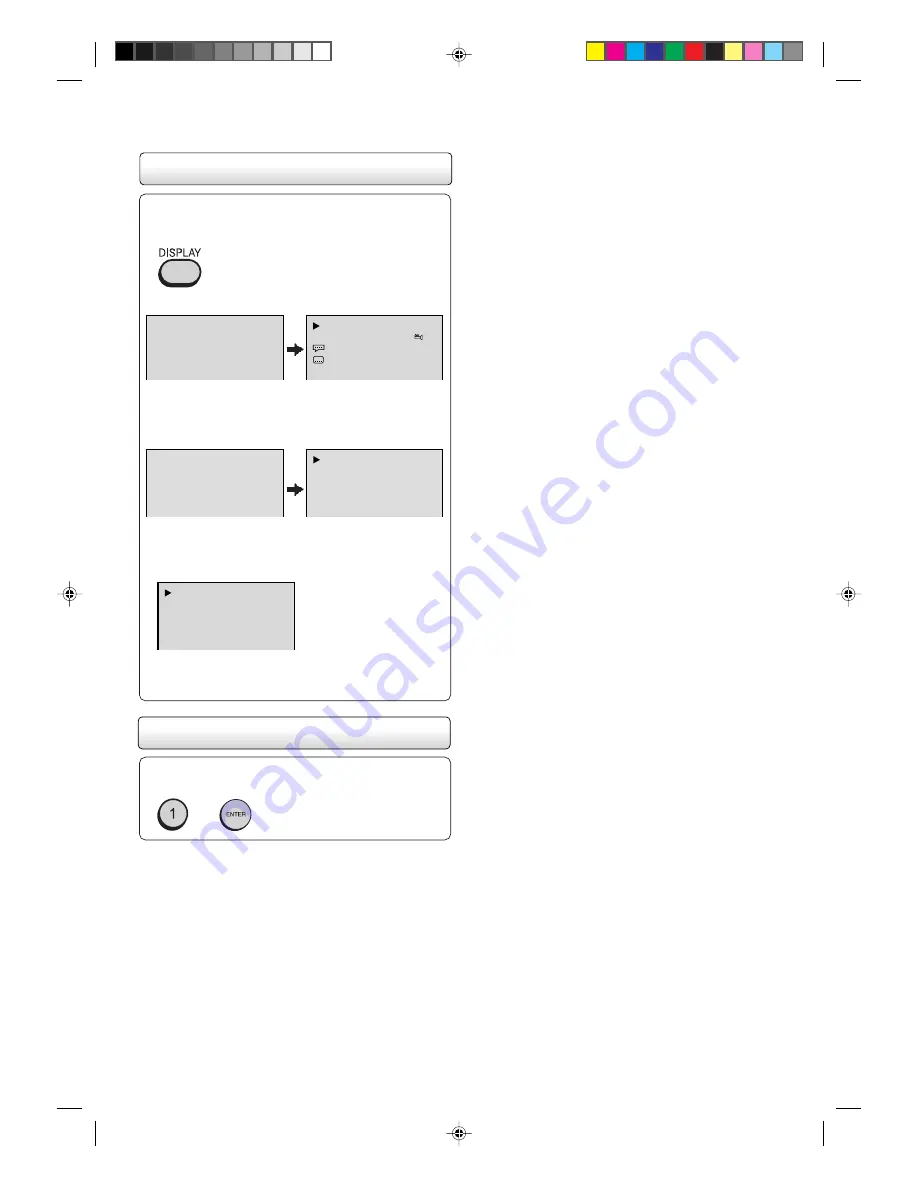
31
With each press of DISPLAY, the status of the disc
will appear on the screen and change as follows.
To make status display disappear, press DISPLAY
again.
When you playback the CD disc, the status display
will appear on the screen and continue displaying.
DVD
AUDIO CD
VIDEO CD
00:34:56 01:12:33
00:34:56 01:12:33
1/9
Title
1/99
1/8
1/32
Chapter 1/999
Eng Dolby Digital
Eng
00:12
04:32
00:12
04:32
Track –/–
PBC
34:56
71:33
Track 11/99
To make status display disappear, press DISPLAY
again.
Disc Status
To turn off the PBC
Press number button 1 in the stop mode, then press
ENTER.
2D20401A P24-31
26/9/03, 6:03 PM
31
























