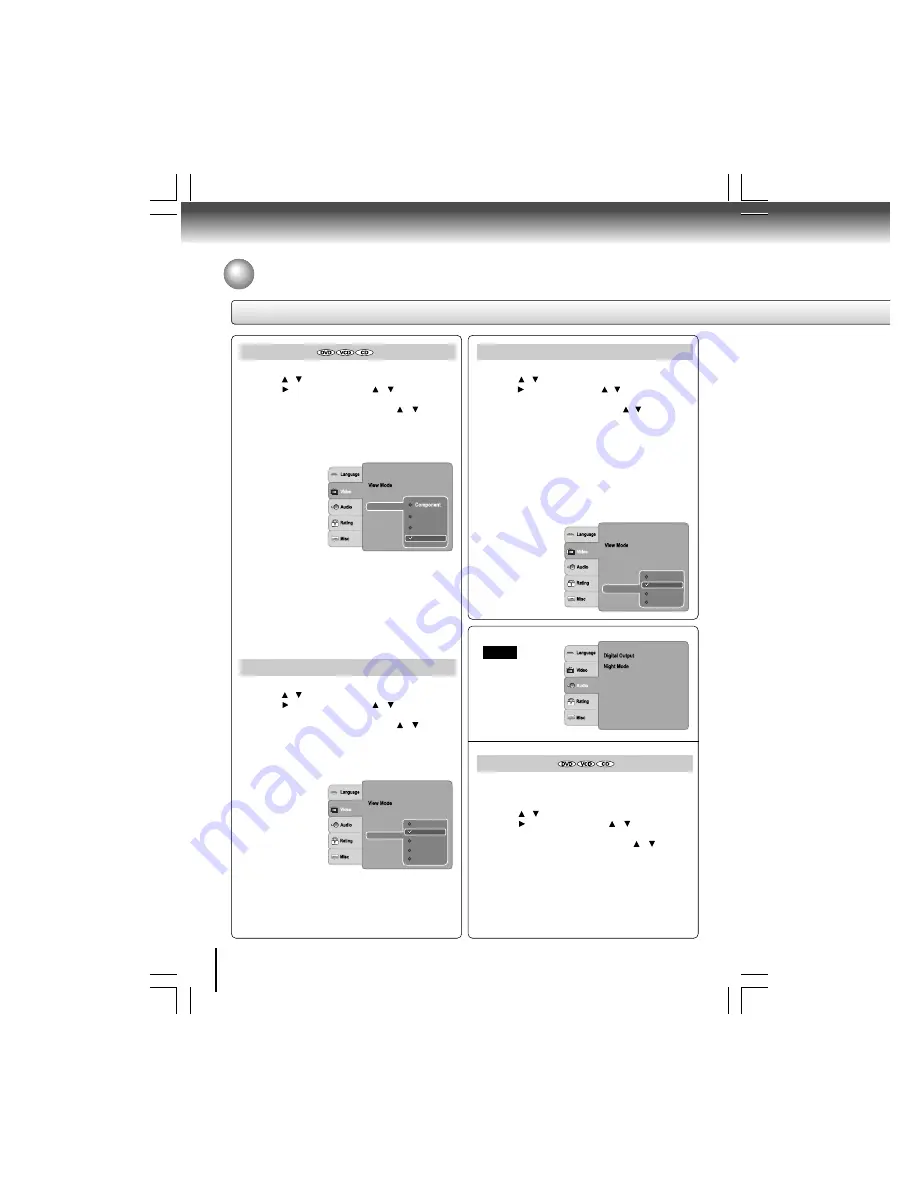
34
Function setup
Customizing the Function Settings (continued)
Setting details
Selects the output sound format corresponding to your
system connection.
1) Press SETUP button.
2) Press / button to select Audio.
3) Press button, then use the / button to select
Digital Output.
4) Press ENTER button, then use the / button to
select the output sound format.
5) Press ENTER button.
6) Press SETUP button to exit the menu.
PCM: Select when connected to a Multi-channel digital
stereo amplifier. The DVD player outputs sound in the PCM
Multi-channel format when you play a DVD recorded on the
Dolby Digital, MPEG1 OR MPEG2 recording system.
: PCM
: Off
Audio
Video Output
1) Press SETUP button.
2) Press / button to select Video.
3) Press button, then use the / button to select
Video Out.
4) Press ENTER button, then use the / button to
select the output mode (Component, RGB, P-Scan or
HDMI).
5) Press ENTER button.
6) Press SETUP button to exit the menu.
Component:Select if you connect the DVD to your TV
which has component video inputs.
RGB: Select if you connect the DVD to your TV which
has RGB inputs by scart cable.
P-Scan: Select if you connect the DVD to your TV which
has component video inputs that support progressive
scan.
HDMI: High Definition Multimedia Interface. Select if you
connect the DVD to TV via HDMI input.
JPEG Interval
1) Press SETUP button.
2) Press / button to select Video.
3) Press button, then use the / button to select the
JPEG Interval.
4) Press ENTER button, then use the / button to shift
and change the JPEG Interval.
5) Press ENTER button.
6) Press SETUP button to exit the menu.
Off:
Plays back one file at a time.
5 seconds:
Plays back images in the form of a slide
show at 5 seconds interval.
10 seconds: Plays back images in the form of a slide
show at 10 seconds interval.
15 seconds: Plays back images in the form of a slide
show at 15 seconds interval.
HDMI Resolution
1) Press SETUP button.
2) Press / button to select Video.
3) Press button, then use the / button to select
HDMI Resolution.
4) Press ENTER button, then use the / button to
select the options (Auto, 480p/576p, 720p, 1080i or
1080p).
5) Press ENTER button.
6) Press SETUP button to exit the menu.
Notes
• Supported HD JPEG Mode:
Auto, 480p/576p, 720p, 1080i and 1080p.
• If the Video Output is not set to “HDMI”, you cannot
select the “HDMI Resolution”.
Aspect Ratio
: 4 : 3
HDMI Resolution
: Auto Fit
: PAL
P-Scan
HDMI
Video out
JPEG Interval
TV System
RGB
Aspect Ratio
: 4 : 3
: Auto Fit
Off
10 seconds
15 seconds
5 seconds
Video out
HDMI Resolution
JPEG Interval
: PAL
TV System
: HDMI
Digital Output
Aspect Ratio
: 4 : 3
: Auto Fit
Video out
: PAL
480p/576p
1080i
1080p
720p
Auto
HDMI Resolution
JPEG Interval
TV System







































