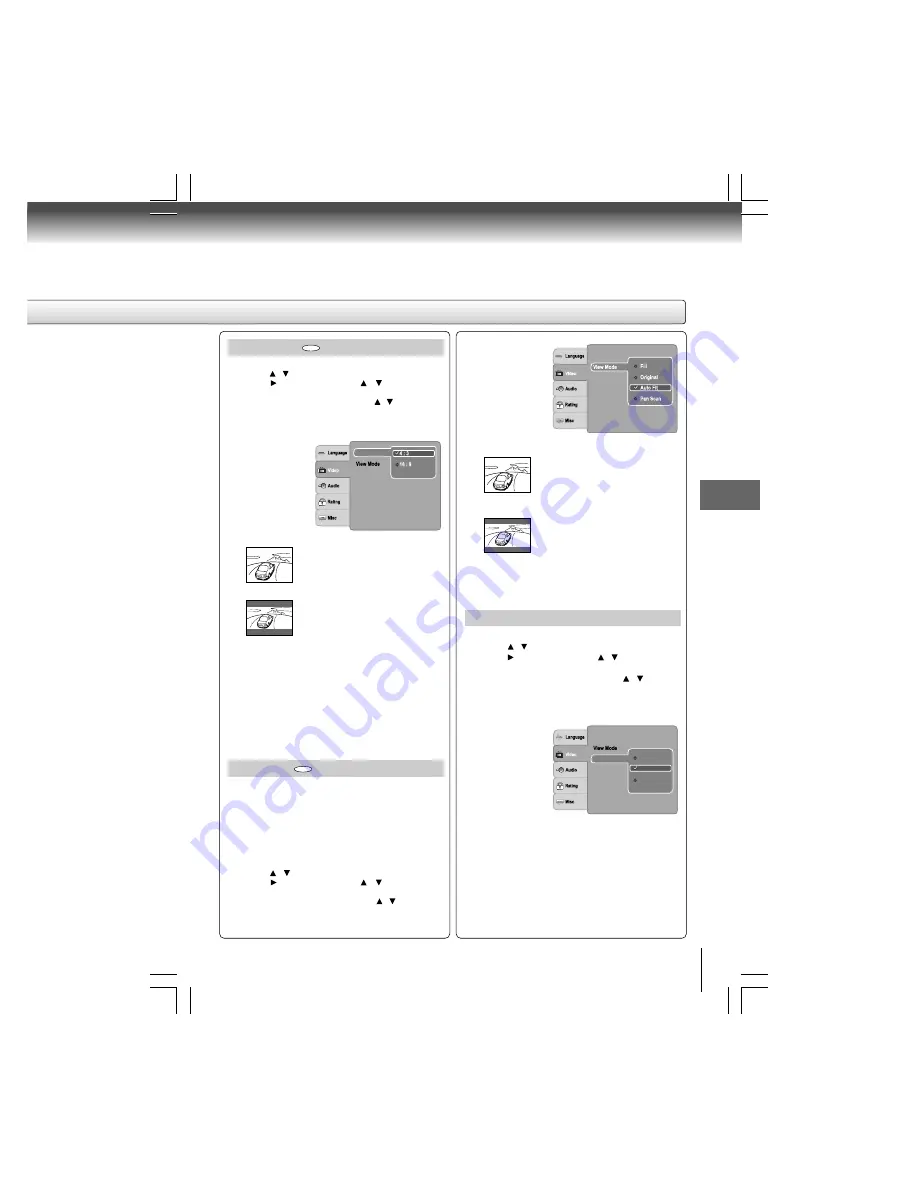
33
Function setup
Aspect Ratio
Video out
HDMI Resolution
: 480p/576p
JPEG Interval
: 5 seconds
TV System
: HDMI
Aspect Ratio
1) Press SETUP button.
2) Press / button to select Video.
3) Press button, then use the / button to select
Aspect Ratio.
4) Press ENTER button, then use the / button to shift
and change the TV type.
5) Press ENTER button.
6) Press SETUP button to exit the menu.
4:3
Select when a standard 4:3 TV is
connected.
Displays pictures cropped to fill your TV
screen. Either or both sides of the picture
are cut off.
16:9
Select when a 16:9 TV is connected.
Notes
• The displayable picture size is preset on the DVD.
Therefore, the playback picture of some DVDs may not
conform to the picture size you select.
• When you play DVDs recorded in the 4:3 picture size
only, the playback picture always appears in the 4:3 picture
size regardless of the TV shape setting.
• If you select “16:9” and you own a 4:3 TV set, the DVD
playback picture will be horizontally distorted during
playback. Images will appear to be horizontally
compressed. Always be sure that your TV shape conforms
to the actual TV in use.
DVD
View Mode
The user may select one of the following options:
Fill:
Fll the screen with decoded image.
Original:
Display image as it original size. “Original” is
preferred for Jpeg viewing.
Auto Fit:
Automatically fit the decoded image on screen
without distortion.
Pan Scan: Automatically display decoded image on full
screen without distortion.
1) Press SETUP button.
2) Press / button to select Video.
3) Press button, then use the / button to select
View Mode.
4) Press ENTER button, then use the / button to the
options (Fill, Original, Auto Fit, or Pan Scan).
5) Press ENTER button.
6) Press SETUP button to exit the menu.
DVD
Aspect Ratio
: 4 : 3
Video out
HDMI Resolution
JPEG Interval
TV System
: 5 seconds
TV System
1) Press SETUP button.
2) Press / button to select Video.
3) Press button, then use the / button to select
TV System.
4) Press ENTER button, then use the / button to
shift and change the TV system.
5) Press ENTER button.
6) Press SETUP button to exit the menu.
Pan Scan
Select when a standard 4:3 TV is
connected. Displays pictures cropped
to fill your TV screen. Either or both
sides of the picture are cut off.
Auto Fit
Automatically fit the decoded image
on screen without distortion. Black
bars will be present on top/bottom or
left/right of screen.
Note
Depending on the DVDs, you may not be able to view
the mode as selected.
NTSC: Select if your TV system is NTSC.
PAL:
Select if your TV system is PAL.
Auto:
The DVD player automatically identifies PAL or
NTSC video system of a disc. Connect a
multisystem TV (PAL / NTSC compatible) to view
a picture. A playback picture may be distorted
when detected a signal change between PAL
and NTSC on the disc. For the case of
Progressive mode, your multisystem TV must be
able to support 525p and 625p.
Aspect Ratio
: 4 : 3
HDMI Resolution
: Auto Fit
Auto
Video out
NTSC
TV System
PAL
JPEG Interval








































