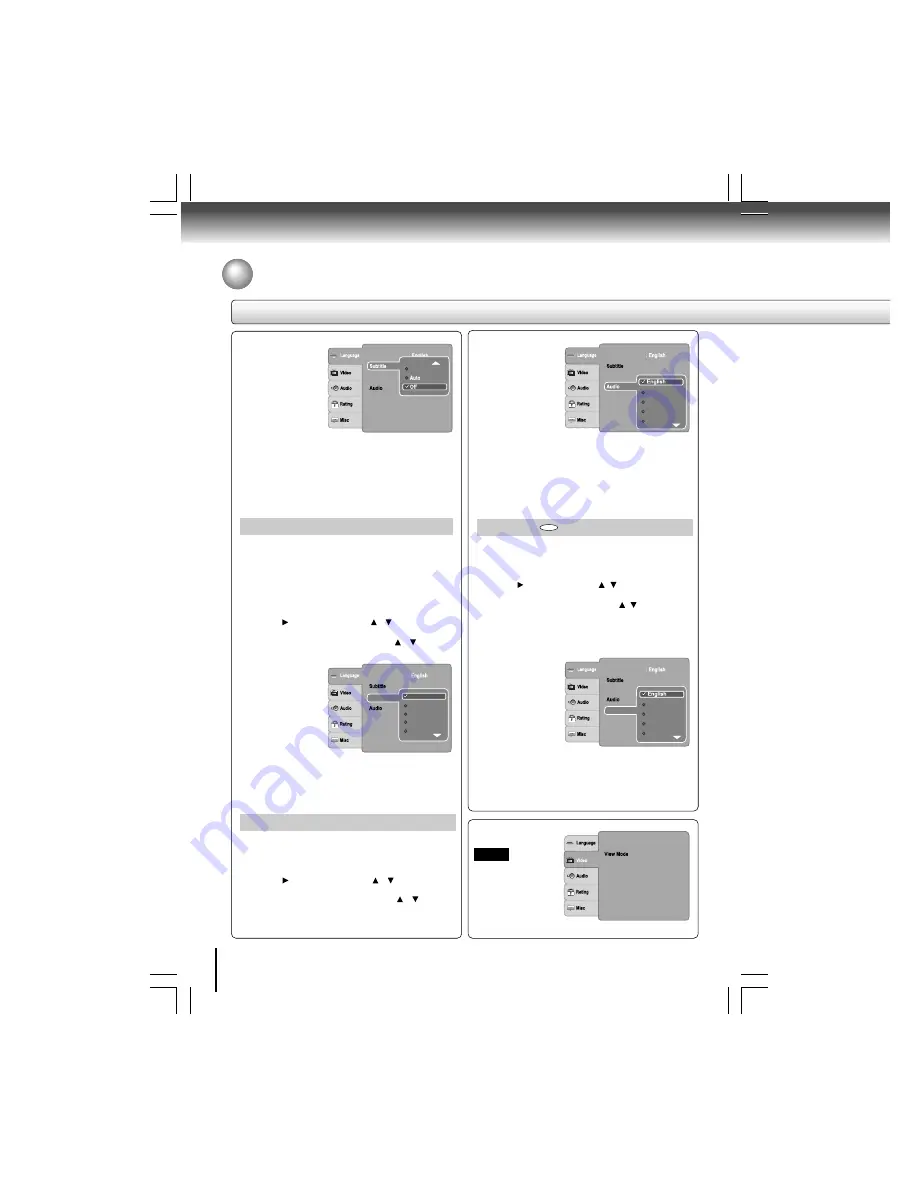
32
Function setup
Setting details
Customizing the Function Settings (continued)
Turkish
OSD language
DVD menu
DivX subtitle
Notes
• Some DVDs may be set to display subtitles in a different
language other than you selected. A prior subtitle language
may be programmed on the disc.
• Some DVDs allow you to change subtitle selections only
via the disc menu. If this is the case, press the MENU
button and choose the appropriate subtitle language from
the selection on the disc menu.
OSD language
DVD menu
DivX subtitle
ASCII
Unicode
Turkish
Central European
Cyrillic
: Off
DivX
®
Subtitle
If your DivX
®
files include a subtitle file, then you may
select a supported DivX
®
subtitle language by region:
ASCII
Unicode
Turkish
Central European
1) Press SETUP button.
2) Press button, then use the / button to select
DivX Subtitle.
3) Press ENTER button, then use the / button to
select a preferred DivX
®
subtitle language.
4) Press ENTER
button.
5) Press SETUP
button to exit the
menu.
Notes
• If your DivX
®
files do not include the subtitle file, you
cannot use this selection.
• Supported subtitle file formats:
.srt, .sub, .txt, .smi, .ssa.
Cyrillic
Greek
Hebrew
: Off
: ASCII
OSD language
DVD menu
DivX subtitle
German
Italian
French
Spanish
Note
Some DVDs may not be played in a different language than
you selected. A prior language may be programmed on the
disc.
: Off
OSD language
DVD menu
DivX subtitle
German
Italian
French
Spanish
DVD Menu
To select a preferred language (English, French, Spanish,
German, Italian, Portuguese, Dutch, Danish, Finnish, Polish
or Turkish) for DVD menu.
1) Press SETUP button.
2) Press button, then use the / button to select DVD
menu.
3) Press ENTER button, then use the / button to select
a preferred language.
4) Press ENTER button.
5) Press SETUP button to exit the menu.
DVD
Note
Some DVDs may not include your pre-selected language.
In this case, the DVD player automatically displays disc
menus consistent with the disc’s initial language setting.
Audio
To select a preferred language (English, French, Spanish,
German, Italian, Portuguese, Dutch, Danish, Finnish,
Polish or Turkish) for the sound track.
1) Press SETUP button.
2) Press button, then use the / button to select
Audio.
3) Press ENTER button, then use the / button to
select a preferred language.
4) Press ENTER button.
5) Press SETUP button to exit the menu.
Video
Aspect Ratio
Video out
HDMI Resolution
: 480p/576p
: HDMI
: Auto Fit
: 4 : 3
JPEG Interval
: 5 seconds
TV System
: PAL









































