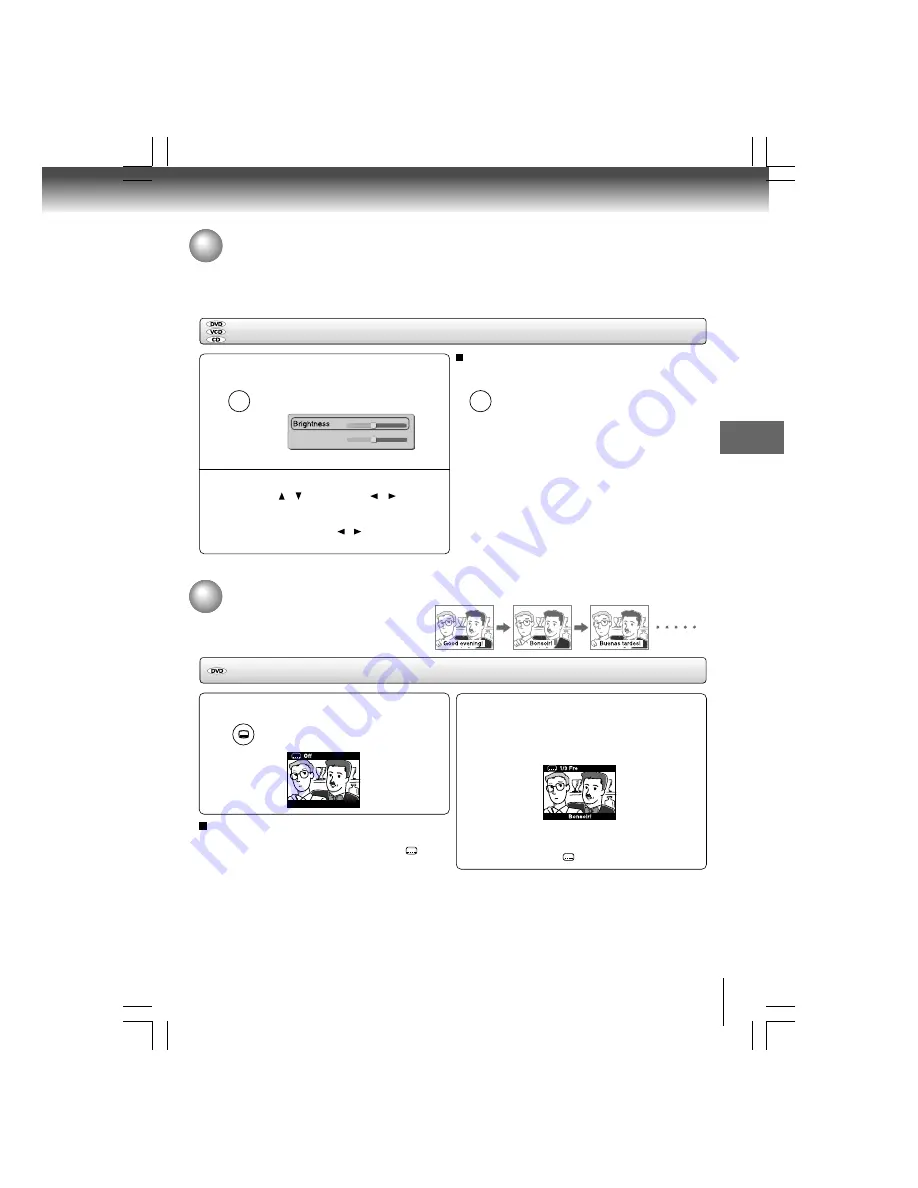
25
Adv
anced pla
ybac
k
Press E.P.M.
The picture enhancement menu
appears.
Select the picture enhancement by
pressing / , then press / to make
your selections.
Each time you press the / button, the picture
enhancement changes.
Selecting the Picture Enhancement (E.P.M.*)
You can easily select a preferred picture enhancement.
*E.P.M.: Enhanced Picture Mode
2
To exit the picture enhancement selection
Press E.P.M. again.
Notes
• Actual effect to picture may vary depending on the TV. Make
selection according to your preference.
• E.P.M. Contrast control is not effective on HDMI output.
E.P.M
1
32
16
Contrast
1
32
16
Selecting the picture enhancement
1
To turn subtitles on or off
1. Press SUBTITLE during playback.
2. Press SUBTITLE repeatedly until the
Off
is
displayed.
Notes
• When you turn on the DVD player or replace a disc, the player
returns to the initial default setting.
• When you select a subtitle language which is not included on
the disc, the DVD player plays a prior language programmed
on the disc.
• During some scenes, the subtitles may not appear
immediately after you change the subtitle language.
Selecting Subtitles
You can display subtitles on the TV screen and
select a subtitle language from those included on
the DVD.
Selecting a subtitle language
Press SUBTITLE during playback.
The current subtitle setting is
displayed.
1
2
e.g.
SUBTITLE
e.g.
Press SUBTITLE while the subtitle setting
is displayed on the TV screen.
Each time you press the SUBTITLE
button, the subtitle languages included
on the DVD change.
To turn off the subtitle setting display,
press the SUBTITLE button repeatedly
until
Off
is displayed.
Notes
• Some DVDs are set to display subtitles automatically, and
you cannot turn them off even if you set the subtitle function
to off.
• During some scenes, the subtitles may not appear
immediately after you select your desired.
• Some DVDs will allow you to make subtitle selections and
turn subtitles on or off only via the disc menu.
E.P.M
















































