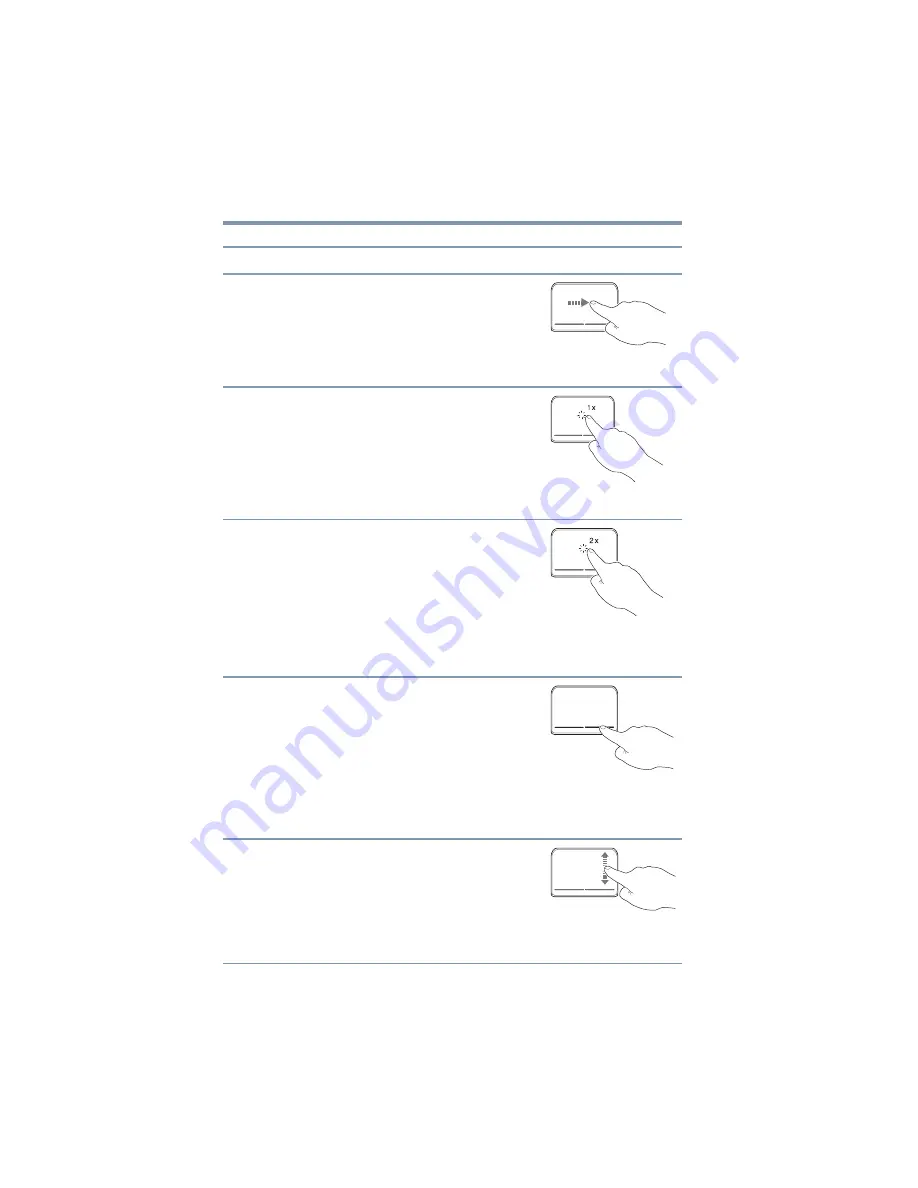
64
Getting Started
Using the touch pad
To: Do
the
following:
Example:
Move the on-screen
pointer
Slide your finger across the touch pad in the
direction you want to move the pointer.
To move the pointer a longer distance, slide
your finger several times across the touch
pad in the preferred direction.
(Sample Illustration)
Pointer moves to the right
Select an item
1
Move the pointer to the item you want to
select.
2
Do one of the following:
❖
Tap the touch pad once
OR
❖
Press and release the primary
(left-hand) control button
(Sample Illustration)
Tap once to select
Open or activate an
item
1
Move the pointer to the item you want to
open/activate.
2
Do one of the following:
❖
Tap the touch pad twice in rapid
succession
OR
❖
Press and release the primary
control button twice in rapid
succession
(Sample Illustration)
Tap twice to open
Right-click an item
1
Move the pointer to the item you want to
right-click.
2
Press and release the secondary control
button.
This feature varies by program. Check your
program documentation for specific
instructions on right-clicking.
(Sample Illustration)
Click the secondary
(right-hand) control
button
Scroll vertically
Slide your finger along the right edge of the
touch pad in the direction you want to scroll.
Repeat to scroll a longer distance.
(Sample Illustration)
Vertical scrolling active
area
















































