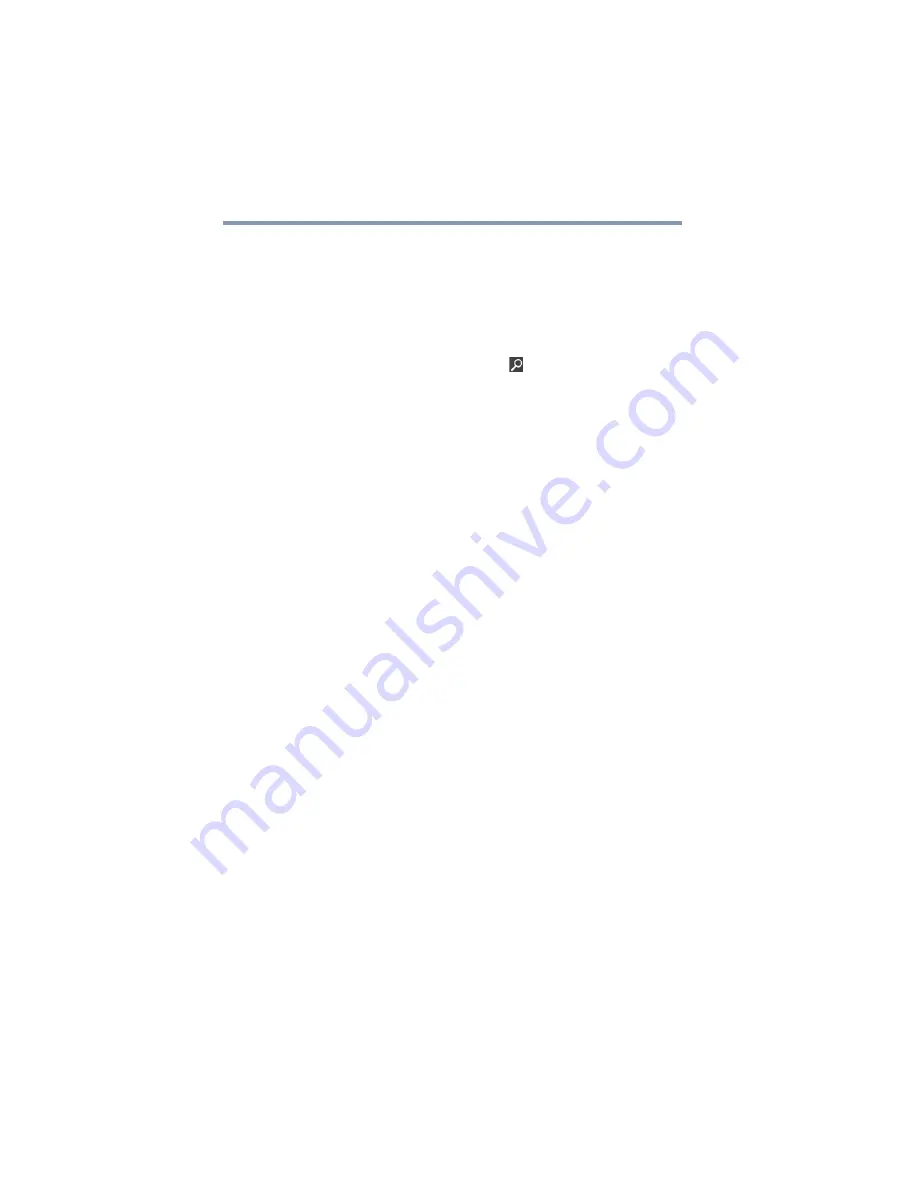
144
If Something Goes Wrong
Optical disc drive problems
Your hard disk seems very slow.
If you have been using your computer for a long time, your files
may have become fragmented. Run Disk Defragmenter.
To do this:
1
Move your pointer to the upper-right corner of the screen or
swipe in from the right edge. When the Windows
®
charms
appear click or touch the
Search
(
) charm, then click or
touch
Settings
and, in the Search field, type
Defragment
.
2
Click or touch
Defragment
and
Optimize
Drives
.
3
From the Optimize Drives menu click or touch the drive you
wish to defragment.
4
Click or touch the
Optimize
button.
The system will display the status as it optimizes and
defragments the drive.
Your data files are damaged or corrupted.
Refer to your software documentation for file recovery procedures.
Many software packages automatically create backup files.
You may also be able to recover lost data using utility software.
Consult your network administrator.
Some programs run correctly but others do not.
This is probably a configuration problem. If a program does not run
properly, refer to its documentation and check that the hardware
configuration meets its needs.
Optical disc drive problems
You cannot access a disc in the drive.
If the optical disc drive is an external drive, make sure the two USB
cables or the AC adaptor cable are properly connected to the
computer and refer to the documentation that came with your drive.
Make sure the tray that holds the optical disc is closed properly.
Press gently until it clicks into place.
Open the tray and remove the disc. Make sure the tray is clean. Any
dirt or foreign object can interfere with the laser beam.
Examine the disc to see if it is dirty. If necessary, wipe it with a
clean cloth dipped in water or a neutral cleaner.
Replace the disc in the tray. Make sure that the disc is lying flat
against the tray, label side up. Close the tray carefully, making sure
it has shut completely.
















































