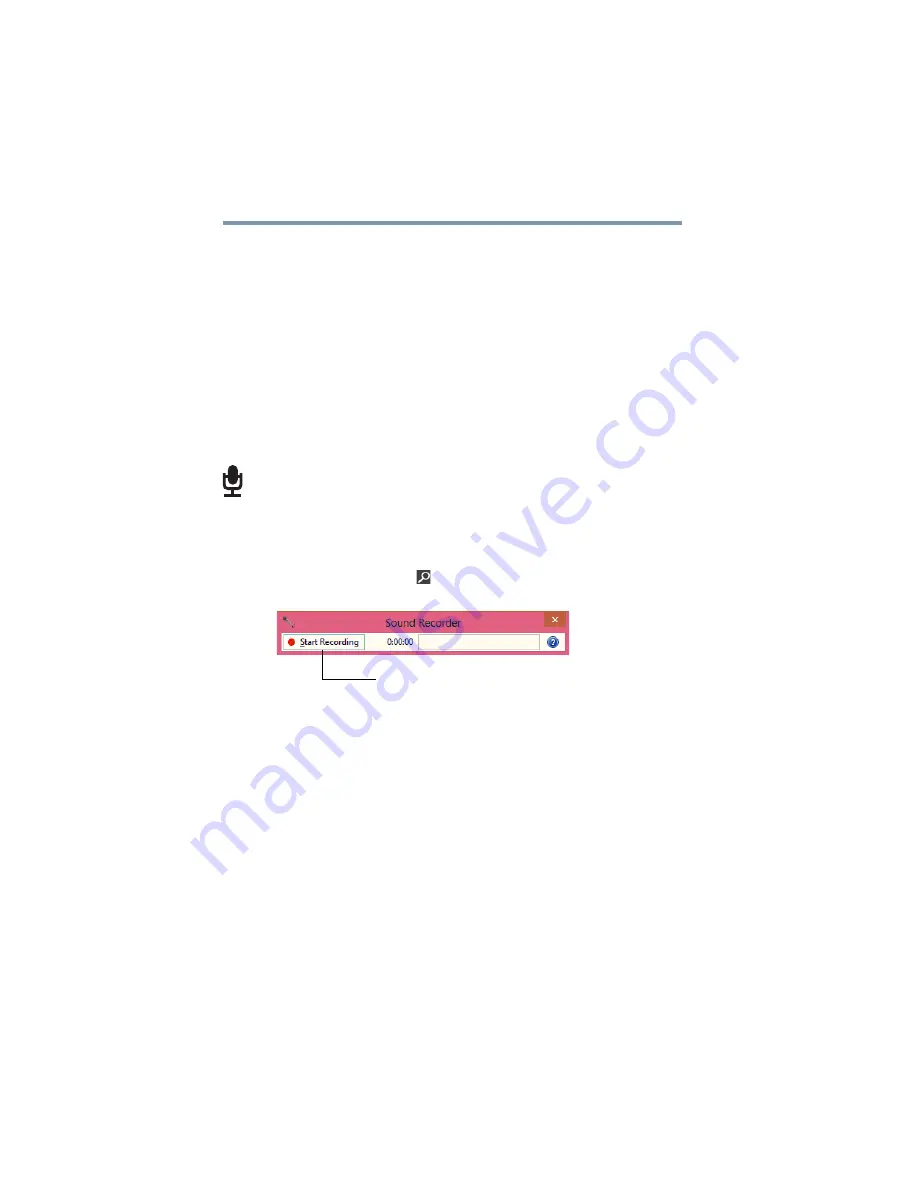
108
Exploring Your Computer’s Features
Exploring audio features
Exploring audio features
You can use your computer to record sounds using the computer’s
internal microphones (available on certain models) or an optional
external microphone. You can listen to sound files or audio CDs
using the built-in speakers, headphones, or external speakers.
Recording sounds
You may record sounds using the computer’s internal microphones
(available on certain models) or by connecting an optional external
microphone.
Using a microphone
1
If you want to use an external microphone, connect it to the
computer.
2
From the Start screen begin typing
Sound Recorder
and click
or touch your selection. If you are in the Desktop, move your
pointer to the upper-right corner of the screen or swipe in from
the right edge. When the Windows
®
charms appear click or
touch the
Search
(
) charm and, in the Search field, type
Sound Recorder.
(Sample Image) Sound Recorder screen
3
Click or touch the
Start Recording
button.
4
Speak normally into the microphone.
5
When you have finished recording, click or touch the
Stop
Recording
button.
The
Save As
dialog box appears.
6
To save the file, type a file name, and then click or touch
Save
.
Using external speakers or headphones
Your computer is equipped with a full stereo sound system with
internal speakers. Instead of using the internal speakers, you can
connect headphones or a pair of external stereo speakers.
Start Recording/Stop Recording button






























