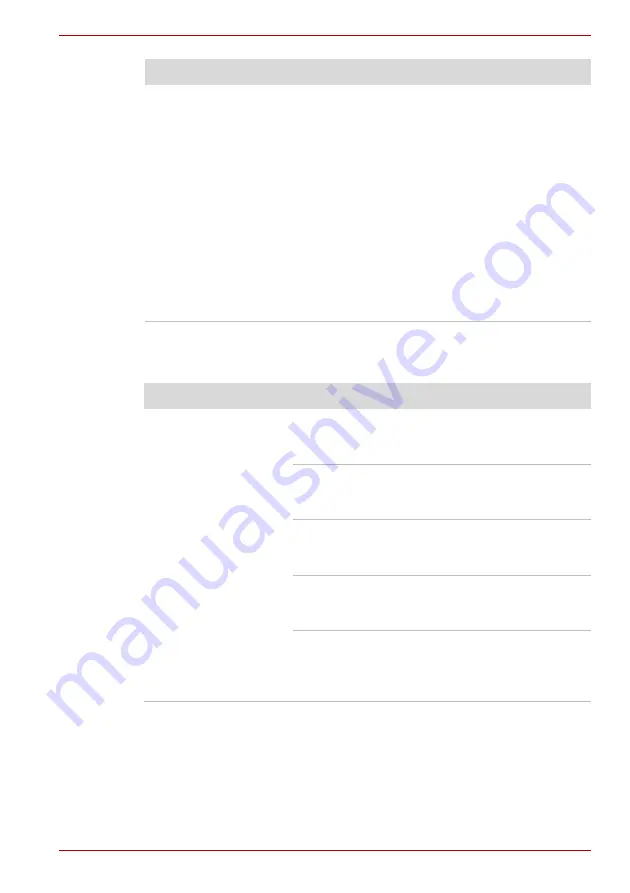
User’s Manual
8-11
Troubleshooting
DVD Super Multi drive
For more information, refer to Chapter 4,
Cannot write correctly
If you have trouble writing, make sure you are
observing the following precautions:
■
Use only media recommended by TOSHIBA.
■
Do not use the mouse or keyboard during
writing.
■
Use only the software supplied with the
computer for recording.
■
Do not run or start other software during
writing.
■
Do not jar the computer during writing.
■
Do not connect/disconnect external devices
or install/remove internal cards during writing.
If problems persist, contact your dealer.
Problem
Procedure
Problem
Procedure
You cannot access
a CD/DVD in the drive
Make sure the drive’s disc tray is securely
closed.
Press gently until it clicks into place.
Check whether the drive power is on. If the
power is off, click on the Optical Drive Power icon
in the task tray and turn on the power.
Open the disc tray and make sure the CD/DVD is
properly seated. It should lie flat with the label
facing up.
A foreign object in the disc tray could block laser
light from reading the CD/DVD. Make sure there
is no obstruction. Remove any foreign object.
Check whether the CD/DVD is dirty. If it is, wipe it
with a clean cloth dipped in water or a neutral
cleaner. Refer to the
section in
Chapter 4 for details on cleaning.
Some CD/DVDs run
correctly, but others do
not
The software or hardware configuration may be
causing a problem. Make sure the hardware
configuration matches your software’s needs.
Check the CD/DVD's documentation.
















































