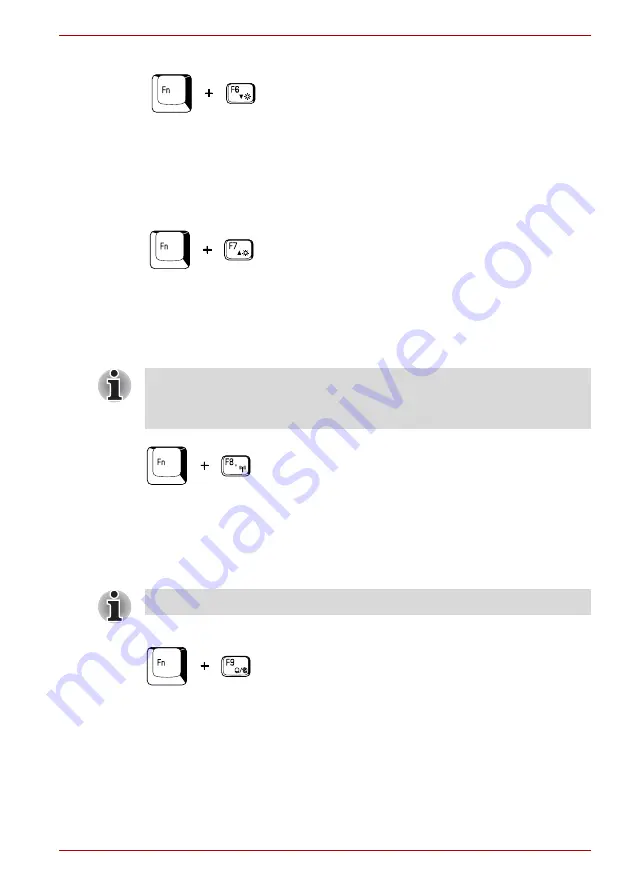
User’s Manual
5-5
The Keyboard
Internal LCD screen Brightness:
Pressing
Fn
+
F6
decreases the LCD
screen brightness in decrements. When you press these hot keys, the
current setting will be displayed for two seconds by an icon. You can also
change this setting through the Screen brightness
item of the Basic Setup
tab in TOSHIBA Power Saver.
Internal LCD screen Brightness:
Pressing
Fn
+
F7
increases the LCD
screen brightness in increments. When you press these hot keys, the
current setting will be displayed for two seconds by a pop-up icon. You can
also change this setting through the Screen brightness item of the Basic
Setup tab in TOSHIBA Power Saver.
Wireless setting:
If your computer has both Bluetooth and Wireless LAN
functions, you can press
Fn
+
F8
to select which type of wireless
communication you want to use. When you press these hot keys, a dialog
box will appear. Continue holding down
Fn
and press
F8
to change the
setting. If wireless communication is turned off,
Disabled Wireless
Communication Switch
will be displayed.
Touch Pad:
Pressing
Fn
+
F9
in a Windows environment enables or
disables the Touch Pad function. When you press these hot keys, the
current setting will change and be displayed as an icon.
■
The brightness level is always set at the maximum value for about 18
seconds, when the internal LCD screen turns on.
■
LCD screen clarity increases with the brightness level.
If no wireless communication device is installed, no dialog box will appear.
















































