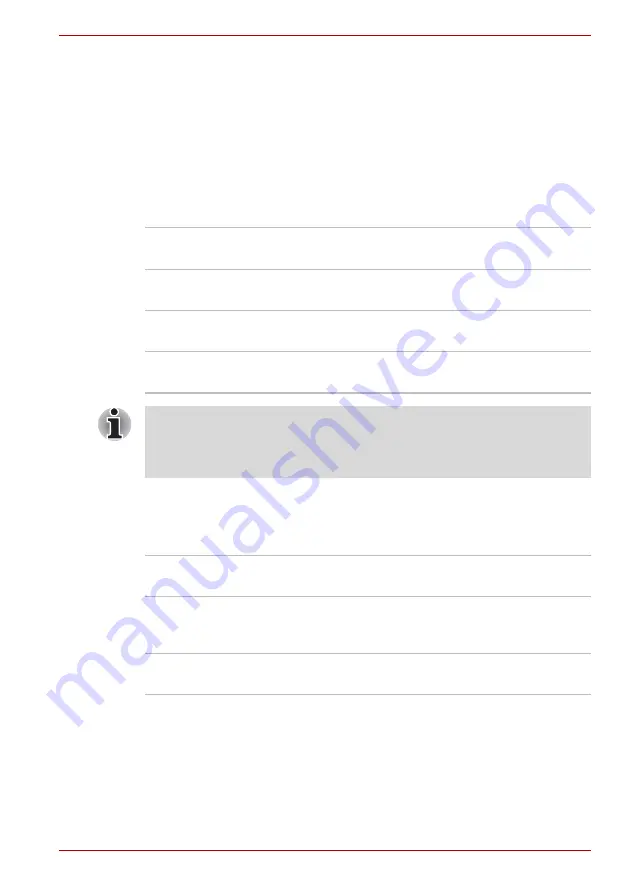
User’s Manual
6-4
Power and Power-Up Modes
Power indicators
As shown in the above table, the
Battery, 2nd battery, DC IN
and
Power
indicators on the system indicator alert you to the computer’s operating
capability and battery charge status.
Battery indicator
Check the
Battery
indicator to determine the status of the main battery and
the
2nd battery
indicator to determine the status of the Slice Expansion
battery. The following indicator lights indicate the battery status:
DC IN indicator
Check the
DC IN
indicator to determine the power status with the AC
adaptor connected:
Flashing orange
The battery charge is low. The AC adaptor must
be connected to recharge the battery.
Orange
Indicates the AC adaptor is connected and
charging the battery.
Blue
Indicates the AC adaptor is connected and the
battery is fully charged.
No light
Under any other conditions, the indicator does
not light.
If the battery pack becomes too hot while it is being charged, the charge
will stop and the Battery indicator will go out. When the battery pack’s
temperature falls to a normal range, charge will resume. This occurs
whether the computer’s power is on or off.
Blue
Indicates the AC adaptor is connected and
supplying proper power to the computer.
Flashing orange
Indicates a problem with the power supply. Plug
the AC adaptor into another power outlet. If it still
does not operate properly, contact your dealer.
No light
Under any other conditions, the indicator does not
light.
















































