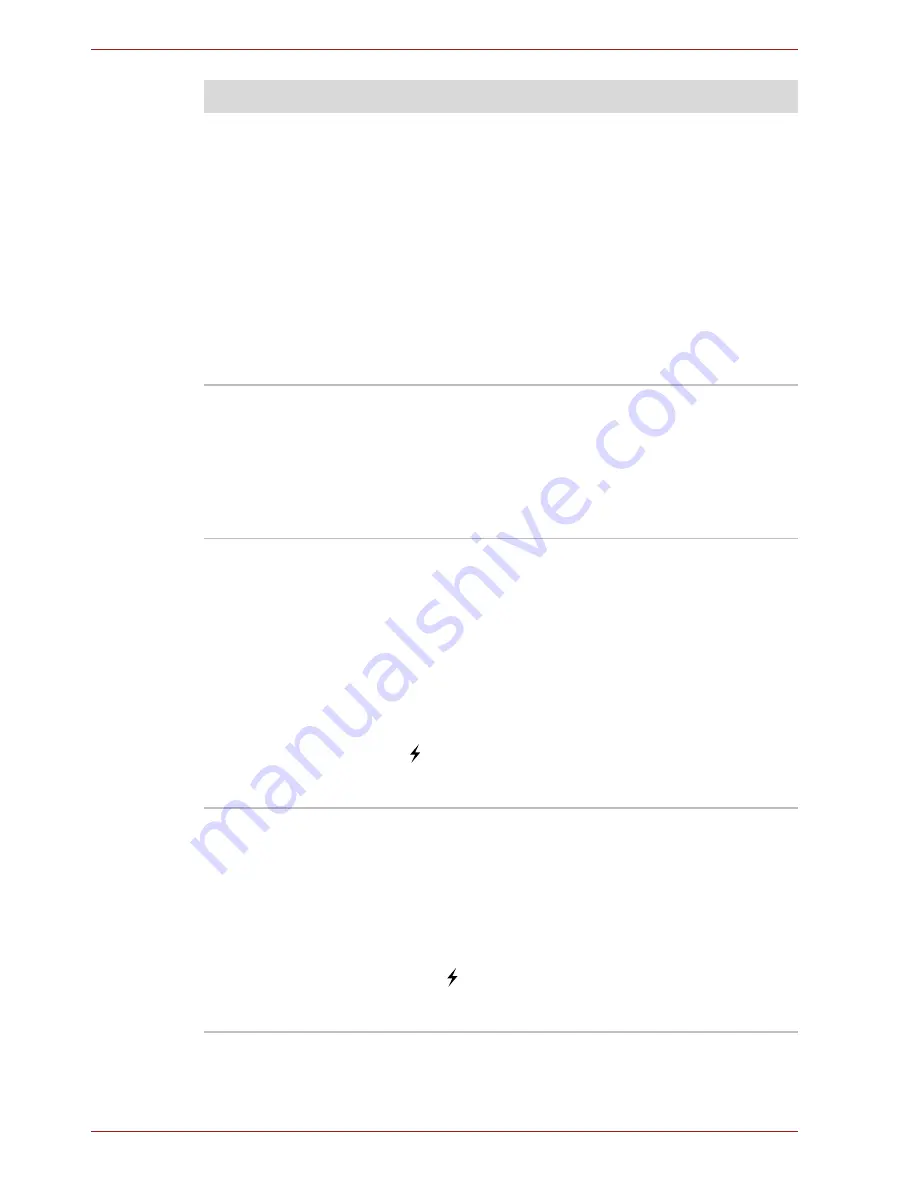
9-12
User’s Manual
Troubleshooting
Some external devices may not be able to use
the "USB Sleep and Charge function." In this
case, please try one or more of the following
methods.
■
Change the Power supply mode settings in
the TOSHIBA USB Sleep and Charge Utility.
■
Turn OFF the computer while external
devices are connected.
If this function can not be still used, uncheck the
"USB Sleep and Charge" check box in the
TOSHIBA USB Sleep and Charge Utility and stop
using the function.
The battery depletes
quickly even when I
have turned OFF the
power of the computer.
If USB Sleep and Charge function is enabled, the
computer's battery will discharge during
hibernation or when the computer is turned off.
Connect the AC adaptor to the computer or
uncheck the "USB Sleep and Charge" check box
to disable this function in the TOSHIBA USB
Sleep and Charge Utility.
External devices
connected to the
compatible ports do not
work.
Some external devices may not work when
connected to a compatible port when the "USB
Sleep and Charge function" is enabled in the
TOSHIBA USB Sleep and Charge Utility.
Reconnect the external device after turning ON
the computer.
If the external device still does not work, connect
the device to an USB port that does not have the
USB Sleep and Charge function-compatible icon
( ) or uncheck the "USB Sleep and Charge"
check box to disable this function in the
TOSHIBA USB Sleep and Charge Utility.
The "USB WakeUp
function" does not work
When "USB Sleep and Charge function" is
enabled in the TOSHIBA USB Sleep and Charge
Utility, the "USB WakeUp function" does not work
for ports that support the USB Sleep and Charge
function.
In that case, use an USB port that does not have
the USB Sleep and Charge function-compatible
icon ( ) or uncheck the "USB Sleep and Charge"
check box to disable this function in the
TOSHIBA USB Sleep and Charge Utility.
Problem
Procedure






























