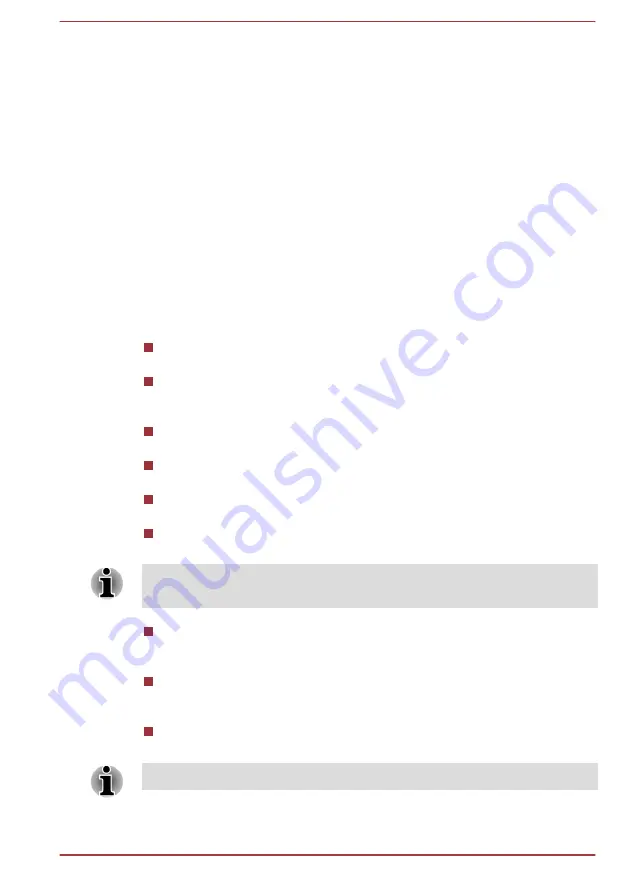
3.
Click the desired option.
To use a Hot Key Card using a hot key:
1.
Press and hold the
FN
key.
2.
Press the hot key associated with the desired function. The associated
hot key card appears at the top of the screen with its available options
below it.
3.
To cycle through the displayed options, hold down
FN
and press the
hot key repeatedly. Release the
FN
key when the desired option is
selected.
For more information, please refer to the TOSHIBA Flash Cards Help file.
To access this help, click
Start -> All Programs -> TOSHIBA -> Tools &
Utilities -> Flash Cards
. In the
Settings for Flash Cards
window, click
the
Help
button.
Hot keys
This section describes the associated functions of the hot keys.
Mute
Pressing
FN + ESC
turns the volume on and off.
Lock
Pressing
FN + F1
enters ''Lock computer mode''. To restore your
desktop, you need to log on again.
Power Plan
Pressing
FN + F2
changes the power settings.
Sleep
Pressing
FN + F3
switches the system to Sleep Mode.
Hibernate
Pressing
FN + F4
switches the system to Hibernation Mode.
Output
Pressing
FN + F5
changes the active display device.
To use a simultaneous mode, you must set the resolution of the internal
display panel to match the resolution of the external display device.
Brightness Down
Pressing
FN + F6
decreases the computer's display panel brightness
in individual steps.
Brightness Up
Pressing
FN + F7
increases the computer's display panel brightness in
individual steps.
Wireless
Pressing
FN + F8
switches the active wireless devices.
If no wireless communication device is installed, no dialog box will appear.
User's Manual
3-5
Содержание Satellite Pro R940 Series
Страница 1: ...User s Manual R950 R940 R930 ...
Страница 195: ...User s Manual Glossary 1 ...
















































