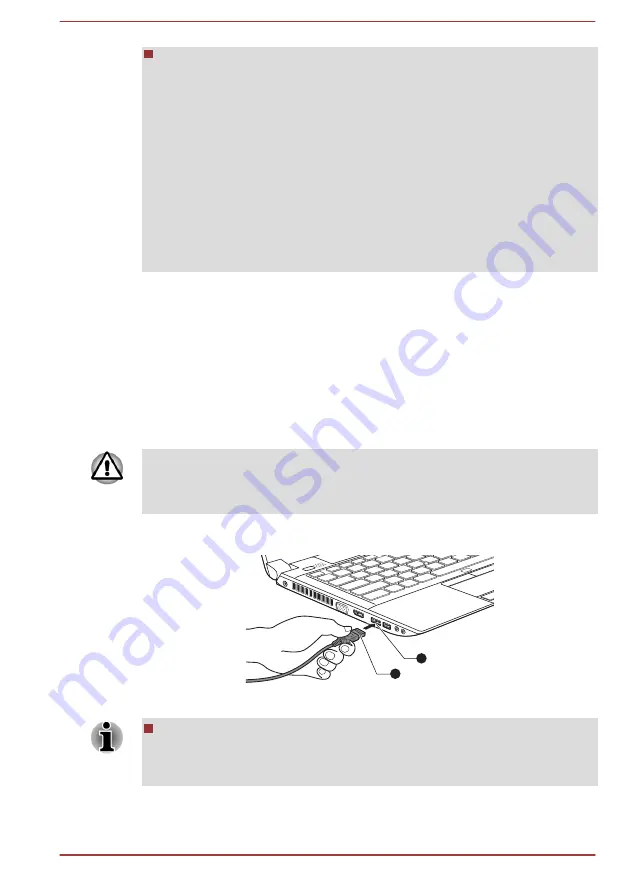
When you change the display output device by hot key like FN + F5,
the playback device may not switch automatically. In this case, in
order to set the playback device to the same device as the display
output device, please adjust the playback device manually by the
following steps:
1.
Click Start -> Control Panel -> Hardware and Sound -> Sound.
2.
In the Playback tab, select the playback device which you want
to switch to.
3.
To use the internal speakers on your computer, select Speakers.
To use the television or the external monitor that you have
connected to the computer, select a different playback device.
4.
Click the Set Default button.
5.
Click OK to close the Sound dialog.
eSATA (External Serial ATA) device
An device corresponding to eSATA function can be connected to the
eSATA/USB combo port on the computer.
Connecting the eSATA device
To connect an eSATA device, follow the steps as detailed below:
1.
Connect an eSATA cable to the eSATA/USB combo port.
Make sure the connector is properly aligned with the socket.
Do not try to force the connection, doing so can damage the connecting
pins.
Figure 3-18 Connecting an eSATA cable to the eSATA/USB combo port (R940)
1
2
1. eSATA/USB combo port
2. eSATA cable
A connected eSATA device may not be recognized if it is connected to
the computer's eSATA/USB combo port while the computer is in Sleep
Mode or Hibernation Mode. If this occurs, disconnect the eSATA
device and then reconnect the device while the computer is turned on.
User's Manual
3-45
Содержание Satellite Pro R940 Series
Страница 1: ...User s Manual R950 R940 R930 ...
Страница 195: ...User s Manual Glossary 1 ...






























