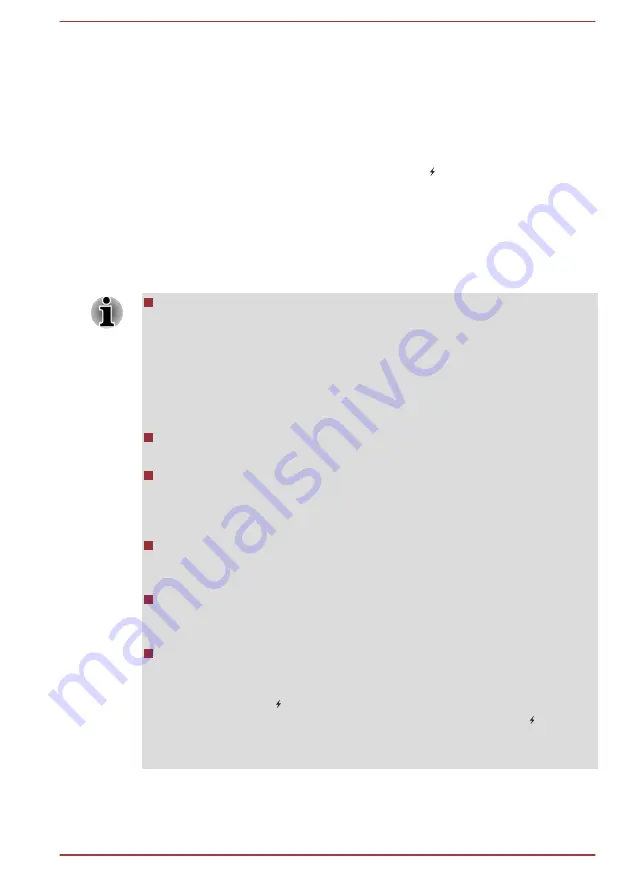
Sleep and Charge
Your computer can supply USB bus power (DC5V) to the USB port even
when the power of the computer is turned OFF. "Power OFF" includes
Sleep Mode, Hibernation Mode or shutdown state.
This function can be used for ports that support the Sleep and Charge
function (hereinafter called "compatible ports").
Compatible ports are USB ports that have the ( ) symbol icon.
You can use the Sleep and Charge function to charge certain USB-
compatible external devices such as mobile phones or portable digital
music players.
However, the Sleep and Charge function may not work with certain
external devices even if they are compliant with the USB specification. In
those cases, turn the power of the computer ON to charge the device.
When Sleep and Charge function is enabled, USB bus power (DC5V)
will be supplied to compatible ports even when the power of the
computer is turned OFF. USB bus power (DC5V) is similarly supplied
to the external devices which are connected to the compatible ports.
However, some external devices cannot be charged solely by
supplying USB bus power (DC5V). As for the specifications of the
external devices, please contact the device manufacturer or check the
specifications of the external devices thoroughly before use.
Using the sleep and charge function to charge external devices will
take longer than charging the devices with their own chargers.
If Sleep and Charge function is enabled, the computer’s battery will
discharge during hibernation or when the computer is turned off. It is
recommended that you connect the AC adaptor to the computer when
enabling the Sleep and Charge function.
External devices connected to the USB bus power (DC5V) function
that interfaces with the power ON/OFF of the computer may always be
in an operational state.
When there is a current overflow of the external devices connected to
the compatible ports, USB bus power (DC5V) supply may be stopped
for safety reasons.
When Sleep and Charge function is enabled, the USB Wakeup
function does not work for compatible ports. In that case, if there is a
USB port that does not have the Sleep and Charge function-
compatible icon ( ), attach the mouse or keyboard to it. If all USB
ports have the Sleep and Charge function-compatible icon ( ), change
to disable Sleep and Charge function. The USB Wakeup function will
now work, but the Sleep and Charge function will be disabled.
User's Manual
4-9
Содержание Satellite Pro R940 Series
Страница 1: ...User s Manual R950 R940 R930 ...
Страница 195: ...User s Manual Glossary 1 ...
















































