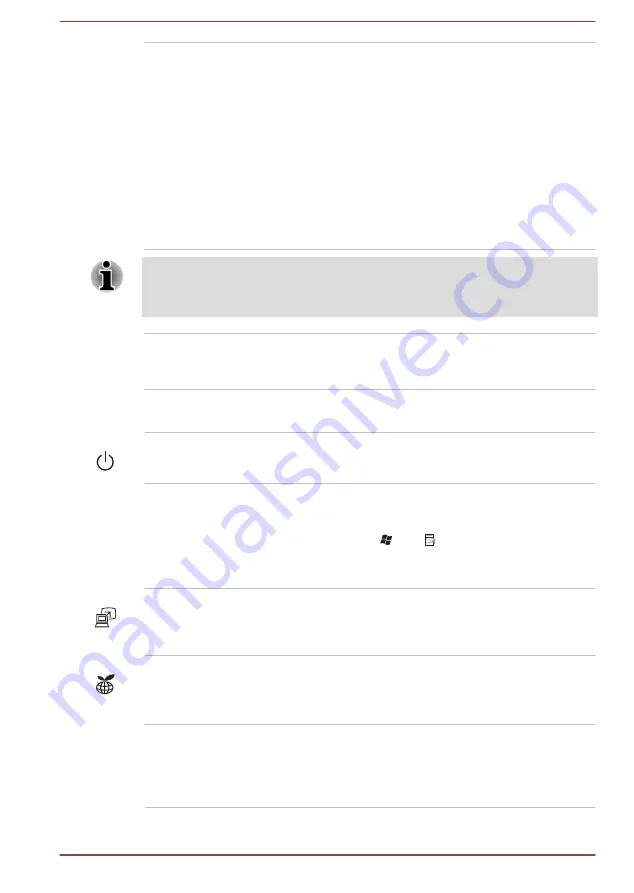
LCD Sensor switch
This switch senses when the display panel is
either closed or opened and activates the Panel
Power Off/On feature as appropriate. For
example, when you close the display panel the
computer enters Hibernation Mode and shuts
itself down and then, when you next open the
display, the computer will automatically start up
and return you to the application you were
previously working on.
You can specify within the Power Options. To
access it, click
Start -> Control Panel ->
System and Security -> Power Options
.
Do not put any magnetic objects close to this switch as they may cause the
computer to automatically enter Hibernation Mode and shut down even if
the Panel Power Off feature is disabled.
Stereo speakers
The speakers emit sound generated by your
software as well as audio alarms, such as low
battery condition, generated by the system.
Display hinges
The display hinges allow the display panel to be
positioned at a variety of easy-to-view angles.
Power button
Press this button to turn the computer's power on
or off.
Keyboard
The internal keyboard provides the embedded
numeric overlay keys, dedicated cursor control
overlay keys, and Keys.
Refer to the
section in Chapter 3,
Operating Basics, for details.
TOSHIBA
Presentation button
The TOSHIBA Presentation button has the same
functionality as the Connect display button in the
Mobility Center.
eco button
Press this button to launch the TOSHIBA eco
Utility. TOSHIBA eco Utility can be used only in
Windows
®
7.
Touch Pad
The Touch Pad located in the palm rest is used
to control the movement of the on-screen pointer.
For more information, please refer to the
in Chapter 3, Operating Basics.
User's Manual
2-22
Содержание Satellite Pro R940 Series
Страница 1: ...User s Manual R950 R940 R930 ...
Страница 195: ...User s Manual Glossary 1 ...
















































