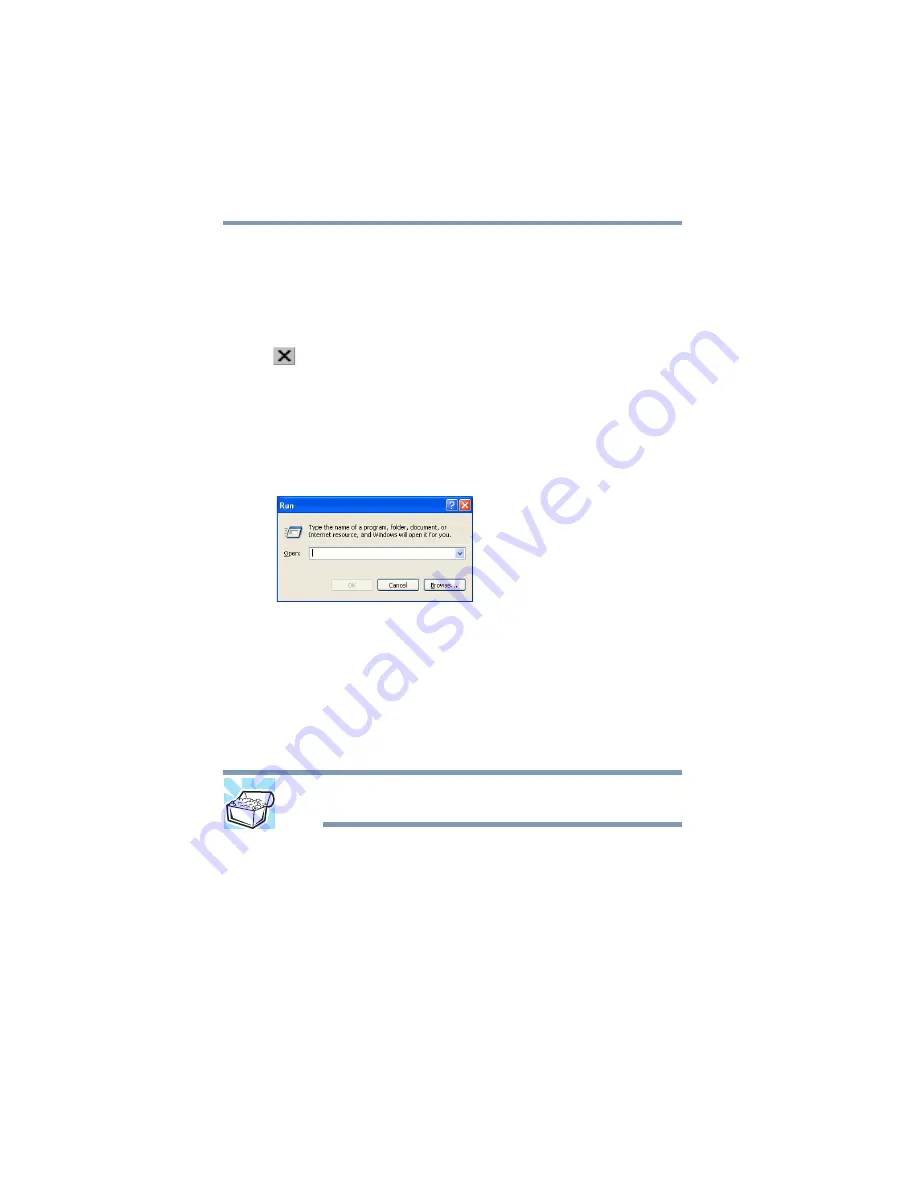
86
Learning the Basics
Starting a program
8
In the left part of the window, click Accessories.
Windows
®
Explorer shows the contents of the Accessories
folder on the right side of the window.
9
In the right part of the window, double-click wordpad.
The operating system opens WordPad.
To close the program, click the Close button in the upper-right
corner of the program’s window.
Starting a program from the Run dialog box
This example uses the Run command to start WordPad:
1
Click Start, and then Run.
The Run dialog box appears.
(Sample Image) Run dialog box
2
In the Run dialog box:
❖
If you know the program’s location, type the command
line. For a program in the Windows
®
folder, type just the
program name. Otherwise, type the full file path. For
example, to access WordPad, type:
c:\Program Files\Windows NT\Accessories\wordpad.exe,
then
click OK.
HINT: To run the same program again, click the arrow to the right of
the text box and select the command line from the drop-down list.
❖
If you do not know the location, you can search for it by
clicking Start, then Search, and then following the on-
screen instructions.
















































