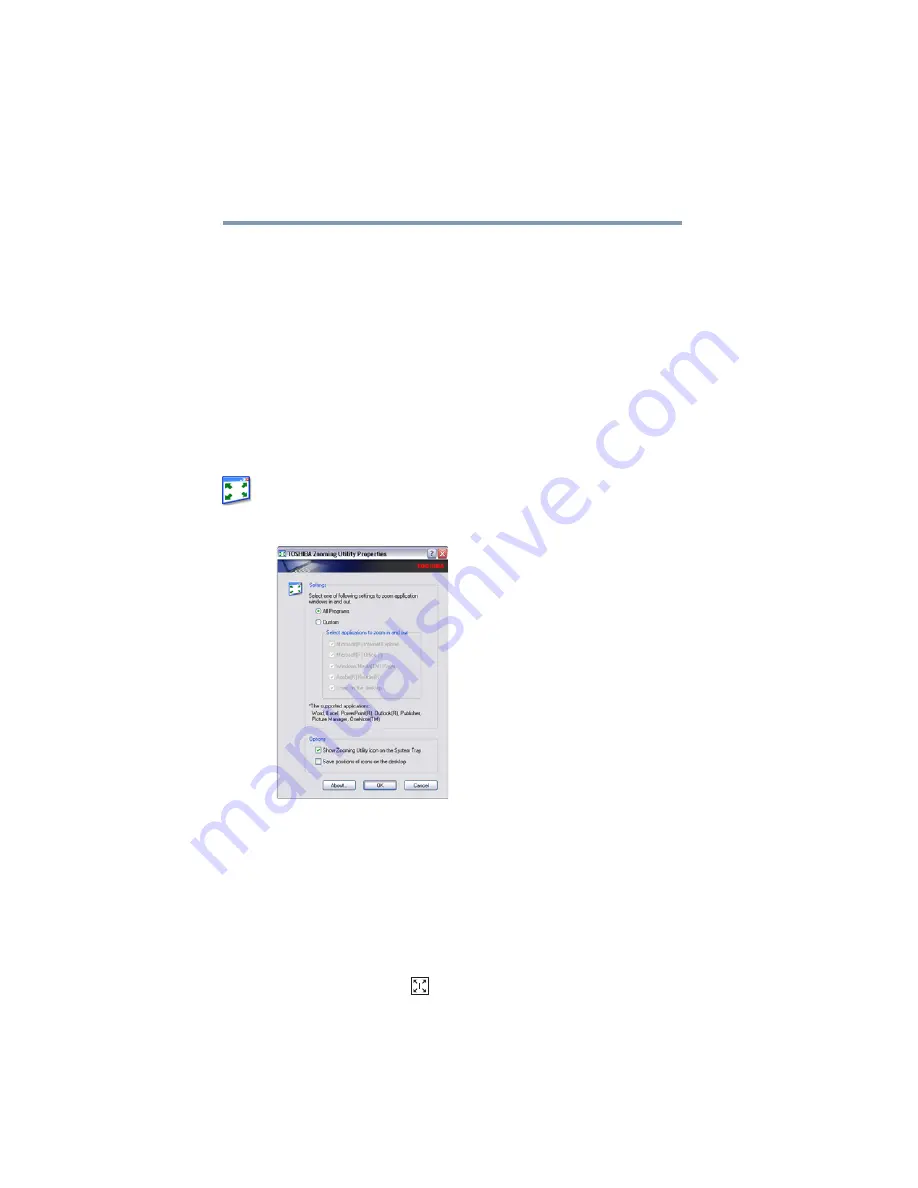
148
Utilities
TOSHIBA Zooming Utility
TOSHIBA Zooming Utility
This utility allows you to select which applications will work with
the zoom in/out hot keys (see
). You may
select all applications or any subset of the following:
❖
Microsoft
®
Internet Explorer
®
❖
Microsoft
®
Office
❖
Windows Media
®
Player
❖
Adobe
®
Acrobat
®
Reader
®
❖
Icons on the desktop
To access the TOSHIBA Zooming Utility:
1
Click Start, All Programs, Toshiba, Utilities, and then
TOSHIBA Zooming Utility, or click the TOSHIBA Zooming
Utility icon in the Optimize tab of
.
The TOSHIBA Zooming Utility Properties screen appears.
(Sample Image) TOSHIBA Zooming Utility Properties screen
2
Select the desired option(s).
3
Click OK.
The zoom in and zoom out hot keys will now work with the
applications you selected.
To zoom in, hold down the
Fn
key and press
2
; to zoom out, hold
down the
Fn
key and press
1
.
For more information about how to use the TOSHIBA Zooming
Utility, right-click the
icon in the Taskbar and then click Help.
















































