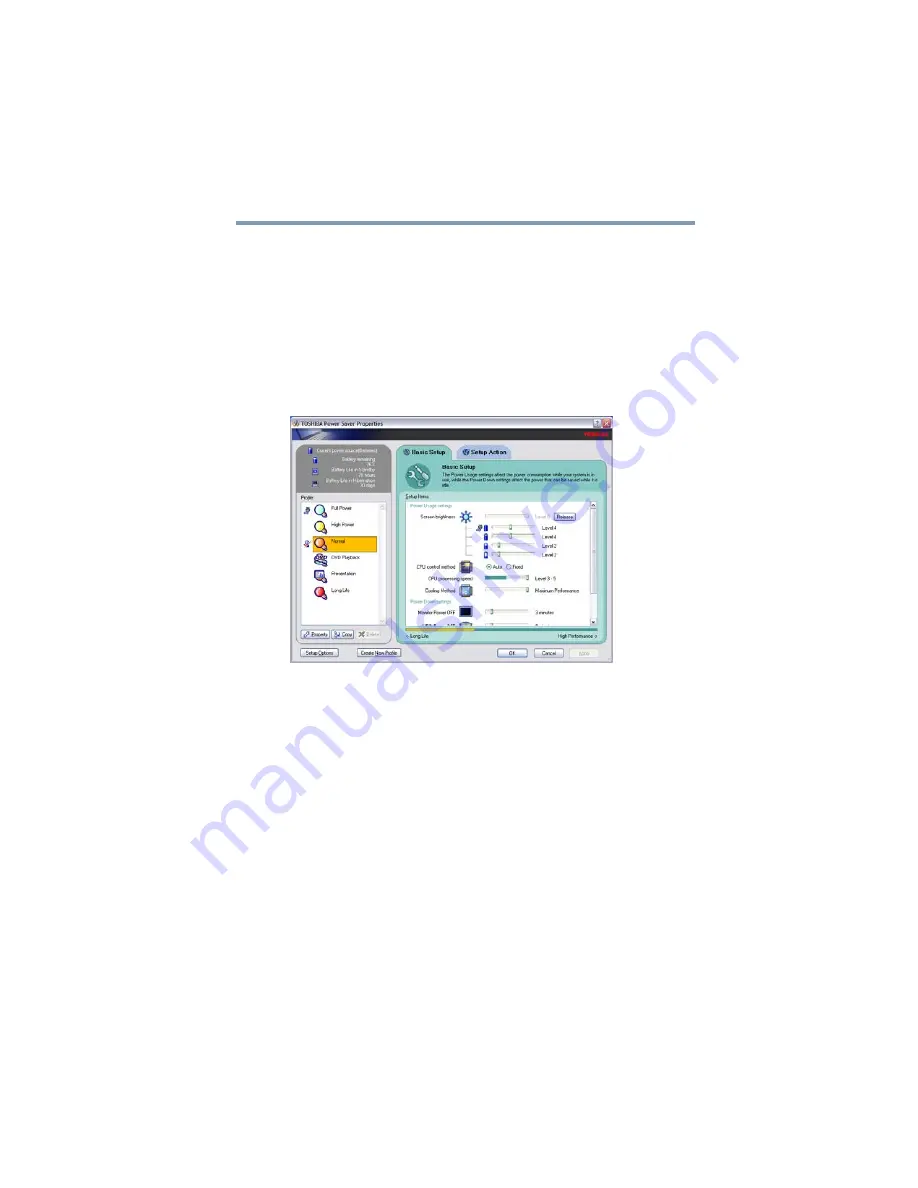
105
Mobile Computing
Monitoring main battery power
The following sections describe how to choose a Power Profile and
discuss each power-saving option.
Power Profiles
You can choose a predefined Power Profile or select your own
combination of power management options. To do this:
1
Click Start, Control Panel, Performance and Maintenance,
and then TOSHIBA Power Saver.
The TOSHIBA Power Saver Properties window appears.
(Sample Image) TOSHIBA Power Saver Properties window
2
Select an appropriate profile for your work environment or
create your own custom profile.
By changing the options that appear in the Power Saver Properties
dialog box and clicking OK, you can reconfigure that function. You
may choose a power-saving management strategy to best suit your
computing needs. If you are running on batteries and the programs
that you are using do not require a lot of system resources, you may
experience longer work sessions by enabling the Normal setting.
Any options that you change become the active settings when you
exit the program. (You do not have to restart your system before
they become active settings.)
For more information, see
















































