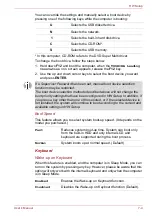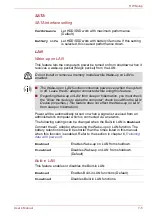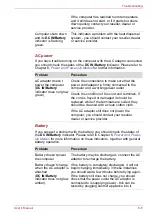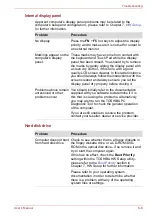User’s Manual
8-12
Troubleshooting
USB mouse
The reaction of Touch
pad is either too
sensitive or not
sensitive enough.
Adjust the touch Sensitivity.
1. Click
Start
->
Control Panel
->
Hardware
and Sound
->
Mouse
.
2. Within the Mouse Properties window, click
the
Advanced
tab.
3. Click the
Advanced feature settings...
button.
4.
Advanced feature settings
is displayed.
5. In the
Touch Pad
tab, click
Settings...
button
within the
Pointer speed and tapping
settings
.
6.
Detailed Touch Pad
settings
window is
displayed.
7. Move the slider bar to adjust the sensitivity in
the
Touch Sensitivity
.
8. Click
OK
button.
9. Click the
OK
button on
Advanced feature
setting
screen.
If you are still unable to resolve the problem,
contact your reseller, dealer or service provider.
Problem
Procedure
On-screen pointer does
not respond to mouse
operation
In this instance the system might be busy - Try
moving the mouse again after waiting a short
while.
Remove the mouse from the computer and then
reconnect it to a free USB port it in order to
ensure it is firmly attached.
Double-clicking does
not work
In this instance, you should initially try changing
the double-click speed setting within the Mouse
Control utility.
1. To access this utility, click
Start
->
Control
Panel
->
Hardware and Sound
->
Mouse
.
2. Within the Mouse Properties window, click
the
Buttons
tab.
3. Set the double-click speed as required and
click
OK
.
Problem
Procedure