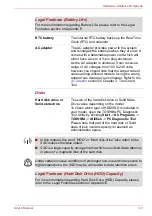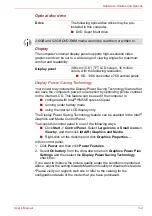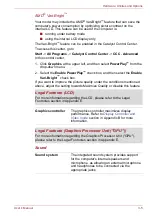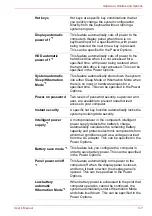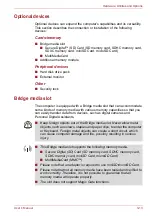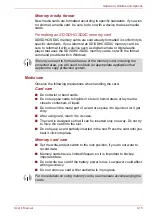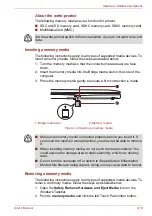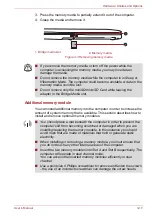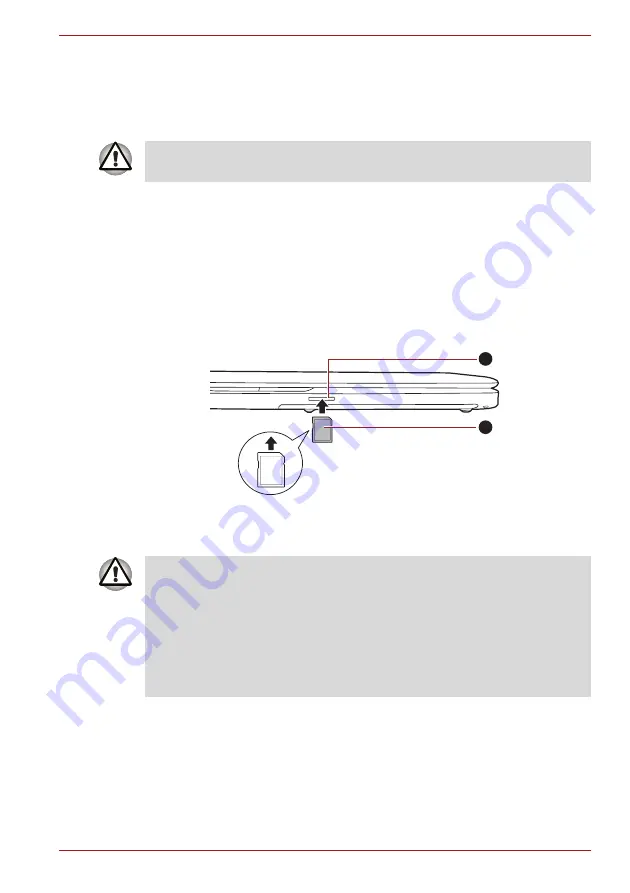
User’s Manual
3-16
Hardware, Utilities and Options
About the write-protect
The following memory media have a function for protect.
■
SD Card (SD memory card, SDHC memory card, SDXC memory card)
■
MultiMediaCard (MMC)
Inserting a memory media
The following instructions apply to all types of supported media devices. To
insert a memory media, follow the steps as detailed below:
1. Turn the memory media so that the contacts (metal areas) are face
down.
2. Insert the memory media into the Bridge media slot on the side of the
computer.
3. Press the memory media gently to ensure a firm connection is made.
Figure 3-2 Inserting a memory media
Removing a memory media
The following instructions apply to all types of supported media devices. To
remove a memory media, follow the steps as detailed below:
1. Open the
Safely Remove Hardware and Eject Media
icon on the
Windows Taskbar.
2. Point to
memory media
and click the left Touch Pad control button.
Set the write-protect switch to the lock position, if you do not want to record
data.
1. Bridge media slot
2. Memory media
1
2
■
Make sure memory media is oriented properly before you insert it. If
you insert the media in wrong direction, you may not be able to remove
it.
■
When inserting memory media, do not touch the metal contacts. You
could expose the storage area to static electricity, which can destroy
data.
■
Do not turn the computer off or switch to Sleep Mode or Hibernation
Mode while files are being copied - doing so may cause data to be lost.