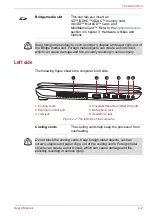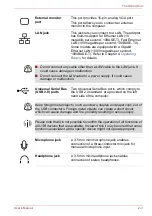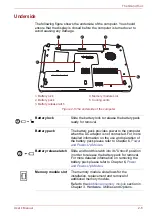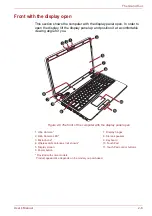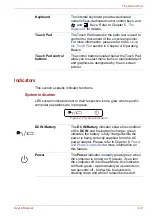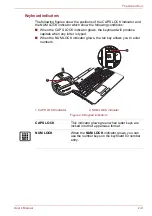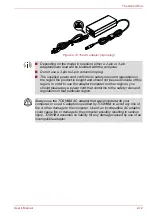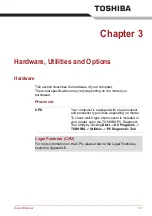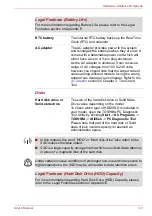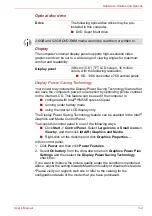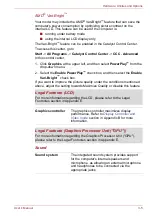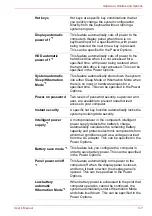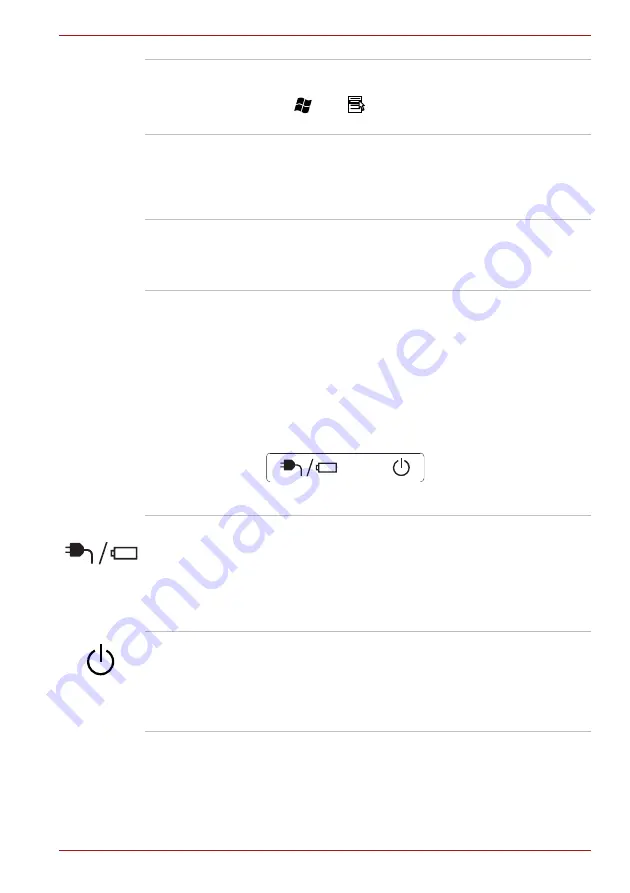
User’s Manual
2-8
The Grand Tour
Indicators
This section explains indicator functions.
System indicators
LED system indicators next to their respective icons, glow when specific
computer operations are in progress.
Figure 2-7 System indicators
Keyboard
The internal keyboard provides dedicated
numeric keys, dedicated cursor control keys, and
and
Keys. Refer to Chapter 5,
, for details.
Touch Pad
The Touch Pad located in the palm rest is used to
control the movement of the on-screen pointer.
For more information, please refer to the
section in Chapter 4, Operating
Basics.
Touch Pad control
buttons
The control buttons located below the Touch Pad
allow you to select menu items or manipulate text
and graphics as designated by the on-screen
pointer.
DC IN/Battery
The
DC IN/Battery
indicator shows the condition
of the
DC IN
and the battery's charge - green
indicates the battery is fully charged while the
power is being correctly supplied from the AC
power adaptor. Please refer to Chapter 6,
this feature.
Power
The
Power
indicator normally glows green when
the computer is turned on. However, if you turn
the computer off into Sleep Mode, this indicator
will flash green - approximately two seconds on,
two seconds off - both while the system is
shutting down and while it remains turned off.