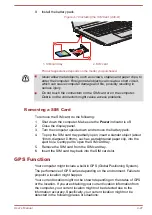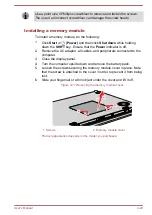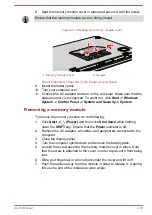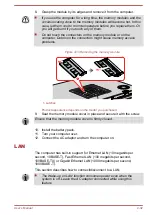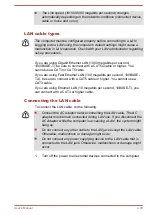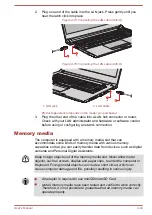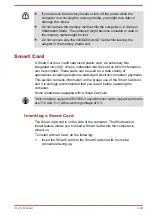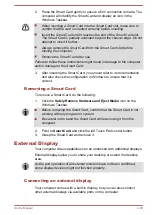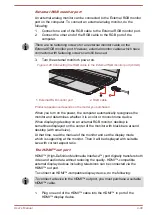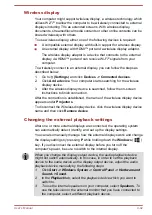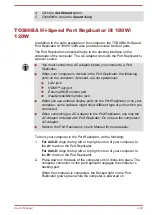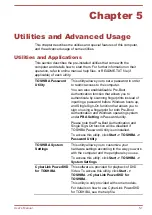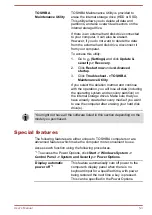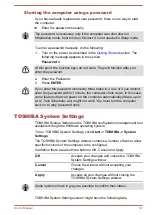External RGB monitor port
An external analog monitor can be connected to the External RGB monitor
port on the computer. To connect an external analog monitor, do the
following:
1.
Connect one end of the RGB cable to the External RGB monitor port.
2.
Connect the other end of the RGB cable to the RGB port of the
computer.
There are no fastening screws for an external monitor cable on the
External RGB monitor port. However, external monitor cables which have
connectors with fastening screws can still be used.
3.
Turn the external monitor's power on.
Figure 4-20 Connecting the RGB cable to the External RGB monitor port (A30-D)
1
2
1. External RGB monitor port
2. RGB cable
Product appearance depends on the model you purchased.
When you turn on the power, the computer automatically recognizes the
monitor and determines whether it is a color or monochrome device.
When displaying desktop on an external RGB monitor, desktop is
sometimes displayed on the center of the monitor with black bars around
desktop (with small size).
At that time, read the manual of the monitor and set the display mode
which is supporting at the monitor. Then it will be displayed with suitable
size with correct aspect ratio.
The HDMI™ out port
HDMI™ (High-Definition Multimedia Interface™) port digitally transfers both
video and audio data without reducing the quality. HDMI™-compatible
external display devices including televisions can be connected via the
HDMI™ out port.
To connect an HDMI™-compatible display device, do the following:
To connect a device to the HDMI™ out port, you must purchase a suitable
HDMI™ cable.
1.
Plug one end of the HDMI™ cable into the HDMI™ in port of the
HDMI™ display device.
User's Manual
4-40