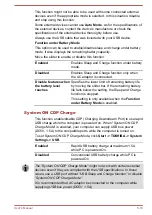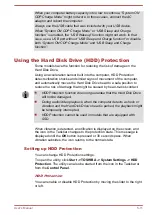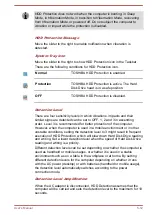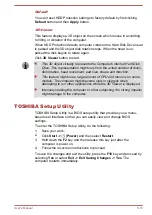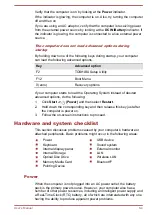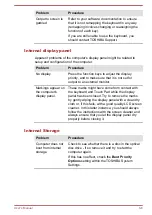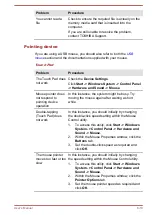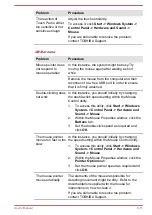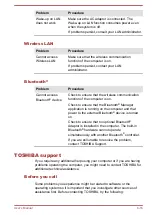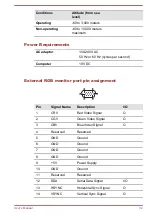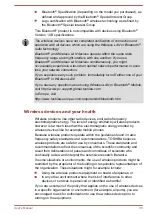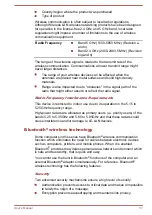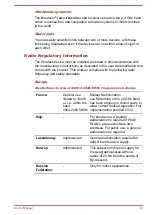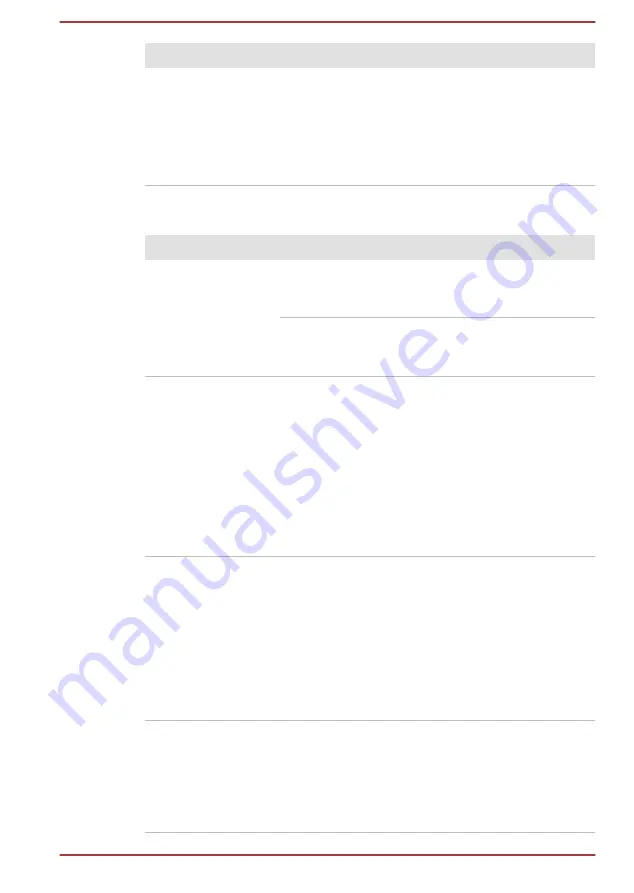
Problem
Procedure
The reaction of
Touch Pad is either
too sensitive or not
sensitive enough.
Adjust the touch sensitivity.
To access it, click
Start -> Windows System ->
Control Panel -> Hardware and Sound ->
Mouse
.
If you are still unable to resolve the problem,
contact TOSHIBA Support.
USB mouse
Problem
Procedure
Mouse pointer does
not respond to
mouse operation
In this instance, the system might be busy.Try
moving the mouse again after waiting a short
while.
Remove the mouse from the computer and then
reconnect it to a free USB port in order to ensure
that it is firmly attached.
Double-clicking does
not work
In this instance, you should initially try changing
the double-click speed setting within the Mouse
Control utility.
1.
To access this utility, click
Start -> Windows
System -> Control Panel -> Hardware and
Sound -> Mouse
.
2.
Within the Mouse Properties window, click the
Buttons
tab.
3.
Set the double-click speed as required and
click
OK
.
The mouse pointer
moves too fast or too
slow
In this instance, you should initially try changing
the speed setting within the Mouse Control utility.
1.
To access this utility, click
Start -> Windows
System -> Control Panel -> Hardware and
Sound -> Mouse
.
2.
Within the Mouse Properties window, click the
Pointer Options
tab.
3.
Set the mouse pointer speed as required and
click
OK
.
The mouse pointer
moves erratically
The elements of the mouse responsible for
detecting movement might be dirty. Refer to the
documentation supplied with the mouse for
instructions on how to clean it.
If you are still unable to resolve the problem,
contact TOSHIBA Support.
User's Manual
6-11