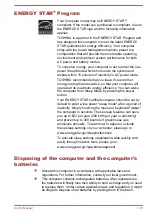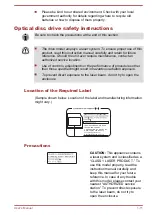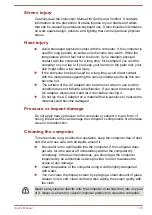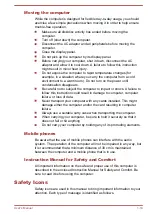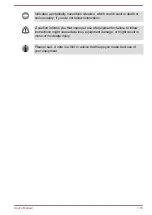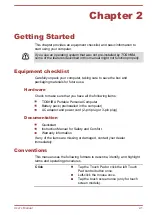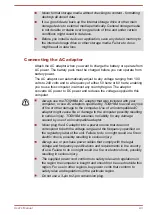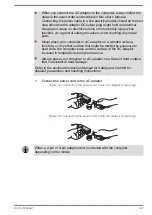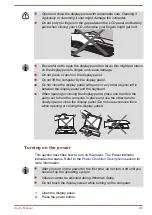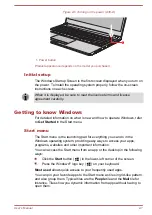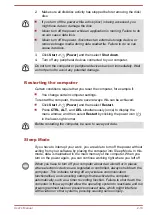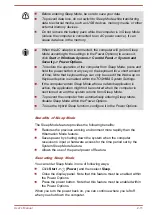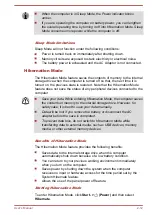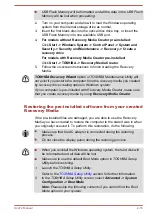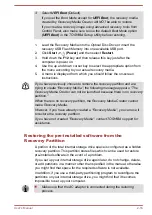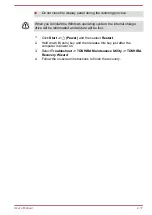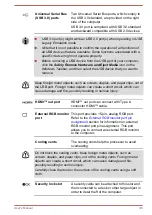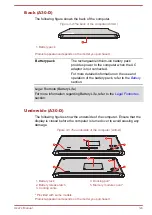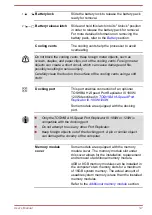You can search for and browse thousands of apps, all grouped into easy-
to-find categories there.
Windows Hello
Windows Hello is a more personal and secure way to sign in to your
Windows system, apps, and services using fingerprint recognition.
To set up Windows Hello, click
Start -> (Settings) -> Accounts -> Sign-
in options
.
Under Windows Hello, you will see options for Fingerprint if your computer
has fingerprint sensor that supports it. Once you have set up, you will be
able to sign in with a quick touch.
You might need to add a PIN before you can set up Windows Hello.
Sign-in options
Windows offers a number of sign-in options including
Password ( )
,
PIN
( )
,
Fingerprint ( )
and
Picture password ( )
authentication to prevent
from unauthorized access. If you have multiple sign-in methods set for a
user account, you can select an option on the Windows login screen by
clicking sign-in options. Password authentication is the default sign-in
option.
Tablet mode (A30-D)
Tablet mode enables touch-optimized working environment without
keyboard and mouse.
After switching to tablet mode, Start menu and apps are running in full
screen, giving you more space to work in. To use two apps side-by-side,
drag an app to one side. You will see any open apps that can snap next to
it. To close an app, drag it to the bottom of the screen.
Turning off the power
The power can be turned off in one of the following modes, either Shut
Down Mode, Sleep Mode or Hibernation Mode.
Shut Down Mode
When you turn off the power in Shut Down Mode, no data will be saved
and the computer will boot to the main screen of the operating system the
next time it is turned on.
1.
If you have entered data, either save it to the internal storage drive or
to other storage media.
User's Manual
2-9