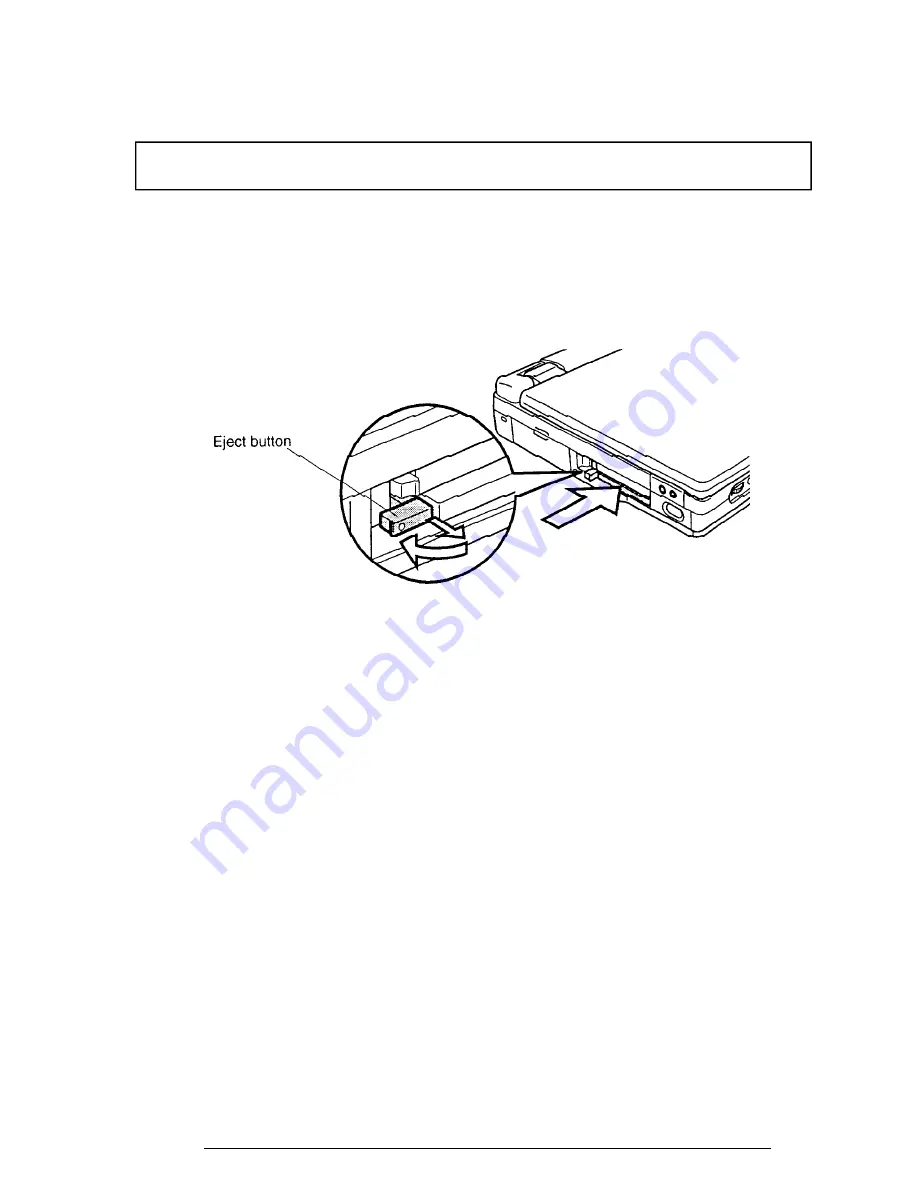
430 Series
4-9
Installing an Optional PC Card
To install an optional PC card, follow the steps below and refer to Figure 4-5.
NOTE:
Before you install the PC card, make sure the computer is in boot mode.
1.
Turn off the power to the computer. Disconnect the AC power cord and all
external cables connected to the computer.
2.
A pair of flaps protects the PC slot. Insert the PC card through these flaps as
shown in Figure 4-5.
Figure 4-5 Installing the PC card
3.
When the card is almost fully seated, you will feel some resistance. Press gently to
assure a firm connection, but do not force the card into position.
4.
When the card is fully seated, an
eject button
will pop out: the top button for the
top connector and the bottom button for the bottom connector.
5.
Pull the eject button out slightly and bend it to lock the card.
6.
Install the battery pack as described in Section 4.2.
Содержание Satellite Pro 430CDS
Страница 1: ...TOSHIBA 430Series PN 430 9400 CASM 2970307 B00 ...
Страница 23: ...430 Series 2 3 Figure 2 1 Troubleshooting flowchart ...
Страница 172: ...430 Series B 1 Appendix B Board Layout B 1 System Board Front View Figure B 1 Board layout front ...
Страница 173: ...B 2 430 Series B 2 System Board Back View Figure B 2 Board layout back ...
Страница 184: ...E 2 430 Series E 3 German GR Keyboard Figure E 3 GR keyboard E 4 French FR Keyboard Figure E 4 FR keyboard ...
Страница 185: ...430 Series E 3 E 5 Spanish SP Keyboard Figure E 5 SP keyboard E 6 Italian IT Keyboard Figure E 6 IT keyboard ...
Страница 186: ...E 4 430 Series E 7 Scandinavian SC Keyboard Figure E 7 SC keyboard E 8 Swiss German SL Keyboard Figure E 8 SL keyboard ...






























