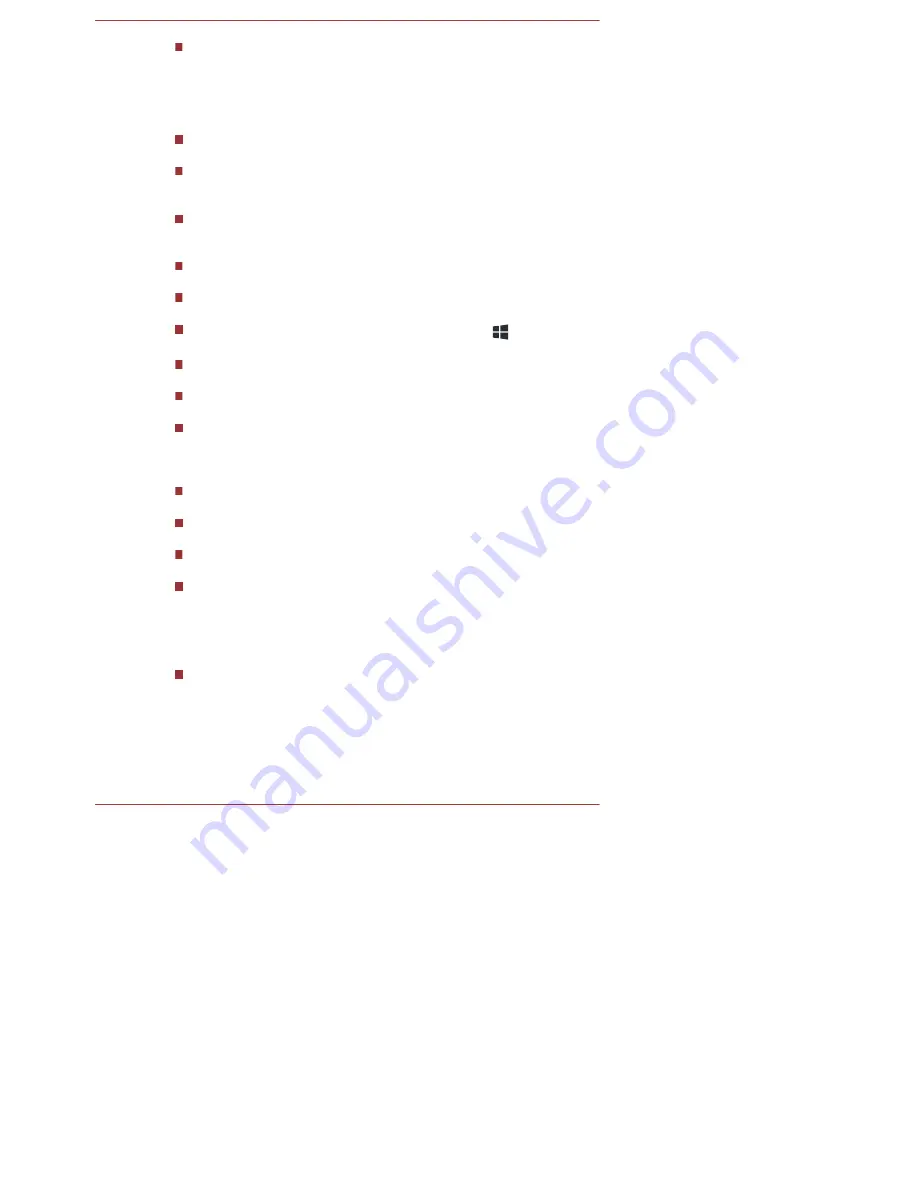
Do not pla yba ck vide o while wa tching or re cording te le vis ion progra ms
us ing othe r a pplica tions . Doing s o ma y ca us e vide o pla yba ck or
te le vis ion progra m re cording e rrors . In a ddition, if pre s che dule d
re cording s ta rts during vide o pla yba ck it ma y ca us e vide o pla yba ck or
te le vis ion progra m re cording e rrors . P le a s e vie w vide o during time s
whe n the re is no re cording pre s che dule d.
The re s ume function ca nnot be us e d with s ome dis cs on the
TOS HIBA VIDEO P LAYER.
It is re comme nde d the AC a da ptor be conne cte d whe n pla ying vide o.
P owe r s a ving fe a ture s ma y inte rfe re with s mooth pla yba ck. Whe n
pla ying vide o us ing ba tte ry powe r, s e t the P owe r Options to "Ba la nce ".
The s cre e n s a ve r is dis a ble d during vide o pla yba ck us ing the
TOS HIBA VIDEO P LAYER. The compute r will not a utoma tica lly go
into Hibe rna tion, S le e p, or s hut-down mode .
Do not configure the Dis pla y a utoma tic powe r off function to run while
the TOS HIBA VIDEO P LAYER is running.
Do not s witch to Hibe rna tion or S le e p Mode whe n running the
TOS HIBA VIDEO P LAYER.
Do not lock the compute r us ing the Windows logo (
) + L ke ys
whe n running the TOS HIBA VIDEO P LAYER.
The TOS HIBA VIDEO P LAYER doe s not ha ve a pa re nta l control
function.
In orde r to prote ct copyrights , the Windows P rint S cre e n function is
dis a ble d whe n TOS HIBA VIDEO P LAYER is running.
(P rint S cre e n functions a re dis a ble d e ve n whe n running othe r
a pplica tions be s ide s TOS HIBA VIDEO P LAYER a nd whe n TOS HIBA
VIDEO P LAYER is minimize d.) P le a s e clos e the TOS HIBA VIDEO
P LAYER to us e the P rint S cre e n function.
Ca rry out the ins ta lla tion/unins ta lla tion of the TOS HIBA VIDEO
P LAYER unde r a us e r a ccount with a dminis tra tor rights .
Do not cha nge Windows Us e rs while TOS HIBA VIDEO P LAYER is
running.
For s ome DVD or vide o file s , us ing the control window to cha nge the
a udio tra ck will a ls o cha nge the s ubtitle tra ck.
This s oftwa re ca n only pla yba ck MP EG2, MP 4 a nd WTV file s cre a te d
by the pre ins ta lle d a pplica tions on the s a me compute r. P la yba ck ma y
not function prope rly if you us e the file s othe r tha n the s e type s .
Dis p la y De v ic e s & Au d io
If the vide o ima ge is not dis pla ye d on a n e xte rna l dis pla y or te le vis ion,
s top the TOS HIBA VIDEO P LAYER, a nd cha nge the s cre e n
re s olution. To cha nge the s cre e n re s olution, click De s kto p ->
De s kto p As s is t -> Co n tro l P a n e l -> Ap p e a ra n c e a n d
P e rs o n a liza tio n -> Dis p la y -> Ad ju s t re s o lu tio n . Howe ve r, vide o
ca nnot be output to s ome e xte rna l dis pla ys a nd te le vis ions due to
output or pla yba ck conditions .
Us e r's Ma nua l
4-19
















































