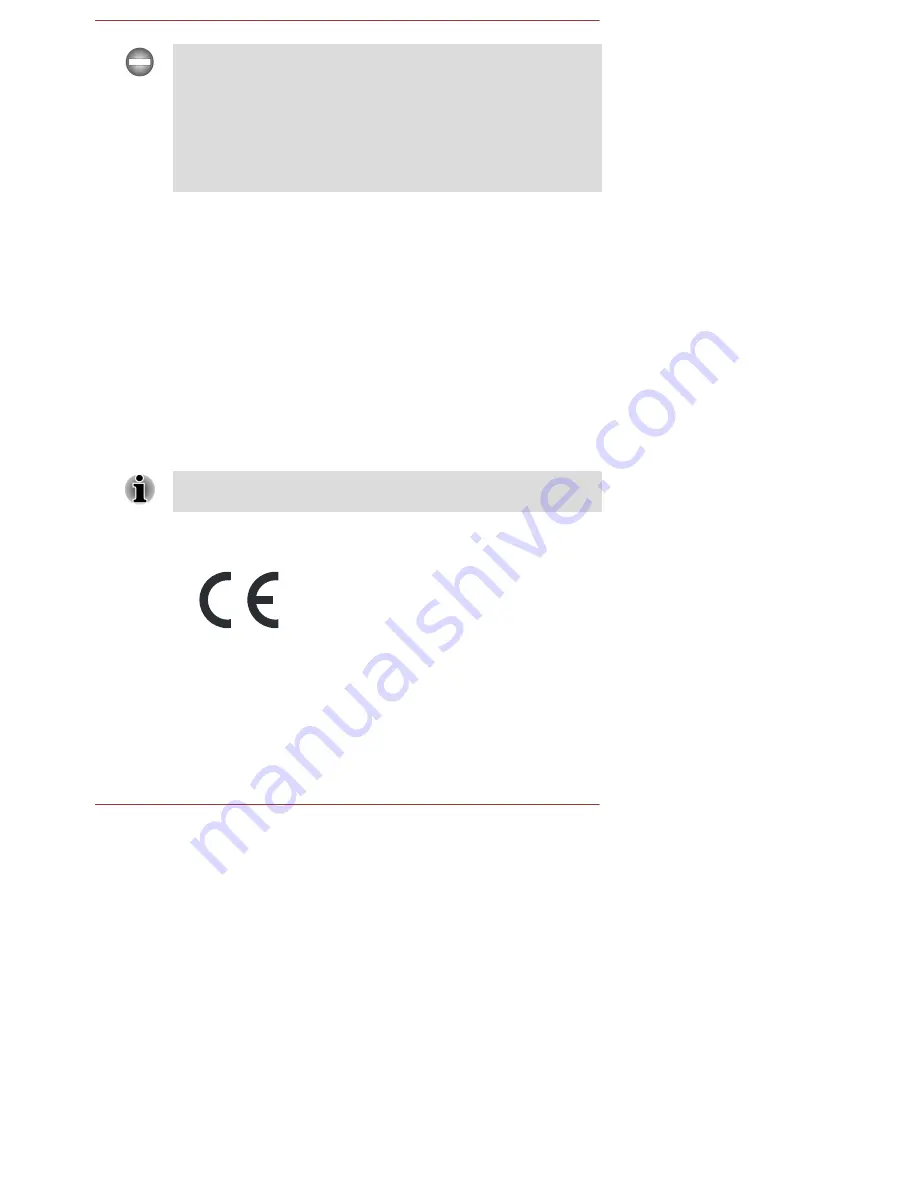
Only pe riphe ra ls complying with the FCC cla s s B limits ma y be a tta che d to
this e quipme nt. Ope ra tion with non-complia nt pe riphe ra ls or pe riphe ra ls not
re comme nde d by TOS HIBA is like ly to re s ult in inte rfe re nce to ra dio a nd
TV re ce ption. S hie lde d ca ble s mus t be us e d be twe e n the e xte rna l de vice s
a nd the compute r’s Exte rna l RGB monitor port, Unive rs a l S e ria l Bus (US B
2.0 a nd 3.0) ports , HDMI port a nd microphone ja ck. Cha nge s or
modifica tions ma de to this e quipme nt, not e xpre s s ly a pprove d by
TOS HIBA or pa rtie s a uthorize d by TOS HIBA could void the us e r’s a uthority
to ope ra te the e quipme nt.
F C C c o n d it io n s
This de vice complie s with pa rt 15 of the FCC Rule s . Ope ra tion is s ubje ct to
the following two conditions :
1.
This de vice ma y not ca us e ha rmful inte rfe re nce .
2.
This de vice mus t a cce pt a ny inte rfe re nce re ce ive d, including
inte rfe re nce tha t ma y ca us e unde s ire d ope ra tion.
C o n t a c t
Ad d re s s :
TOS HIBA Ame rica Informa tion S ys te ms , Inc.
9740 Irvine Boule va rd
Irvine , Ca lifornia 92618-1697
Te le p h o n e :
(949) 583-3000
This informa tion is only a pplica ble for the countrie s /re gions whe re it is
re quire d.
E U De c la r a t io n o f C o n fo r m it y
This product is ca rrying the CE-Ma rk in
a ccorda nce with the re la te d Europe a n Dire ctive s .
Re s pons ible for CE-Ma rking is TOS HIBA EUROP E
GMBH, Ha mmfe ldda mm 8, 41460 Ne us s ,
Ge rma ny. The comple te a nd officia l EU
De cla ra tion of Conformity ca n be found on
TOS HIBA’s we b s ite http://e pps .tos hiba -te g.com
on the Inte rne t.
C E c o m p lia n c e
This product is la be le d with the CE Ma rk in a ccorda nce with the a pplica ble
Europe a n Dire ctive s , nota bly RoHS Dire ctive 2011/65/EU, Ra dio
Equipme nt a nd Te le communica tions Te rmina l Dire ctive 1999/5/EC,
Us e r's Ma nua l
1-3







































