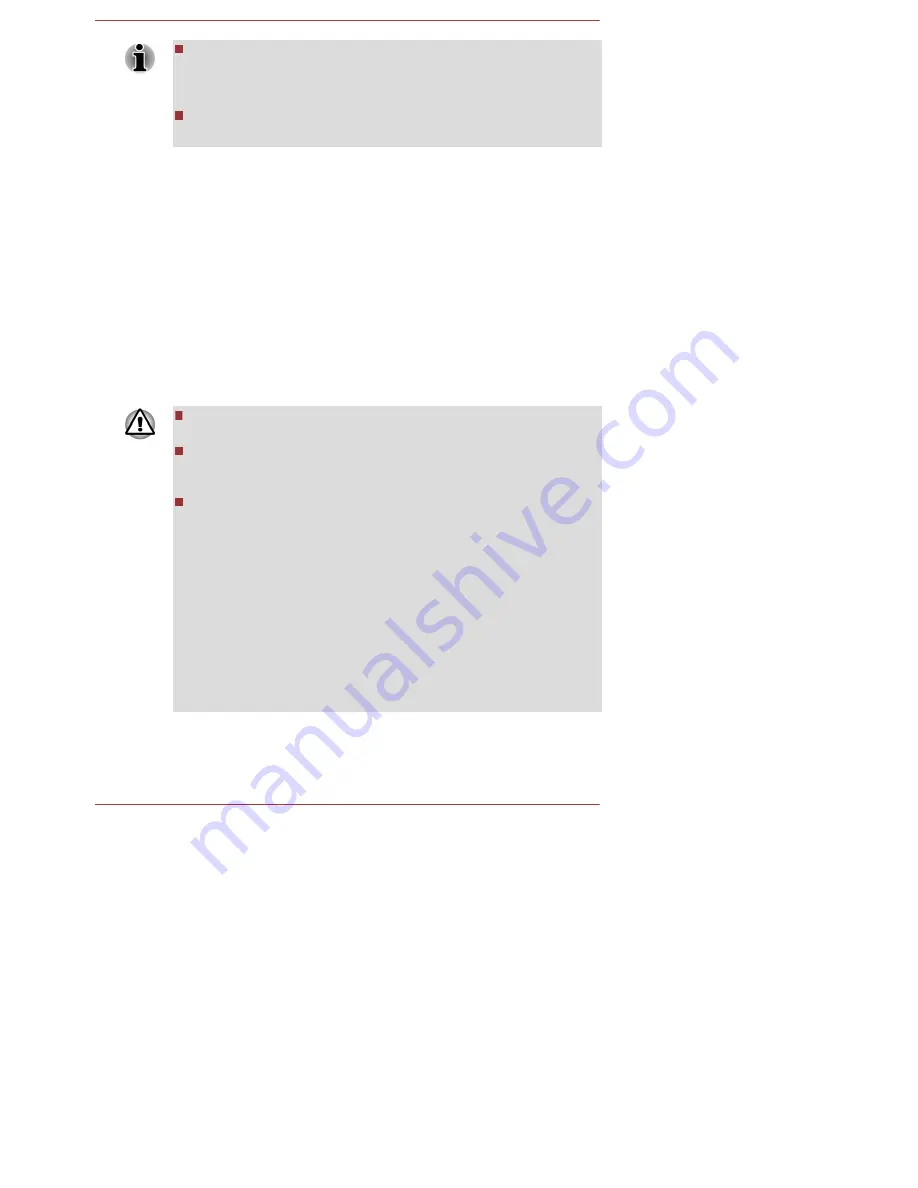
P le a s e note tha t s ome of the dis c me dia ma y not be compa tible with
the optica l dis c drive conne cte d to your compute r. You s hould
the re fore ve rify the optica l dis c drive s upports the bla nk me dia you
ha ve chos e n be fore proce e ding.
US B Fla s h Me mory will be forma tte d a nd a ll the da ta in the US B Fla s h
Me mory will be los t whe n proce e ding.
2.
Turn on your compute r a nd a llow it to loa d the Windows ope ra ting
s ys te m from the Ha rd Dis k Drive a s norma l.
3.
Ins e rt the firs t bla nk dis c into the optica l dis c drive tra y, or ins e rt the
US B Fla s h Me mory into one a va ila ble US B port.
4.
Click De s kto p -> De s kto p As s is t -> S u p p o rt & Re c o ve ry ->
Re c o ve ry Me d ia Cre a to r.
5.
Afte r Re cove ry Me dia Cre a tor s ta rts , s e le ct the type of me dia a nd the
title you wis h to copy, a nd the n click the Cre a te button.
R e s t o r in g t h e p r e -in s t a lle d s o ft w a r e fr o m y o u r c r e a t e d
R e c o v e r y Me d ia
If the pre -ins ta lle d file s a re da ma ge d, you a re a ble to us e the Re cove ry
Me dia you ha ve cre a te d to re s tore the compute r to the s ta te it wa s in whe n
you origina lly re ce ive d it. To pe rform this re s tora tion, follow the s te ps
be low:
Whe n you re ins ta ll the Windows ope ra ting s ys te m, the ha rd dis k will
be re forma tte d a nd a ll da ta will be los t.
P le a s e ma ke s ure tha t the Boot S pe e d is s e t to No rm a l. (To a cce s s it,
click De s kto p -> De s kto p As s is t -> To o l & Utilitie s -> S ys te m
S e ttin g s -> Bo o t Op tio n s .)
P le a s e ma ke s ure to us e the de fa ult Boot Mode option in the BIOS
s e tup utility be fore re s toring.
1. In the S e ttin g s cha rm, click P o we r a nd the n s e le ct Re s ta rt.
2. Hold down the F2 ke y a nd the n re le a s e this ke y one s e cond a fte r
the compute r is powe r on - the BIOS s e tup utility will loa d.
In the BIOS s e tup s cre e n, s e le ct Ad va n c e d -> S ys te m Co n fig u ra tio n
-> Bo o t Mo d e -> UEFI Bo o t (De fa ult).
If you s e t the Boot Mode a s CS M Bo o t, the re cove ry me dia cre a te d by
Re cove ry Me dia Cre a tor will NOT be a ble to re s tore .
If you cre a te a re cove ry ima ge us ing a dva nce d re cove ry tools from
Control P a ne l, ple a s e a ls o ma ke s ure to us e the de fa ult Boot Mode
option (UEFI Bo o t) in the BIOS s e tup utility be fore re s toring.
1.
Loa d the Re cove ry Me dia into the Optica l Dis c Drive or ins e rt the
re cove ry US B Fla s h Me mory into one a va ila ble US B port.
2.
In the S e ttin g s cha rm, click P o we r a nd the n s e le ct Re s ta rt.
Us e r's Ma nua l
5-25






























