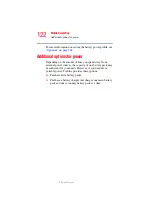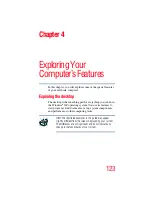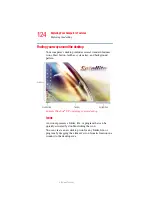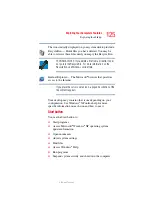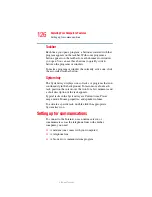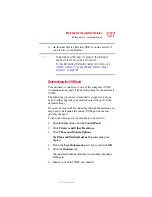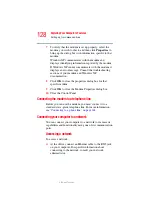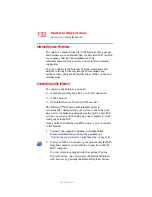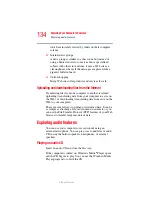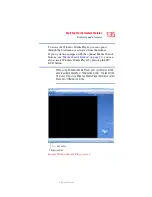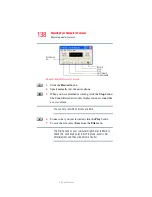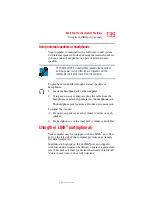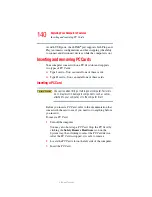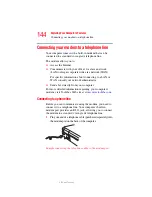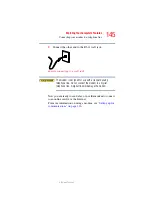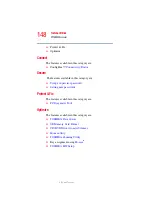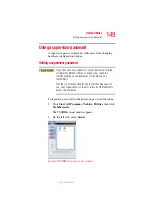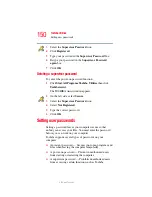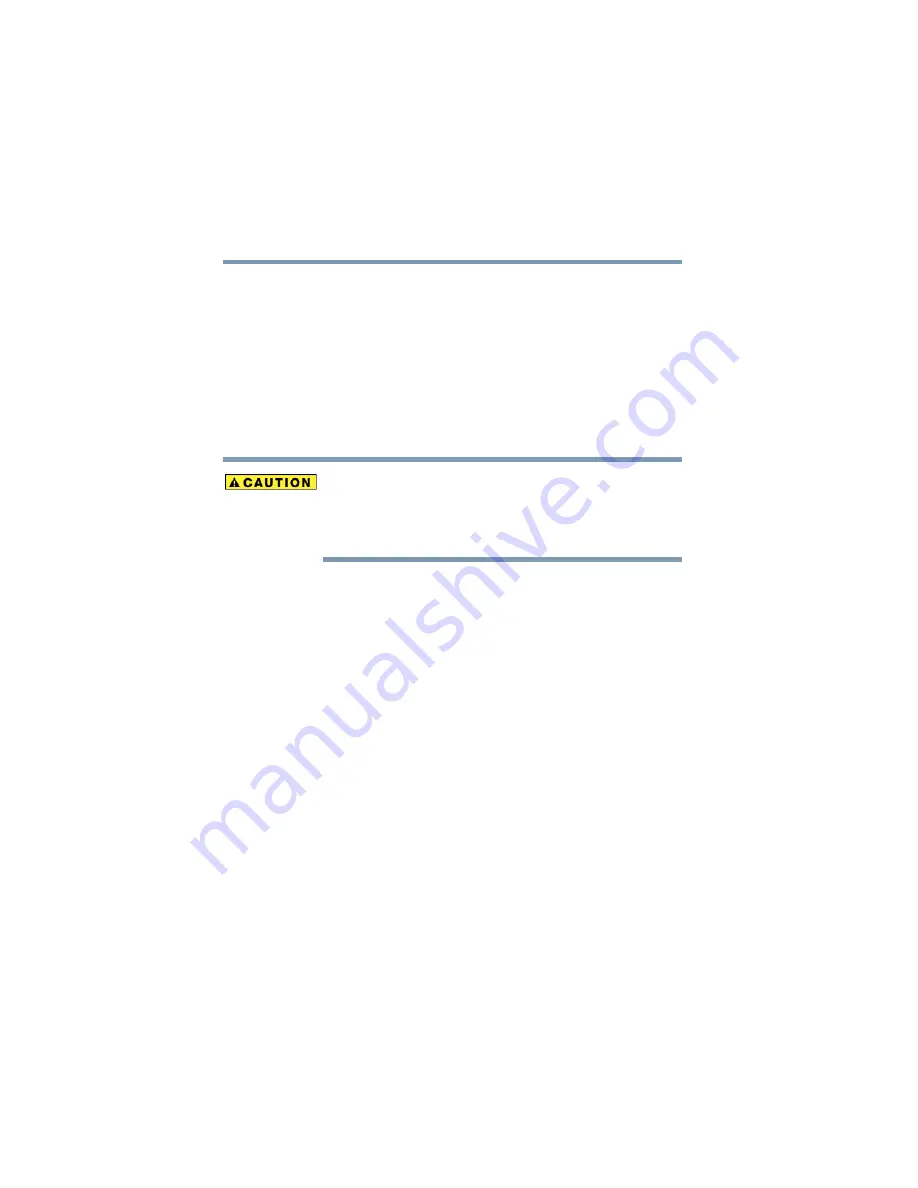
136
Exploring Your Computer’s Features
Exploring audio features
5.375 x 8.375 ver 2.3
The Windows Media Player control panel works much like an
ordinary compact disc player:
❖
To play the CD or to pause, click the
Play/pause
button.
❖
To stop the CD, click the
Stop
button.
If your system is equipped with the optional Media Control
buttons, you can also use the Play/pause, Stop, Next track,
and Previous track buttons to play the CD. For more
information, see
“Media Control Buttons” on page 91
Before putting on headphones to listen to an audio CD, turn
the volume dial down, and do not set the volume too high
when using the headphones. Continuous exposure to loud
sound can harm your hearing.
Playing CDs using Auto-Run
If you insert a CD into the DVD-ROM/multi-function drive
and the Auto-Run feature does not automatically start your
disk, try launching the CD manually. To do this, follow these
steps:
1
Open the
Start
menu and select
My Computer.
2
Click the DVD-ROM/multi-function drive icon.
The disc drive will run the CD.
If your disk does not run using this method, try using an
application that is associated with the media on the disk. For
example, if it is a music CD, open Windows
®
Media Player
and point it to play the CD. For other types of media, use the
associated software to open the files on the disk.