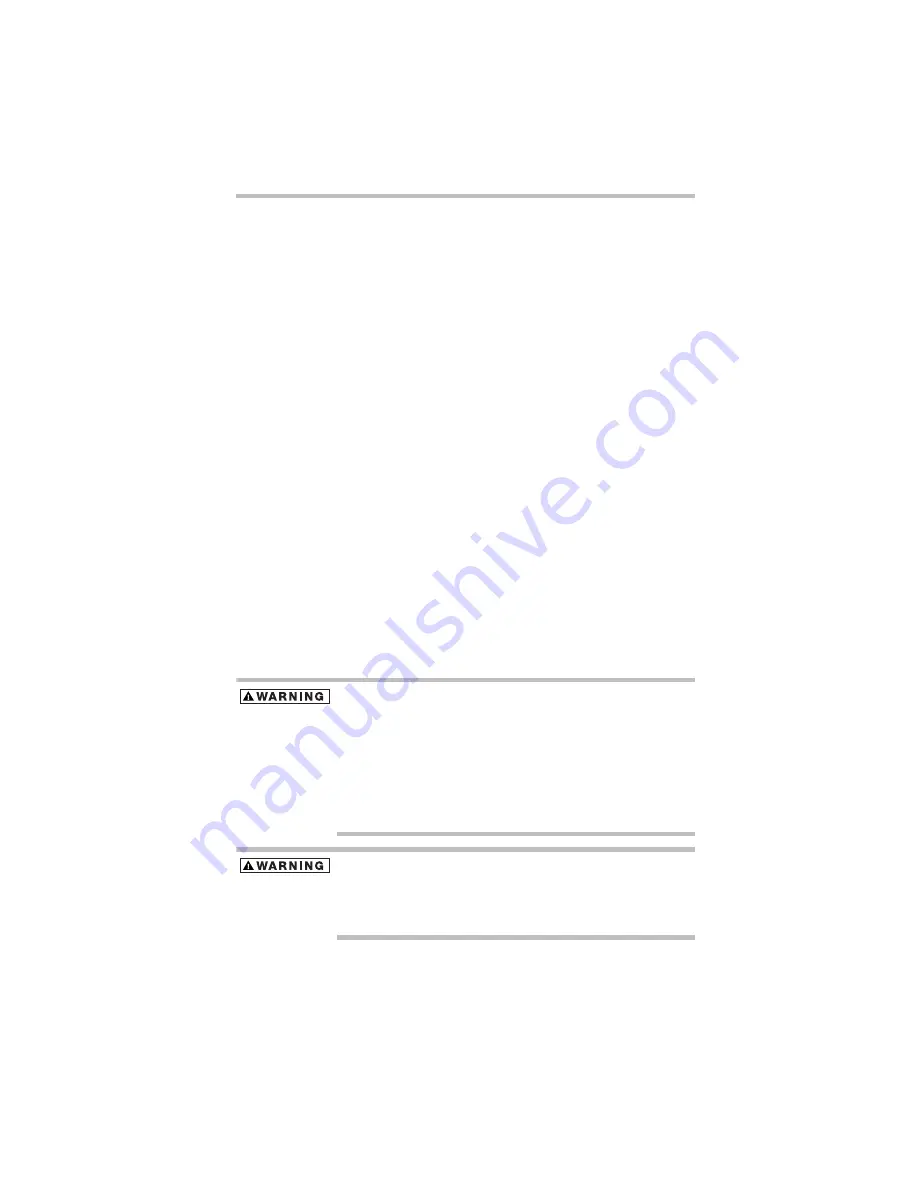
41
Taking care of your battery
5.375 x 8.375 ver 3.1
3
Operate the computer on battery power for five minutes. If
the battery pack has at least five minutes of operating time,
continue operating until the battery pack is fully
discharged. If the battery light flashes or there is some
other warning to indicate a low battery, go to step 4.
4
Connect the AC adaptor to the computer and the power
cord/cable to a power outlet. The DC-IN or AC power-
light should glow blue, and the battery light should glow
amber to indicate that the battery pack is being charged. If
the DC-IN or AC power-light indicator does not glow,
power is not being supplied. Check the connections for the
AC adaptor and power cord/cable.
5
Charge the battery pack until the battery light glows blue.
❖
If you have extra battery packs, rotate their use.
❖
If you will not be using the system for an extended period,
more than one month, remove the battery pack.
❖
If you are not going to use the computer for more than eight
hours, disconnect the AC adaptor.
❖
Store spare battery packs in a cool dry place out of direct
sunlight.
Disposing of used batteries
The life of a battery pack depends on usage. When the battery pack
needs to be replaced, the main battery light flashes amber shortly
after you have fully recharged the battery.
You must discard a battery if it becomes damaged.
Never attempt to dispose of a battery pack by burning or by throwing
it into a fire, and never allow exposure to a heating apparatus (e.g.,
microwave oven). Heat can cause a battery pack to explode and/or
release caustic liquid, both which may possibly cause serious injury.
Always dispose of used battery packs in compliance with all
applicable laws and regulations. Put insulating tape, such as
cellophane tape, on the electrode during transportation to avoid a
possible short circuit, fire or electric shock. Failure to do so could
possibly result in serious injury.
Always use the battery pack supplied as an accessory or an
equivalent battery pack specified in the User's Manual. Other battery
packs have different voltage and terminal polarities. Use of non-
conforming battery packs could generate smoke or cause fire or
rupture, possibly resulting in serious injury.
Содержание Satellite M205-SP3018
Страница 51: ......
Страница 52: ...GMA500570010 12 07 ...












































