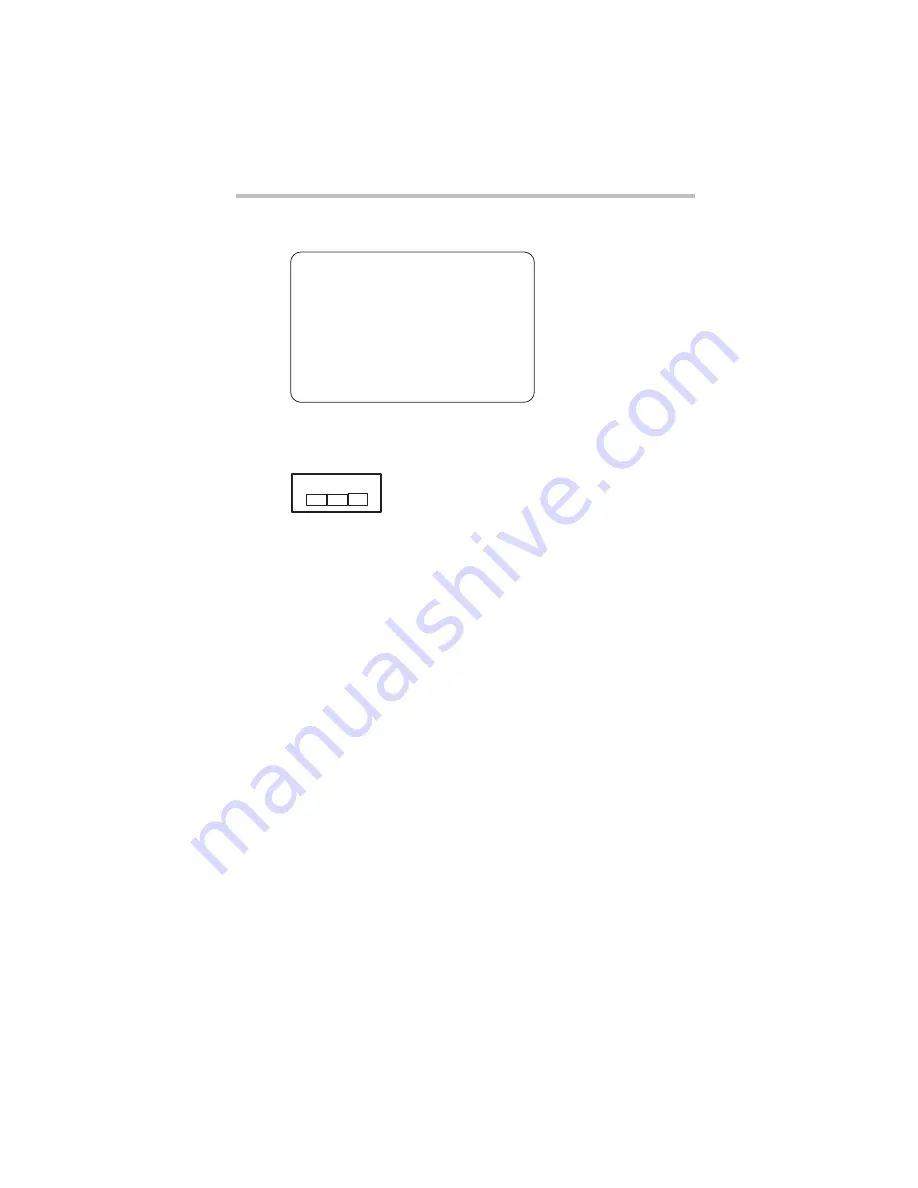
15
5.375 x 8.375 ver 3.1
1. Sticker
Please put the following sticker on devices incorporating this product.
2. Indication
The indication shown below appears on this equipment.
1
2.4: This equipment uses a frequency of 2.4 GHz.
2
FH: This equipment uses FH-SS modulation.
3
The interference range of this equipment is less than 10m.
4
This equipment uses a frequency bandwidth from 2,400 MHz to
2,483.5 MHz. It is impossible to avoid the band of mobile object
identification systems.
3. TOSHIBA Direct PC
Monday – Friday: 10:00 – 17:00
Toll Free Tel: 0120-15-1048
Direct Dial: 03-3457-4850
Fax: 03-3457-4868
Device Authorization
This device obtains the Technical Regulation Conformity Certification, and
it belongs to the device class of radio equipment of low-power data
communication system radio station stipulated in the Radio Law of Japan.
The Name of the radio equipment: EYXF2CS
TELECOM ENGINEERING CENTER
Approval Number: 01NYDA1305
The following restrictions apply:
❖
Do not disassemble or modify the device.
❖
Do not install the embedded wireless module into other device.
The frequency bandwidth of this equipment may operate within the
same range as industrial devices, scientific devices, medical
devices, microwave ovens, licensed radio stations and non-licensed
specified low-power radio stations for mobile object identification
systems (RFID) used in factory product lines (Other Radio Stations).
1. Before using this equipment, ensure that it does not interfere with
any of the equipment listed above.
2. If this equipment causes RF interference to other radio stations,
promptly change the frequency being used, change the location
of use, or turn off the source of emissions.
3. Contact TOSHIBA Direct PC if you have problems with interference
caused by this product to Other Radio Stations.
2.4FH1
(1)
(2)
(3)
(4)
Содержание Satellite M205-SP3018
Страница 51: ......
Страница 52: ...GMA500570010 12 07 ...
















































