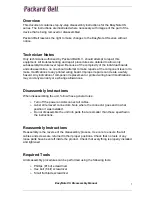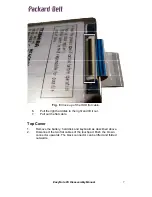Отзывы:
Нет отзывов
Похожие инструкции для EasyNote XS Series

M250
Бренд: Gateway Страницы: 16

3100 Series
Бренд: Gateway Страницы: 7

VisionBook 12Wa
Бренд: UMAX Technologies Страницы: 34

SF514-56T
Бренд: Acer Страницы: 76

SF314-52
Бренд: Acer Страницы: 76

SF314-44
Бренд: Acer Страницы: 74

SF314-510G
Бренд: Acer Страницы: 84

R7-372T
Бренд: Acer Страницы: 76

PT316-51s
Бренд: Acer Страницы: 95

Switch Alpha 12
Бренд: Acer Страницы: 77

SF316-51
Бренд: Acer Страницы: 86

SF514-55T
Бренд: Acer Страницы: 85

SF114-32
Бренд: Acer Страницы: 75

R753TN
Бренд: Acer Страницы: 36

TravelMate 8200
Бренд: Acer Страницы: 98

TravelMate 800 Series
Бренд: Acer Страницы: 90

TravelMate 8100
Бренд: Acer Страницы: 92

TravelMate 8200
Бренд: Acer Страницы: 98