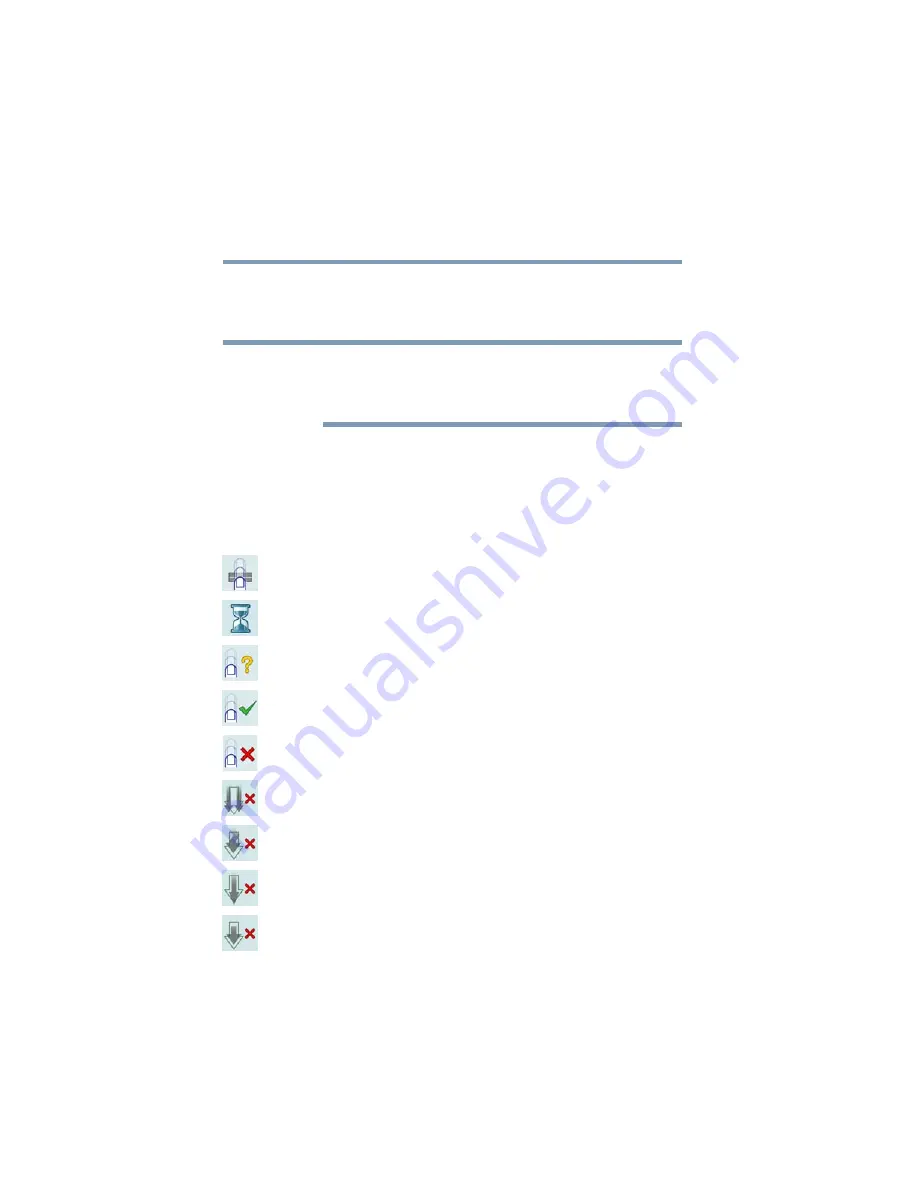
172
Toshiba Utilities
Fingerprint Authentication Utility
5.375 x 8.375 ver 2.3
6
Repeat the previous step twice to create two more
samples. The final template will be created from these
three samples.
If you do not use a Windows password, you will be prompted
to define a new (non-empty) one. This is not necessary, but a
password improves the security of your software.
If your system supports power-on security, you will need to
input a user password.
During fingerprint enrollment, the system displays icons as
prompts, notifications, and warnings. These icons and their
meanings are as follows:
❖
Sensor ready—The sensor is waiting to read your
fingerprint. Swipe your finger when you are ready.
❖
Sensor busy—Wait for the sensor to complete its
operation.
❖
Problem with operation—The sensor could not read your
fingerprint. Swipe your finger again.
❖
Operation succeeded—The sensor successfully read or
verified your fingerprint.
❖
Failed to verify the user—The fingerprint could not be
matched.
❖
Error reading fingerprint—The finger was too far to the
left or right. Center your finger and swipe it again.
❖
Error reading fingerprint—The movement was skewed.
Swipe your finger again in a straight line.
❖
Error reading fingerprint—The movement was too fast.
Swipe your finger again at a slower speed.
❖
Error reading fingerprint—The movement was too short.
Swipe your finger again using a longer motion.
NOTE
















































