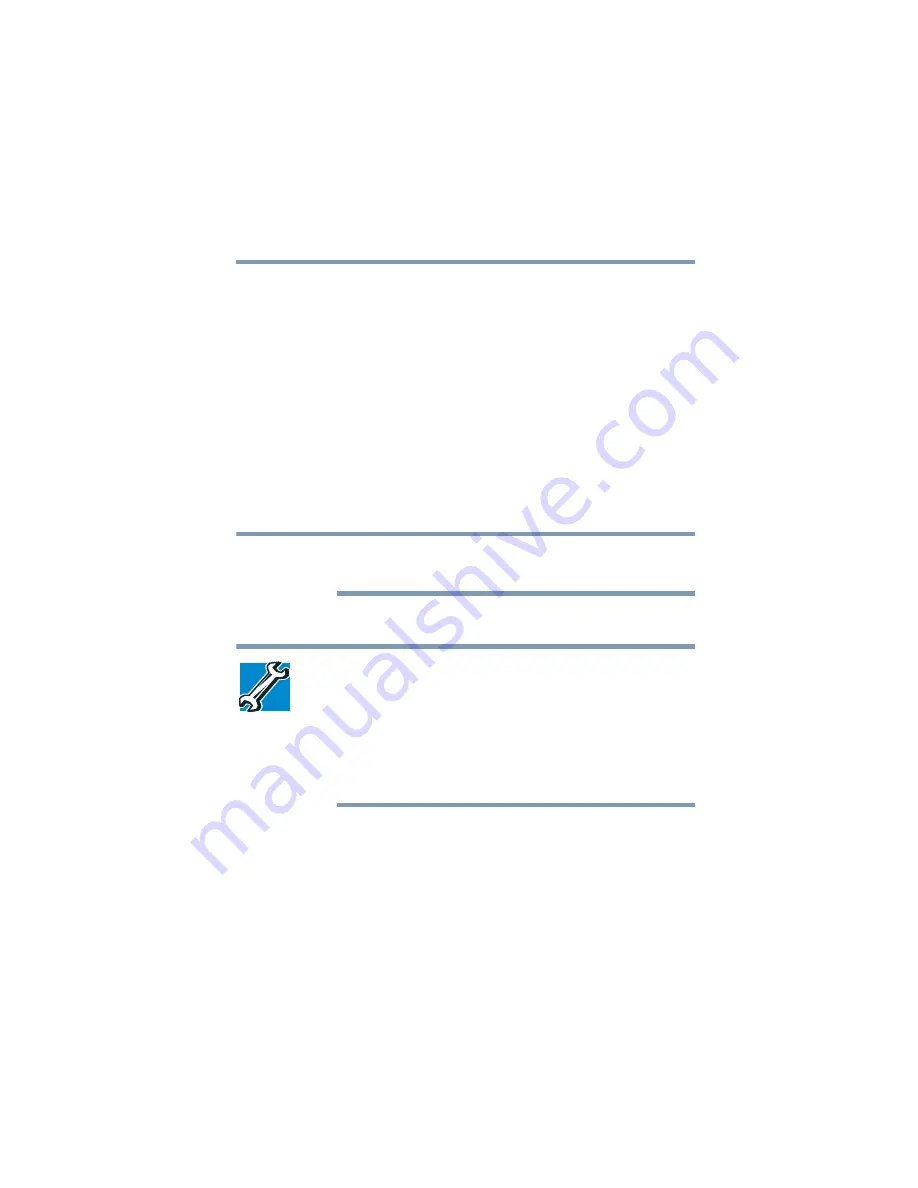
65
Getting Started
Using external display devices
5.375 x 8.375 ver 2.3
2
While holding down
Fn
, press
F5
repeatedly until the setting
you want takes effect. Briefly pause between pressing the
F5
key to allow time for the display to change.
This hot key cycles through the available settings in the
following order:
❖
Built-in display only
❖
Built-in display and external monitor simultaneously
❖
External monitor only
❖
Built-in display and TV
❖
TV only
Only devices currently connected to the computer will be
displayed as available settings.
3
Release the
Fn
key.
TECHNICAL NOTE: You can also change these settings using
the Display Properties Box.
Set the option for the video controller by clicking Start, then
Control Panel, Appearance and Themes, and then Display.
Choose the Settings tab, click the Advanced button, select
Display Device, select the applicable Monitor type, and click
Apply or OK.
NOTE






























