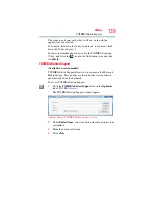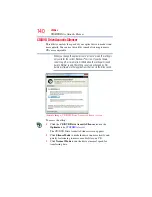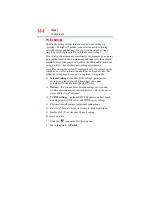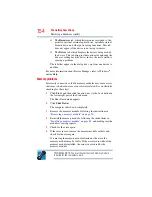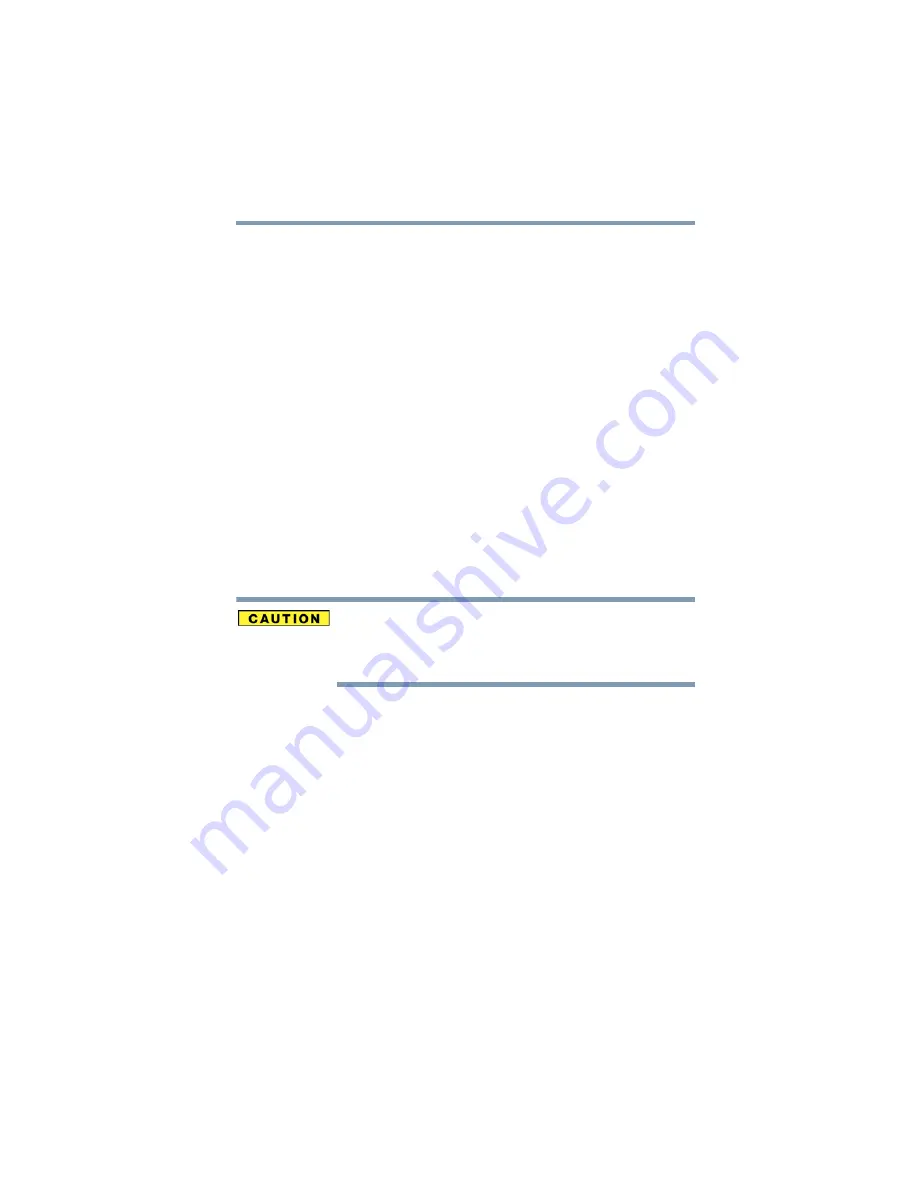
153
If Something Goes Wrong
Resolving a hardware conflict
The device most recently connected to the system is the one most
likely to be causing a conflict.
Resolving conflicts
There are several things you can do to resolve hardware conflicts:
❖
Get the most recent drivers from the manufacturer.
❖
Disable the device.
For an older device, remove it from the computer.
❖
Disable another system component and use its resources for the
new device. See
“Fixing a problem with Device Manager” on
❖
Reconfigure the device so that its requirements do not conflict.
Refer to the device’s documentation for instructions about
changing settings on the device.
Fixing a problem with Device Manager
Device Manager provides a way to check and change the
configuration of a device.
Changing the default settings using Device Manager can cause other
conflicts that make one or more devices unusable. Device Manager
is a configuration tool for advanced users who understand
configuration parameters and the ramifications of changing them.
Checking device properties
Device Manager provides a way to view the properties of a device.
Properties include the name of the manufacturer, the type of device,
the drivers installed, and the system resources assigned to the
device.
To check a device’s properties:
1
Click
Start
,
Control
Panel
,
System and Maintenance
,
System
, and then
Device
Manager
.
2
To view the device(s) installed, double-click the device type.
3
To view the properties, double-click the device.
The operating system displays the Device Properties dialog
box, which provides an array of tabs. They may include:
❖
The
General
tab, which provides basic information about
the device.