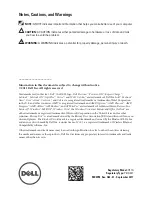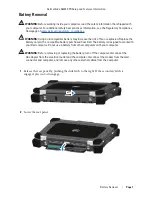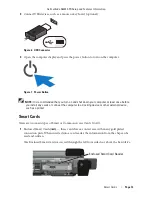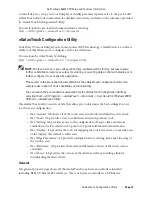Отзывы:
Нет отзывов
Похожие инструкции для Latitude E6420 XFR

VERSA 2000 WINDOWS 98 - UPGRADE INFORMATION
Бренд: NEC Страницы: 82

Blade Pro RZ09-0287
Бренд: Razer Страницы: 18

Fieldmate Series
Бренд: InfoCase Страницы: 4

Presario V3500 - Notebook PC
Бренд: Compaq Страницы: 175

Chromebook 14 for Work
Бренд: Acer Страницы: 32

CN315-71P
Бренд: Acer Страницы: 86

ConceptD 5
Бренд: Acer Страницы: 79

ConceptD 9
Бренд: Acer Страницы: 81

E525
Бренд: Acer Страницы: 13

17U70N Series
Бренд: LG Страницы: 100

14ZT90P Series
Бренд: LG Страницы: 36

14T90Q Series
Бренд: LG Страницы: 12

14T90P Series
Бренд: LG Страницы: 80

16Z95P Series
Бренд: LG Страницы: 16

14Z90Q Series
Бренд: LG Страницы: 20

14Z980
Бренд: LG Страницы: 99

14Z95P Series
Бренд: LG Страницы: 111

16Z90Q Series
Бренд: LG Страницы: 141