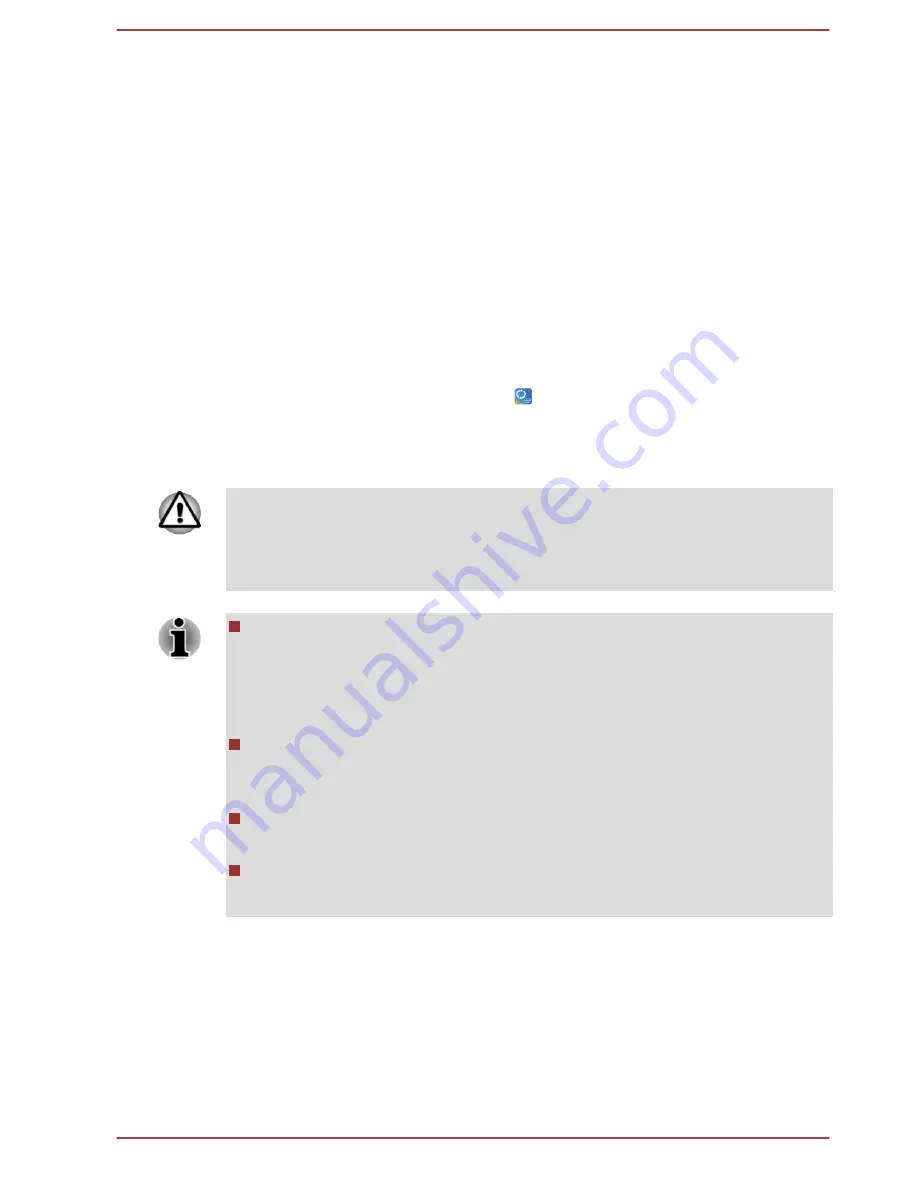
In this control panel:
1.
Click
Power
and select
On battery
.
2.
Click
Off
under
Display Power Saving Technology
.
3.
Click
Apply
.
If you want to enable this feature, under the conditions mentioned above,
click
On
under
Display Power Saving Technology
.
Intel
®
Smart Connect Technology
Your computer may support Intel
®
Smart Connect Technology which
automatically updates your applications such as e-mail, file sharing and
social media/networks, etc. Once Intel
®
Smart Connect Technology is
enabled, your computer will periodically wake up from sleep mode to
update the applications that are open.
To use this function, click the icon ( ) in the taskbar to start the utility
wizard. Follow the on-screen instructions to complete the initial setup.
For further information on setting up Intel
®
Smart Connect Technology,
please refer to the utility help.
When Intel
®
Smart Connect Technology is enabled, the computer may be
turned on automatically. When you carry your computer aboard an aircraft
or in places where electronic devices are regulated or controlled, always
completely shut down the computer.
When Intel
®
Smart Connect Technology is enabled, the computer will
periodically wake up from sleep mode which consumes the battery
power. When battery power is less than 15%, Intel
®
Smart Connect
Technology may not work properly and you need to recharge the
battery and restart the computer.
When Intel
®
Smart Connect Technology is enabled, the keyboard
backlight may be turned on. If you want to turn it off, press FN + Z key
in combination.
Please make sure that Intel
®
Smart Connect Technology is disabled
prior to using other wakeup functions.
Please note that the computer case temperature may rise when Intel
®
Smart Connect Technology is enabled.
Power Condition Descriptions
Power conditions
The computer's operating capability and battery charge status are affected
by different power conditions, including whether an AC adaptor is
connected and what the charge level is for that battery.
User's Manual
3-11
















































