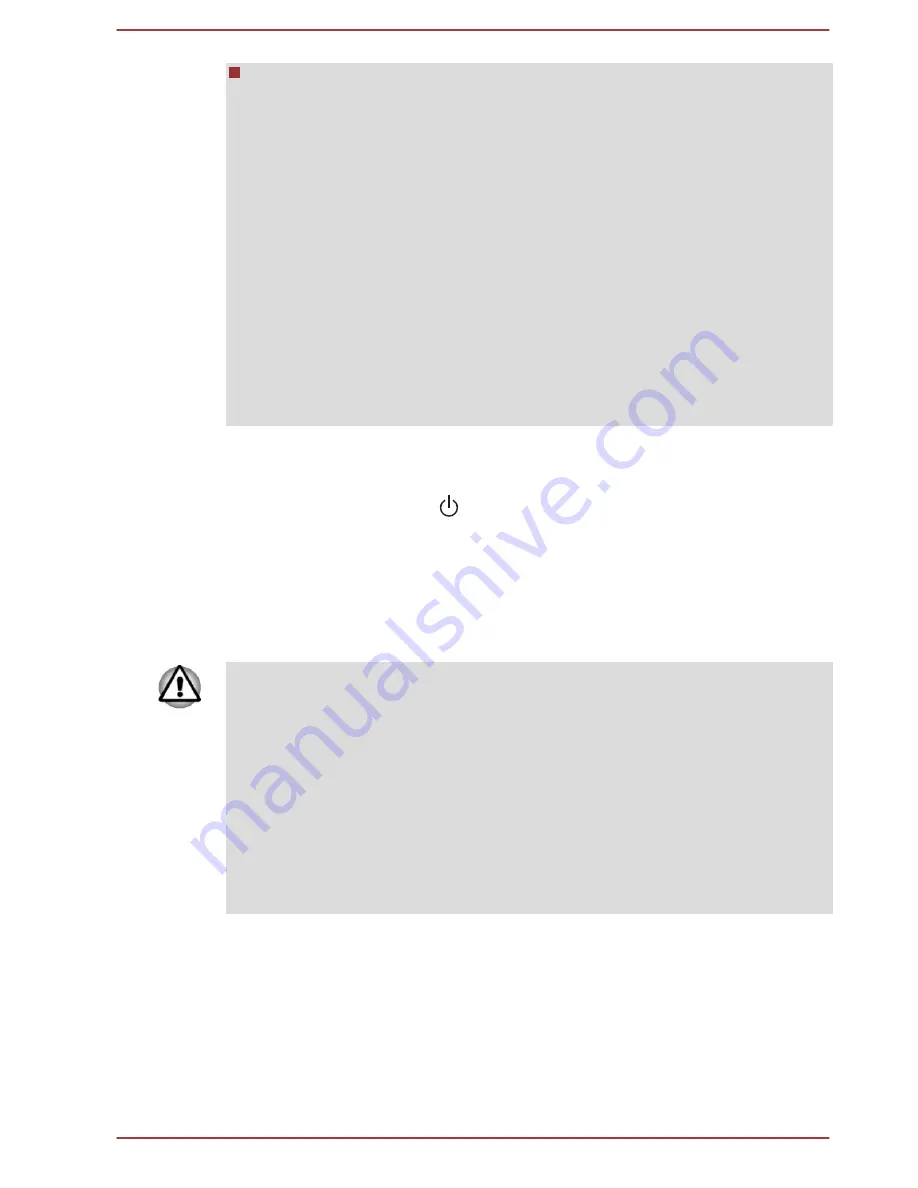
Please make sure to use the default Boot Mode option in the BIOS
setup utility before restoring.
1. Launch the BIOS setup utility.
Please refer to
TOSHIBA Setup Utility
section for further information.
2. In the BIOS setup screen, select Advanced -> System
Configuration -> Boot Mode.
Note: Please skip the following contents if you cannot find the Boot
Mode option in your system.
3. Select UEFI Boot (Default).
If you set the Boot Mode as CSM Boot, the recovery media created by
Recovery Media Creator will NOT be able to restore.
If you create a recovery image using advanced recovery tools from
Control Panel, please also make sure to use the default Boot Mode
option (UEFI Boot) in the BIOS setup utility before restoring.
1.
Load the Recovery Media into the Optical Disc Drive or insert the
recovery USB Flash Memory into one available USB port.
2.
Click the power icon ( ) on the Start screen and then select
Restart
.
3.
Hold down the
F12
key and then release this key one second after the
computer is power on.
4.
Use the up and down cursor key to select the appropriate option from
the menu according to your actual recovery media.
5.
A menu will be displayed from which you should follow the on-screen
instructions.
If you have previously chosen to remove the recovery partition and are
trying to create "Recovery Media", you will see the following message: "The
Recovery Media Creator can not be launched because there is no recovery
partition."
When there is no recovery partition, the Recovery Media Creator cannot
make Recovery Media.
However, if you have already created a "Recovery Media", you can use it
to restore the recovery partition.
If you have not created "Recovery Media", please contact TOSHIBA
support for assistance.
Restoring the pre-installed software from the
Recovery Hard Disk Drive
A portion of the total Hard Disk Drive space is configured as a hidden
recovery partition. This partition stores files which can be used to restore
pre-installed software in the event of a problem.
User's Manual
5-19






























