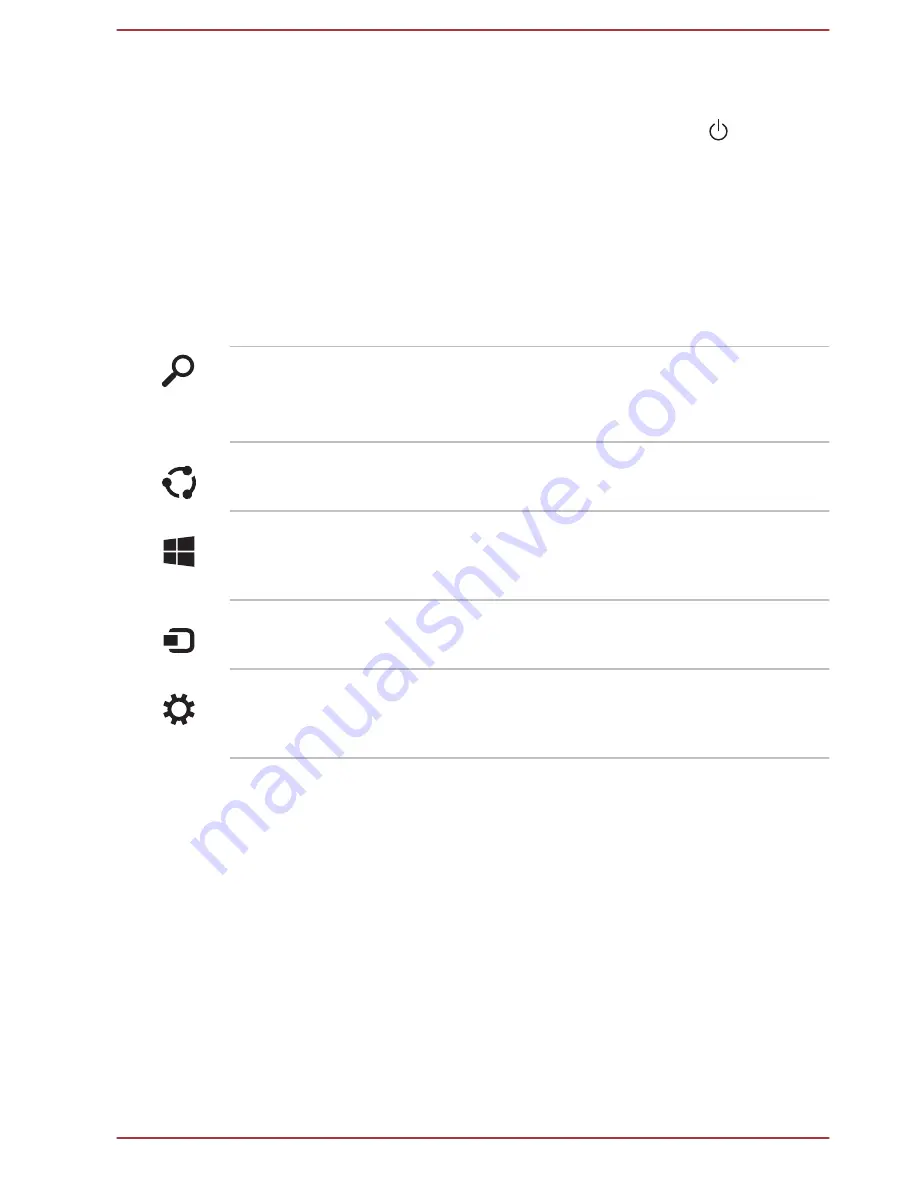
Power Options icon
The Start screen provides you a convenient way to enter the Shut Down/
Sleep/Hibernation Mode. You can just click the power icon ( ) on the
upper right of the Start screen and then select the mode you want.
Charms
Use the Windows charms to start apps, find documents, set up system
components, and perform most other computing tasks.
By pointing the mouse pointer to the upper or lower right corner of your
screen, you will find a list of charms:
Search
,
Share
,
Start
,
Devices
and
Settings
.
Search
This charm allows you to search your computer
(apps, settings and files), the web, or within an
app. You can also find the
Search
icon on the
upper right of the Start screen.
Share
This charm allows you to share items (links,
photos, and more).
Start
This charm takes you to the Start screen or, if
already on the Start screen, returns you to your
last app.
Devices
This charm allows you to manage your hardware.
Settings
This charm allows you to access your computer’s
settings (volume, brightness, connecting to the
internet, and more).
Tiles
Tiles can be accessed and launched from the Start screen.
Typical Start screen tiles are the Desktop tile and Mail tile, as well as tiles
representing all other applications downloaded to your system.
Windows Store
Although many applications will be pre-installed or built-in to your
computer, you will also have the ability to download many other
applications at the click of your mouse.
In the Windows Store you can search for and browse thousands of apps,
all grouped into easy to find categories.
User's Manual
2-10
















































